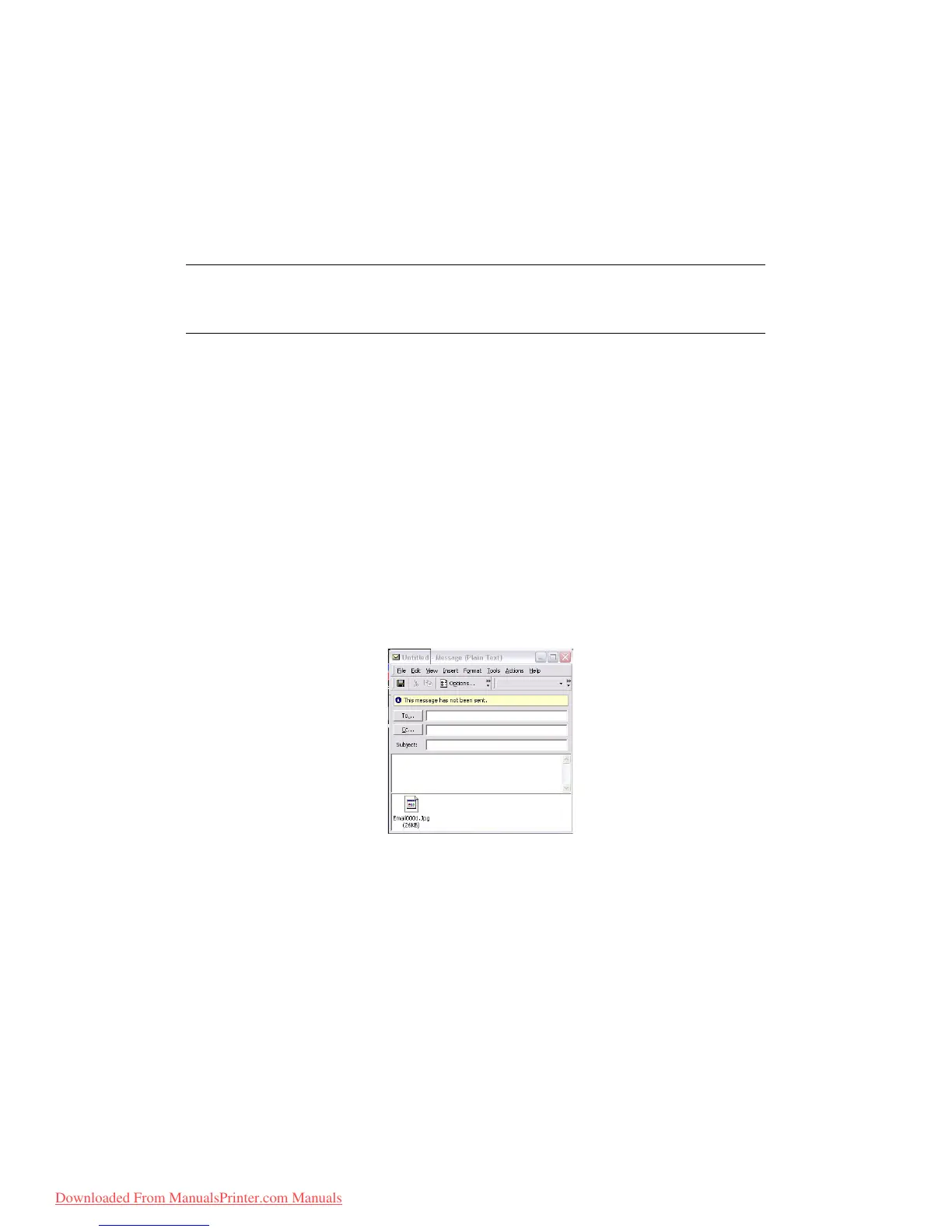Scanning > 62
3. Using the Down arrow key, scroll to Network PC and press Enter.
The file server profile list is displayed. If no profiles exist, the profile list is blank.
4. Using the arrow keys, scroll to the required profile (filing destination) and press
Enter.
5. Press the colour or mono Start button.
S
CAN
TO
PC
The scanner function can be controlled from either the MFP (Push Scan) or from the PC (Pull
Scan).
Push scan
1. Place your document(s) with text face UP in the ADF or face DOWN on the glass.
2. Using the Down arrow key, scroll to Scan and press Enter.
3. Using the Down arrow key, scroll to PC and press Enter.
4. The Push Scan screen displays four options. Using the arrow keys, scroll to the
required function and press Enter:
(a) Email
When the Email function is selected, the Hotkey Utility executes PC Scan in
accordance with your settings for “Scan to Email”. The scanned image data is
saved in the specified folder and is ready for the software to send as an
attachment. Complete the data on screen and send.
(b) Folder
When the Folder function is selected the Hotkey Utility executes PC Scan in
accordance with your settings for “Scan to Folder”. The scanned image data is
saved in the specified folder.
(c) Application
When the Application function is selected the PC's Hotkey Utility executes PC
Scan in accordance with your settings for “Scan to Application1”. The scanned
image data is opened in the application specified by the Hotkey Utility for
Application 2.
(d) Fax
When the Fax function is selected, the Hotkey Utility executes PC Scan in
accordance with your settings for “Scan to PCFax”. The scanned image data is
NOTE
Ensure that the Hotkey Utility is installed and set up first. Refer to “Hotkey
utility - windows only” on page 21.
Downloaded From ManualsPrinter.com Manuals
