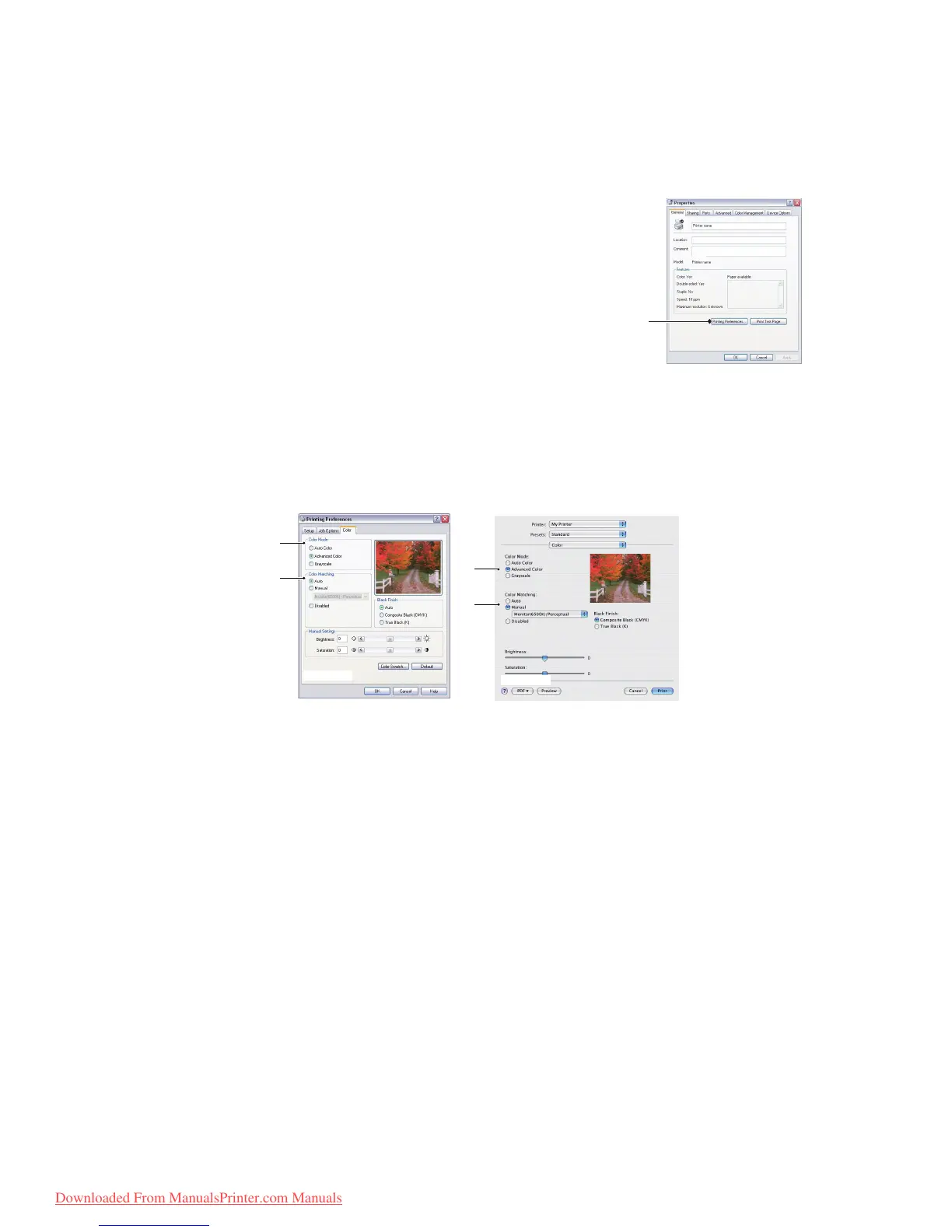Colour printing > 95
A
CCESSING
THE
COLOUR
MATCHING
OPTIONS
The colour matching options in the printer driver can be used to help match your printed
colours to the ones displayed on your monitor or from some other source, such as a digital
camera.
To open colour matching options from the Windows Control Panel:
1. Open the Printers window (called “Printers and Faxes” in
Windows XP).
2. Right-click the printer name and choose Properties.
3. Click the Printing Preferences button (1).
To open colour matching options from within a Windows application:
1. Choose File > Print… from the application’s menu bar.
2. Click the Properties button next to the printer name.
S
ETTING
THE
COLOUR
MATCHING
OPTIONS
1. On the Colour tab select Advanced Colour (1) for colour matching.
2. Choose the Manual colour setting (2) and select from the following options:
(a) Monitor (6500k) Perceptual
Optimised for printing photographs. Colours are printed with emphasis on
saturation.
(b) Monitor (6500k) Vivid
Optimised for printing photographs, but with even more saturated colours than
the Monitor (6500k) Perceptual setting.
(c) Monitor (9300k)
Optimised for printing graphics from applications such as Microsoft Office.
Colours are printed with emphasis on Lightness.
(d) Digital Camera
Optimised for printing photographs taken with a digital camera.
Your results will vary depending on the subject and the conditions under which
the photograph was taken.
(e) sRGB
The printer will try to reproduce the sRGB colour space. This may be useful if
colour matching from an sRGB input device such as a scanner or digital camera.
1
1
2
1
2
WINDOWS
MAC
Downloaded From ManualsPrinter.com Manuals
