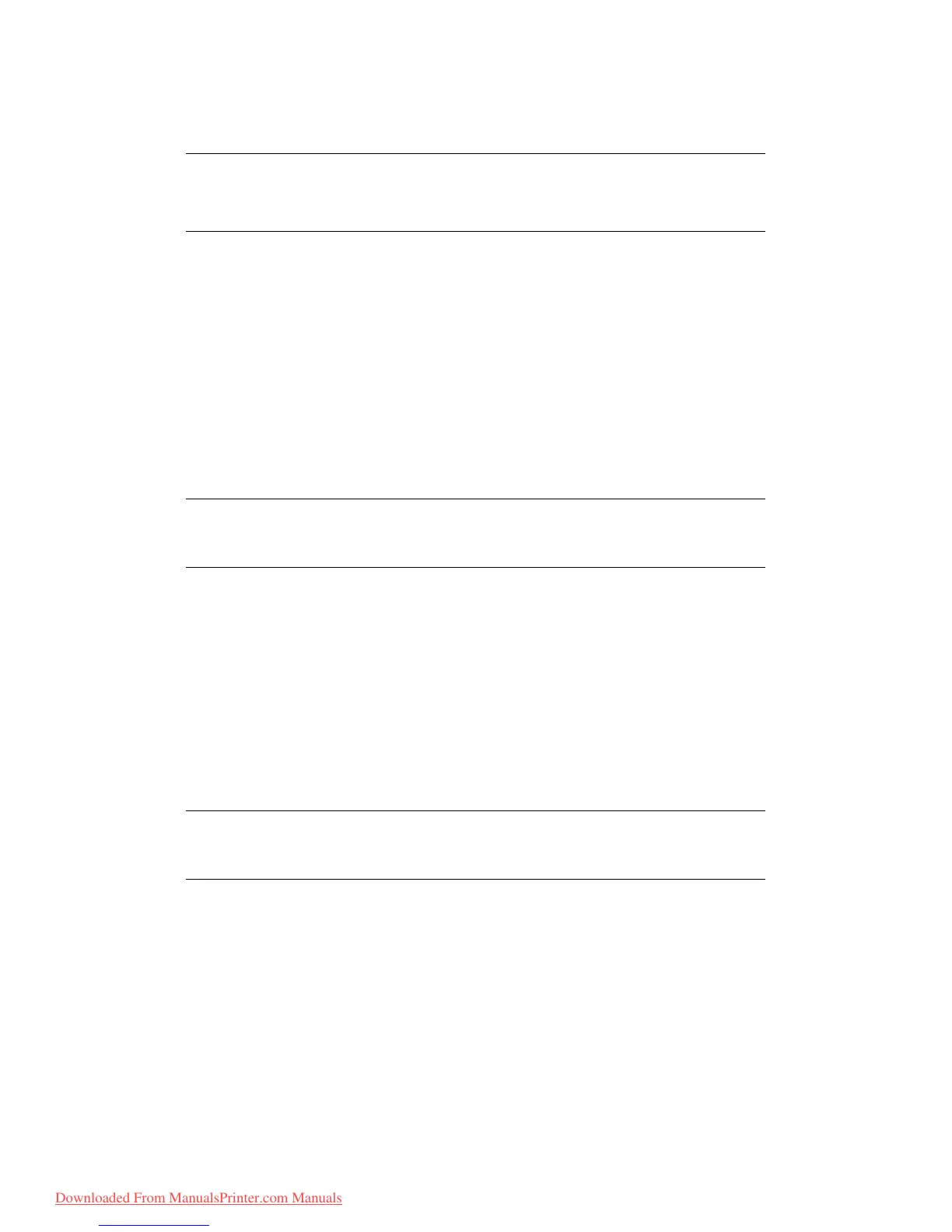Faxing (MC360) > 65
> Press the Left arrow key to exit the list.
5. Press the Start button to send your document(s).
A
DVANCED
OPERATION
C
HANGING
THE
FAX
QUALITY
The machine is preset to “Standard”. If required, you can select Fine, Extra Fine or Photo
to improve the fax quality.
To change the fax quality:
1. Follow “Sending a fax” process steps 1 to 4.
2. Using the Down arrow key, scroll to *Standard and press Enter.
3. Using the Down arrow key, scroll to the required quality setting and press Enter.
4. Press the Start button to send your document(s).
A
DJUSTING
DENSITY
The machine is preset to the “Normal” level of density. If your original document comes
with a lighter or darker contrast, you can improve the quality by adjusting the density
setting.
To change density:
1. Follow “Sending a fax” process steps 1 to 4.
2. Using the Down arrow key, scroll to Density: 0 and press Enter.
3. Using the Down arrow key, scroll to the required density setting and press Enter.
4. Press the Start button to send your document(s).
NOTE
If you wish to cancel faxing, press Stop to abort the operation.
Fax transmissions are sent in black and white only.
NOTE
After you have completed your fax operation, the machine will automatically
return to the preset value.
NOTE
After you have completed your fax operation, the machine will automatically
return to the preset value.
Downloaded From ManualsPrinter.com Manuals
