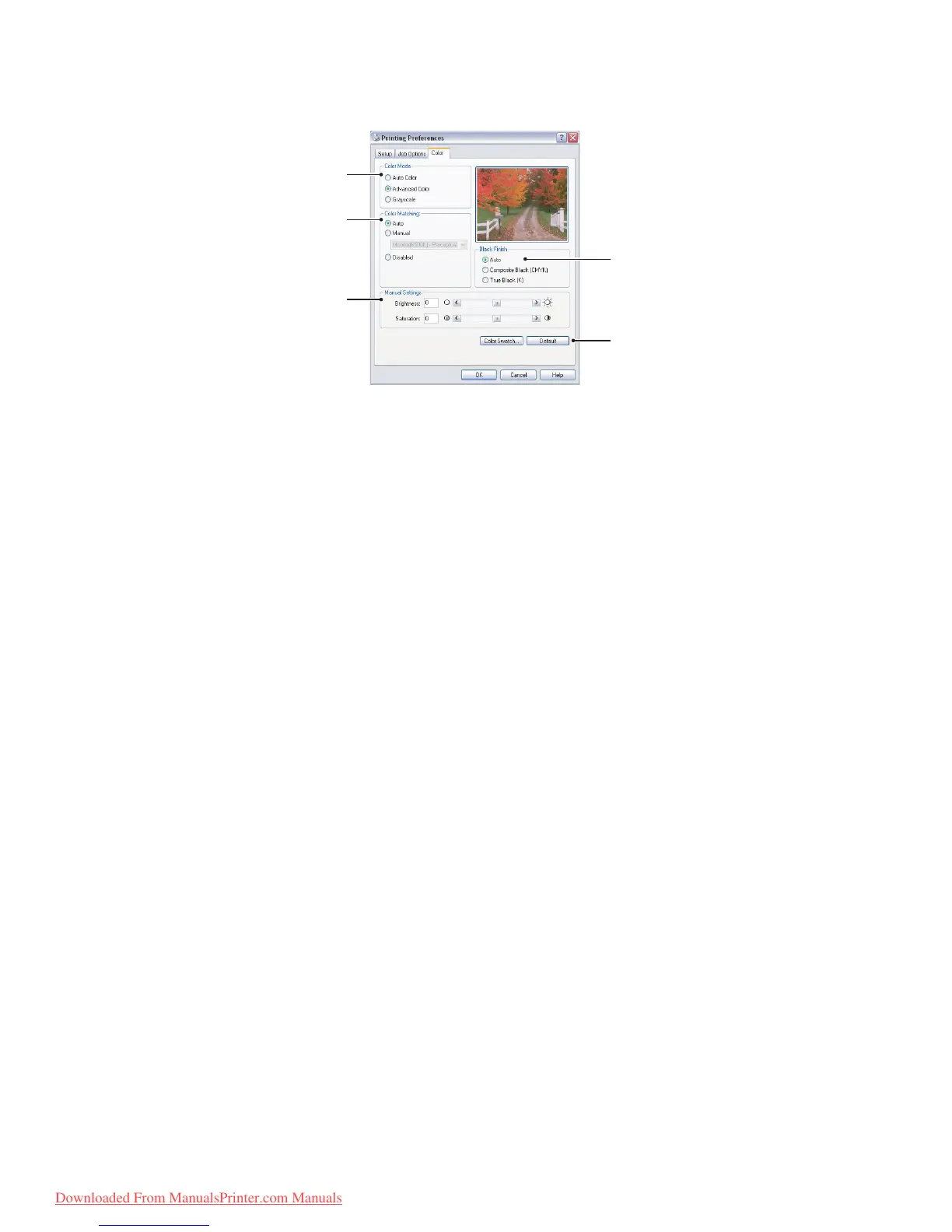Printing settings in Windows > 76
C
OLOUR
TAB
1. Control over the colour output of your printer may be performed automatically, or
for advanced control, by manual adjustment. The automatic setting will be
appropriate in most cases. The other options in this window only become visible
when you select a choice other than Auto.
2. You can choose from a range of colour matching options, depending on the image
source for your document. For example, a photograph taken on a digital camera
might require different colour matching to a business graphic created in a
spreadsheet application. Again, for most general purpose use, automatic is the best
choice.
3. Printed output may be made lighter or darker, or the colours made more saturated
and vibrant as required.
4. Black areas may be printed using 100% cyan, magenta and yellow (composite
black), giving a more glossy appearance, or using only black toner (true black),
giving a more matte appearance. Choosing the automatic setting allows the driver to
make the most appropriate choice depending on image content.
5. A single on-screen button restores the default settings.
1
5
4
2
3
Downloaded From ManualsPrinter.com Manuals
