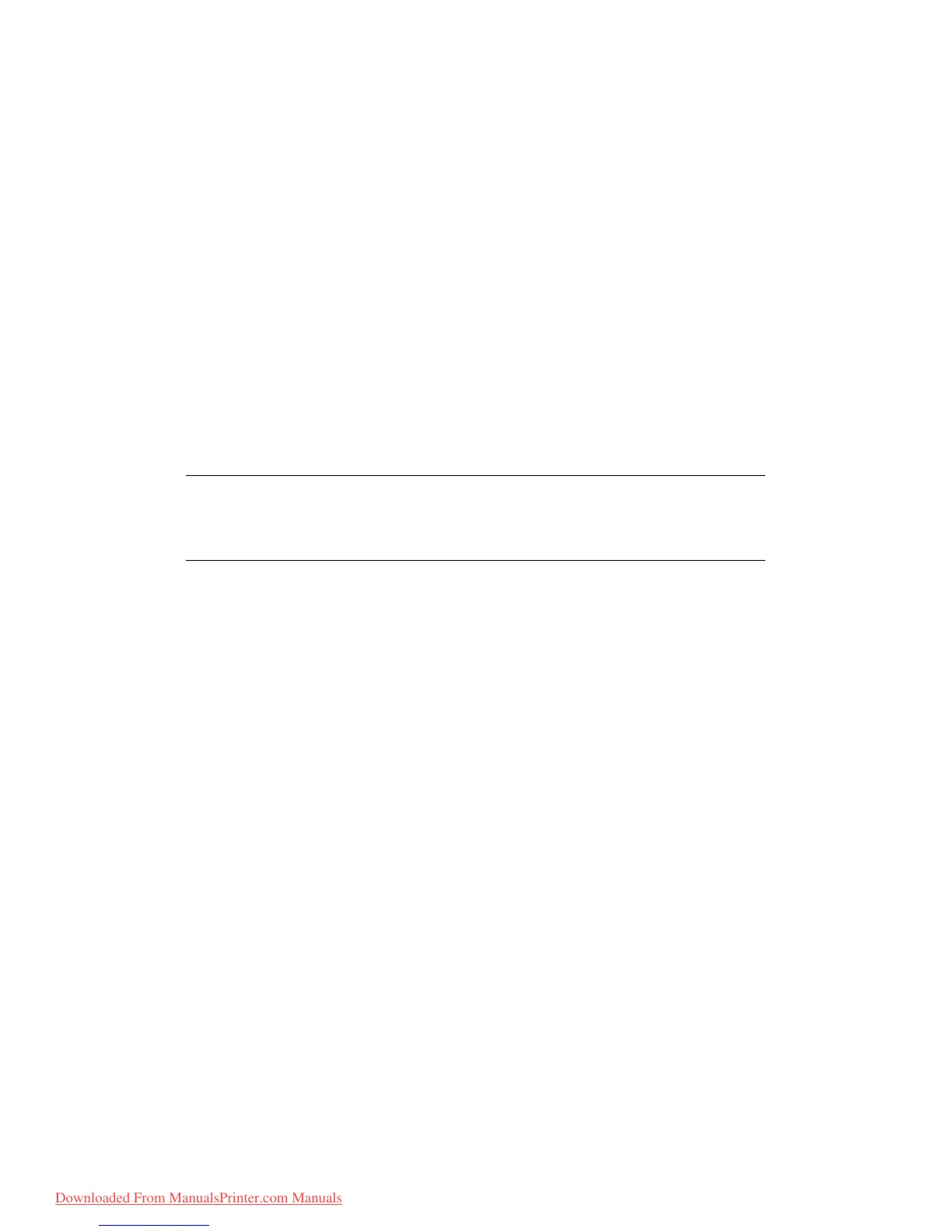Scanning > 59
S
CANNING
B
ASIC
OPERATION
1. Place your document(s) with the text face Up in the ADF or face Down on the glass.
2. Select Scan mode using the Down arrow button on the control panel.
3. Press Enter.
4. Press the Down arrow key and select the scan destination from the following
options:
> E-mail
> USB memory
> Network PC
> PC
5. Set your scanning options as required. For further details refer to the following
sections.
6. Then press the Start button (monochrome or colour option).
S
CAN
TO
E
-
MAIL
1. Place your document(s) with text face UP in the ADF or face DOWN on the glass.
2. Using the Down arrow key, scroll to Scan and press Enter.
3. Press Enter to select Email.
4. Using the Up arrow key, scroll to Reply To and press Enter.
5. Set the reply address from either:
> Address Book - select from the address book entries
> Screen Entry - enter directly using the keypad
> Number - enter an address or group address number
> LDAP - select from a Lightweight Directory Access Protocol (LDAP) Server
If prompted, select Continue and change address, otherwise select Done.
6. Using the Down arrow key, scroll to Destination and press Enter.
7. Set the destination address(s) from either:
> Address Book - select from the address book entries
> Screen Entry - enter directly using the keypad
> Number - enter an address or group address number
> LDAP - select from a Lightweight Directory Access Protocol (LDAP) Server
If prompted, select Continue and add additional addresses, otherwise select Done.
8. Using the Down arrow key, scroll to Subject and press Enter.
NOTE
When using the ADF, in order to prevent paper jams, if you wish to cancel the
copy process, press the Stop/Cancel button once to stop the process and a
second time to eject the paper.
Downloaded From ManualsPrinter.com Manuals
