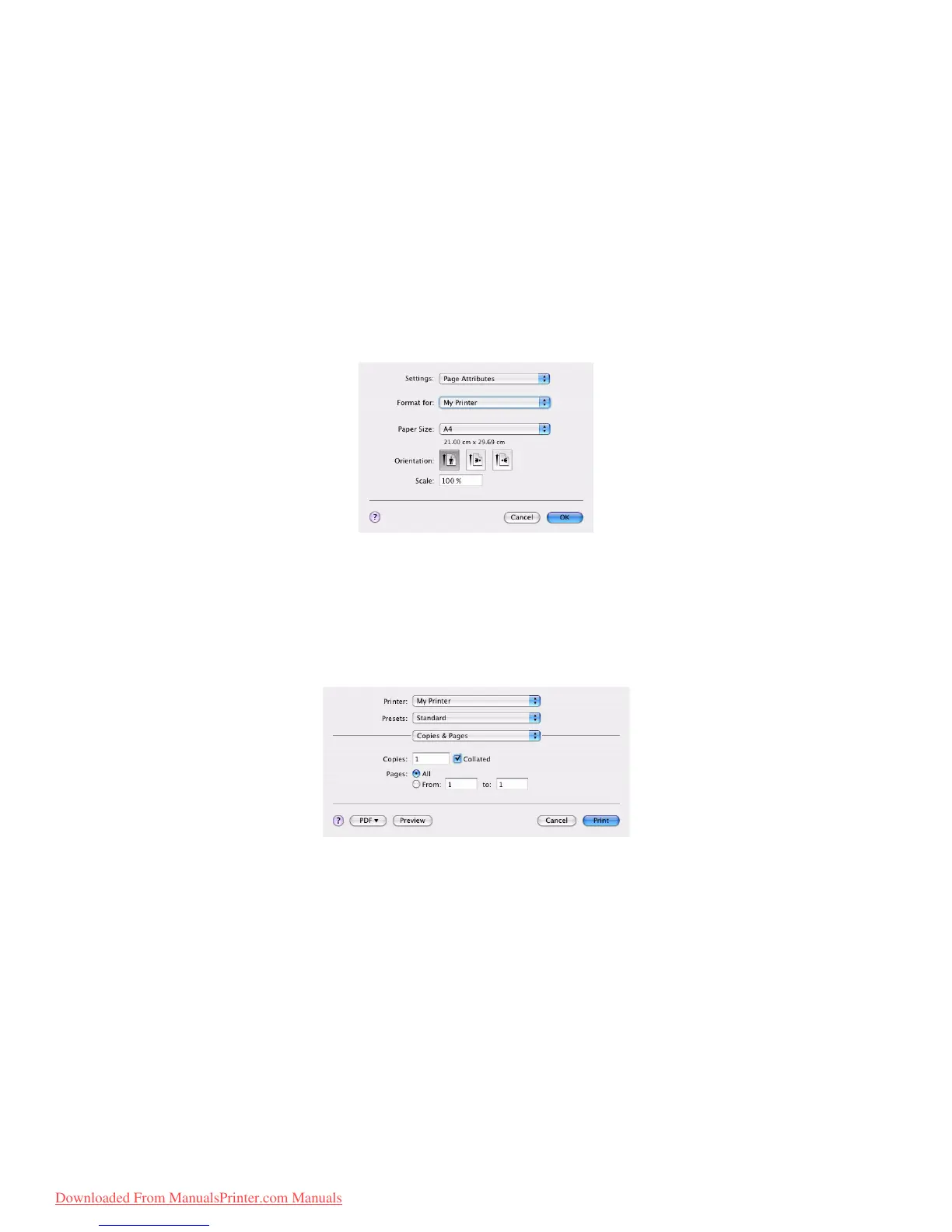Printing settings in Mac OS X > 81
P
RINTING
SETTINGS
IN
M
AC
OS X
The information in this section is based on Mac OS X Tiger (10.4). Other versions may
appear slightly different, but the principles are the same.
S
ETTING
PRINTING
OPTIONS
You can choose your printer and select options for how you want your documents to print
from the Print dialog box.
To set your printer options:
1. Open the document you want to print.
2. To change the paper size or page orientation, select File > Page Setup. For a
description of each option, see “Page setup options” on page 82.
3. Close the Page Setup dialog box.
4. Select File > Print.
5. Select your printer from the Printer drop-down menu.
6. To change any printer driver settings, select the required options from the Settings
drop-down menu. You can select more options from the Copies & Pages menu. For a
description of these options, see “Print options” on page 83.
7. Click the Print button.
S
ETTING
PRINTING
OPTIONS
-
SAVING
DRIVER
SETTINGS
You can save a set of printer driver options to use for future documents.
1. Open the document you want to print.
Downloaded From ManualsPrinter.com Manuals
