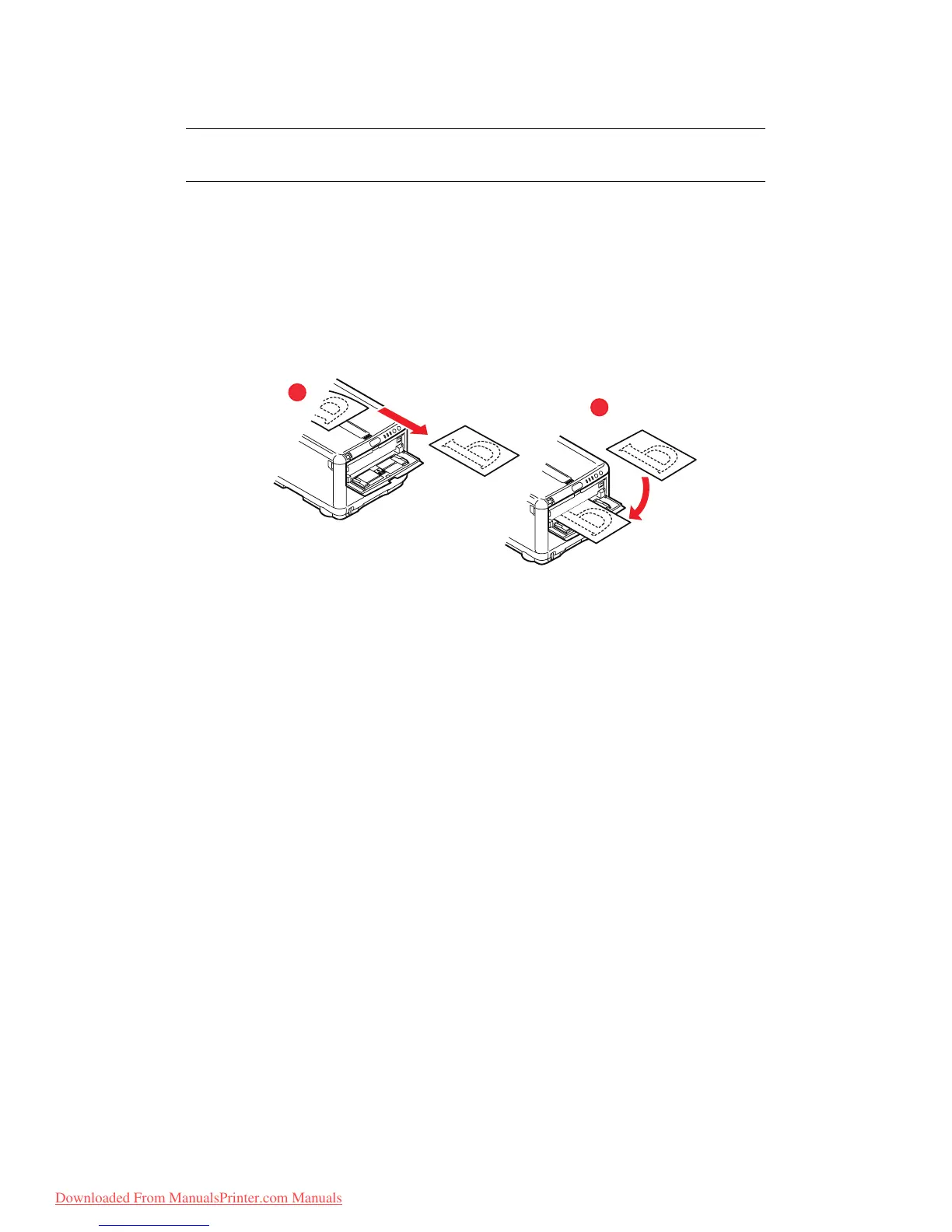Printing settings in Windows > 80
Manual duplex printing using the Multi Purpose Tray
1. Select File > Print to display the Print dialog box.
2. Click the Properties button. On the 2-sided printing drop down menu, select either
Long Edge or Short Edge according to your printing preferences. If you require
further information, click the Duplex Help button.
3. Position the paper guides on the Multi Purpose Tray according to the paper size.
4. Place one sheet of paper in the Multi Purpose Tray. The paper is automatically
gripped in position.
5. When the page has printed, take it from the output stacker.
6. Set the page in the Multi Purpose Tray with the printed side facing DOWN as shown.
Ensure that the paper is gripped in place.
7. Press the START button.
8. Repeat Steps 4 to 7 to print the remaining pages of your document.
NOTE
When using the Multi Purpose Tray, feed pages one sheet at a time.
5
6
Downloaded From ManualsPrinter.com Manuals
