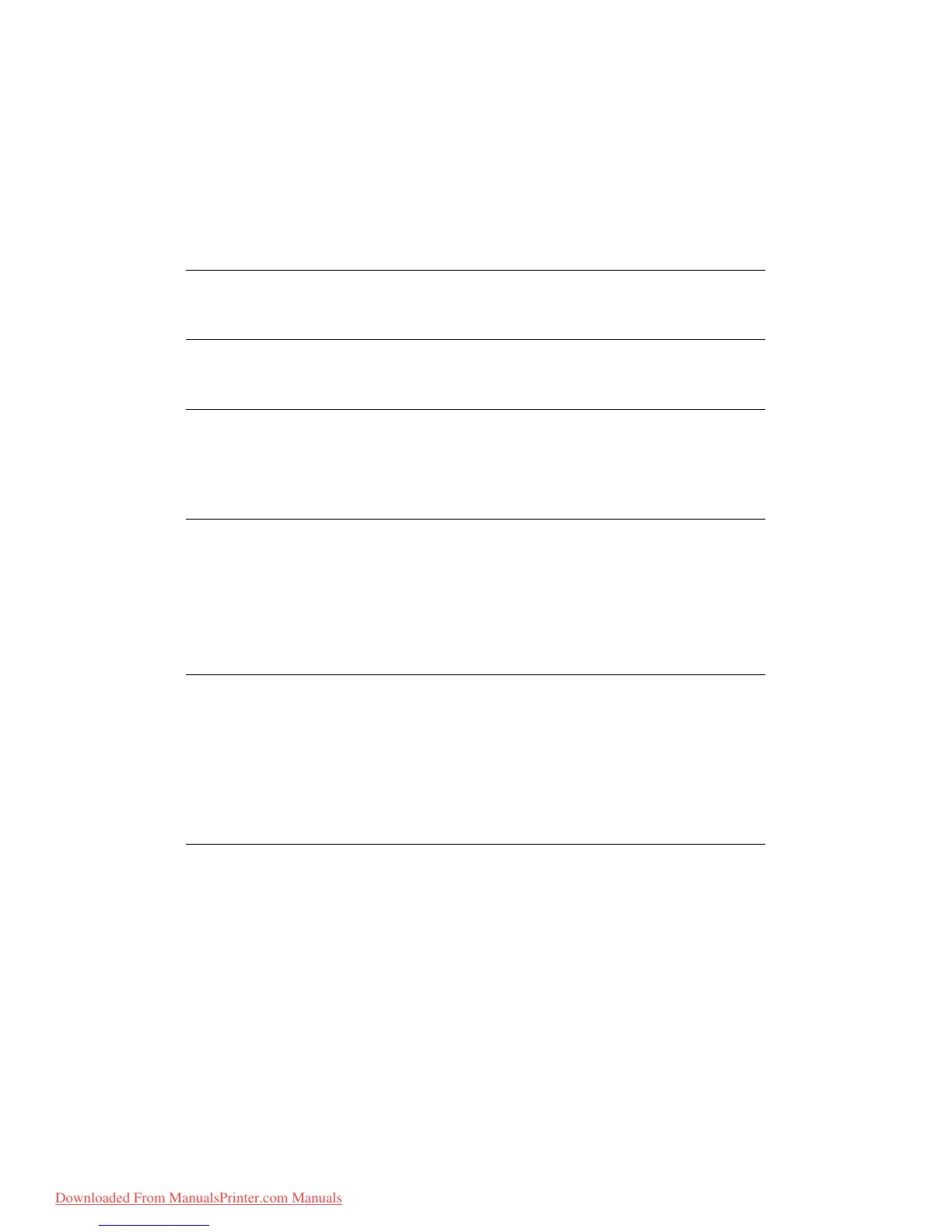Faxing (MC360) > 64
F
AXING
(MC360)
B
ASIC
OPERATION
S
EARCHING
THE
PHONE
BOOK
To search the contents of the phone book you can either:
> Use the arrow keys to scroll through the list and highlight the required entry.
> Using the keypad to type in a search character, for example the first letters of the
name. Destinations whose initial character matches the entered character appear in
the screen.
S
ENDING
A
FAX
1. Place your document(s) with the text face Up in the ADF or face Down on the glass.
2. Using the Down arrow key, scroll to Fax and press Enter.
3. Enter the destination fax number by either:
(a) Selecting Fax No. and typing in the number using the numeric keypad.
(i) Press Enter.
(ii) At the Continue prompt, select More to add additional numbers or Done
to confirm.
(b) Selecting Phone Book and selecting the number from the phone book entries.
(i) Search the phone book entries, refer to “Searching the phone book” on
page 64.
(ii) Repeat until all required entries are selected.
(iii) Press the Left arrow key to exit the list.
4. If required, press the Up arrow key and scroll to Check Dest. to view/edit the list of
fax numbers:
> Press Enter to remove an entry from the list (no longer displays * next to the
entry).
NOTE
Lists of Speed Dials and Group Dials that have been added to the Phone Book
are displayed in the order Group Dial (G00~09) and Speed Dial(#00~#99).
NOTE
You can switch between numbers, upper-case/lower-case letters, and symbols
by pressing the same key multiple times. When pressing multiple times, you
must re-press the key within 2 seconds of the previous press.
Refer to “Character switching” on page 14 for further details.
NOTE
You can type in a destination number in full or type in a speed dial or group
dial number.
> To enter a speed dial; press the “#” key then enter the two-digit speed
dial number, for example “#29”.
> To enter a group dial; press the “*” key then enter the one-digit group
dial number, for example “*3”.
Fax number and ID registered in the selected dial number are displayed.
Downloaded From ManualsPrinter.com Manuals
