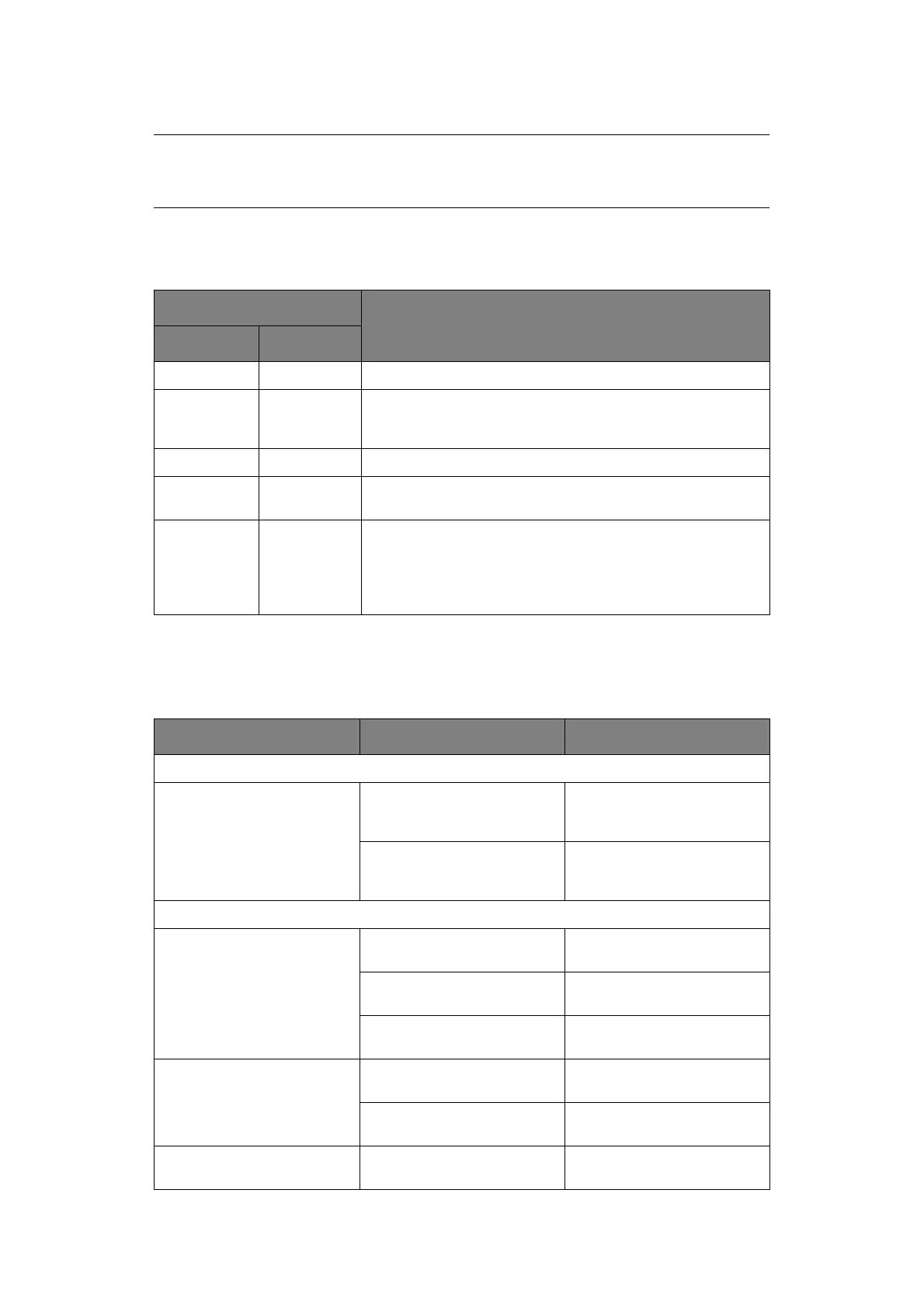Troubleshooting > 62
10. Set the Power Switch to ON.
R
ESPONDING
TO
ALARM
CONDITIONS
Use the following table for guidance on how to respond to indicated alarm conditions.
R
ESPONDING
TO
GENERAL
PROBLEMS
Use the following table to help you to identify symptoms with possible causes and take
suggested remedial actions.
NOTE
Use the above procedure to clear paper jam when using continuous form-
front push.
INDICATOR ALARM MEANINGS AND ACTIONS
SEL ALARM
OFF ON Paper has run out. Add paper and press the SEL button.
OFF Flashing The Paper Type lever is wrongly set for the type of paper in
use. Press the SEL button and set the Paper Type lever to the
correct position.
OFF Flashing Problem with cut sheet feeding. Remove the cut sheet.
Flashing ON Print data is received but printing does not start because no
paper is being fed. Insert paper.
Flashing Flashing Printing cannot be resumed at this stage. Turn the power OFF,
verify that the carriage moves properly, then turn the power
ON again.
If the problem is still there after you turn the power ON again,
contact your dealer.
PROBLEM CAUSE ACTION
No power
No power The power cable is not
properly connected.
Check the power cable is
properly connected at both
power outlet and printer.
Power outlet problem or
power outage.
Plug another appliance into
this outlet to check if it
works.
No printing takes place
SEL indicator is unlit. The printer driver is not
installed properly.
Re-install the printer driver
correctly.
The printer has just stopped
printing.
Press the SEL button.
There is no paper in the
printer.
Load paper.
SEL indicator is illuminated
but no printing takes place.
Interface cable is
disconnected.
Reconnect the interface
cable.
Wrong interface cable has
been used.
Use correct interface cable.
The print head is moving but
no printing takes place.
The ribbon cartridge has not
been installed.
Install the ribbon cartridge.