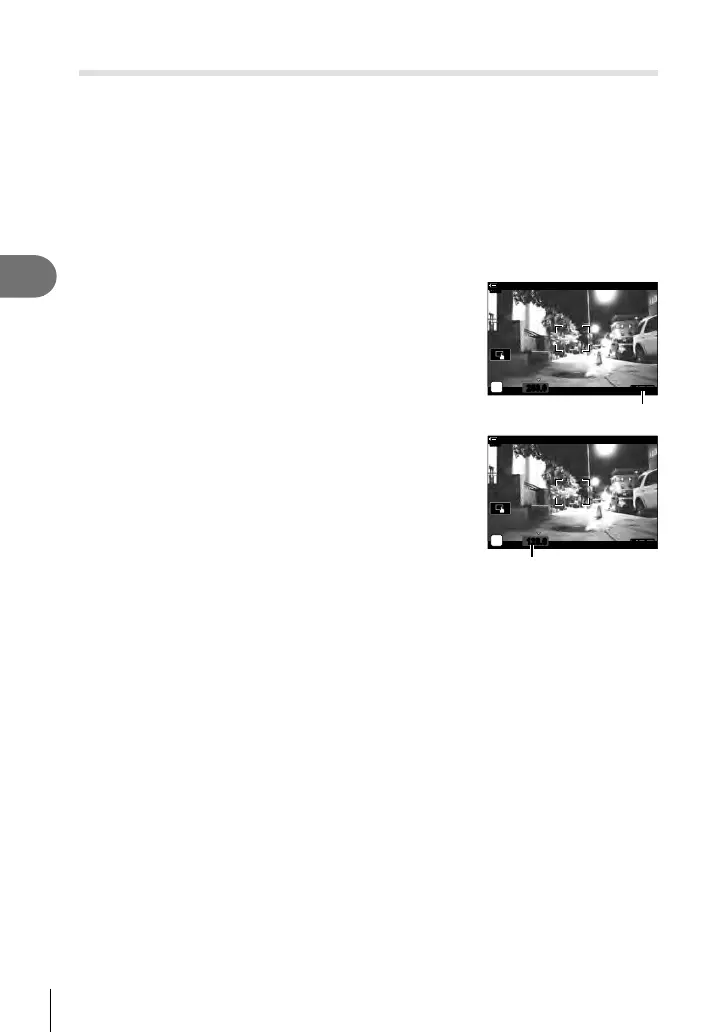166
EN
Menu functions (Video menu)
4
Reducing Flicker Under LED Lighting (n Flicker Scan)
Banding may occur in movies fi lmed under LED lighting. Use [n Flicker Scan] to
optimize shutter speed while viewing banding in the display.
This option is in [n Mode] (movie exposure modes) [S] and [M].
• The range of available shutter speeds is reduced.
1
Select [S] or [M] for [n Mode] (movie exposure modes; P. 165).
2
Highlight [n Mode Settings] in the video menu and press the Q button.
3
Highlight [n Flicker Scan] and press I.
4
Highlight [On] using the FG buttons and press the Q button.
5
Press the MENU button repeatedly to exit the
menus.
• A P
icon
is displayed when fl icker scan is
enabled.
n
123
min
250.0
P
P icon
6
Choose a shutter speed while viewing the display.
• Choose a shutter speed using the front or rear dial or
the FG buttons. If desired, the shutter speed can be
selected by keeping FG pressed.
• You can also rotate the front dial to adjust shutter speed
in the exposure increments selected for [EV Step] in
G Custom Menu T.
• Continue adjusting shutter speed until banding is no
longer visible in the display.
n
123
min
128.6
P
Shutter speed
• Press the INFO button; the display will change and the
P icon
will no longer
be displayed. You can adjust aperture and exposure compensation. Do so using the
front or rear dial or the arrow pad.
• Press the INFO button repeatedly to return to the fl icker scan display.
7
Begin fi lming when settings are complete.
• Focus peaking, the LV super control panel, and live controls are not available in the fl icker
scan display. To view these items, fi rst press the INFO button to exit the fl icker scan
display.
%
• [n Flicker Scan] can be assigned to a button. You then need only press the button to
enable fl icker scan. g “Assigning functions to buttons (Button Function)” (P. 116)
