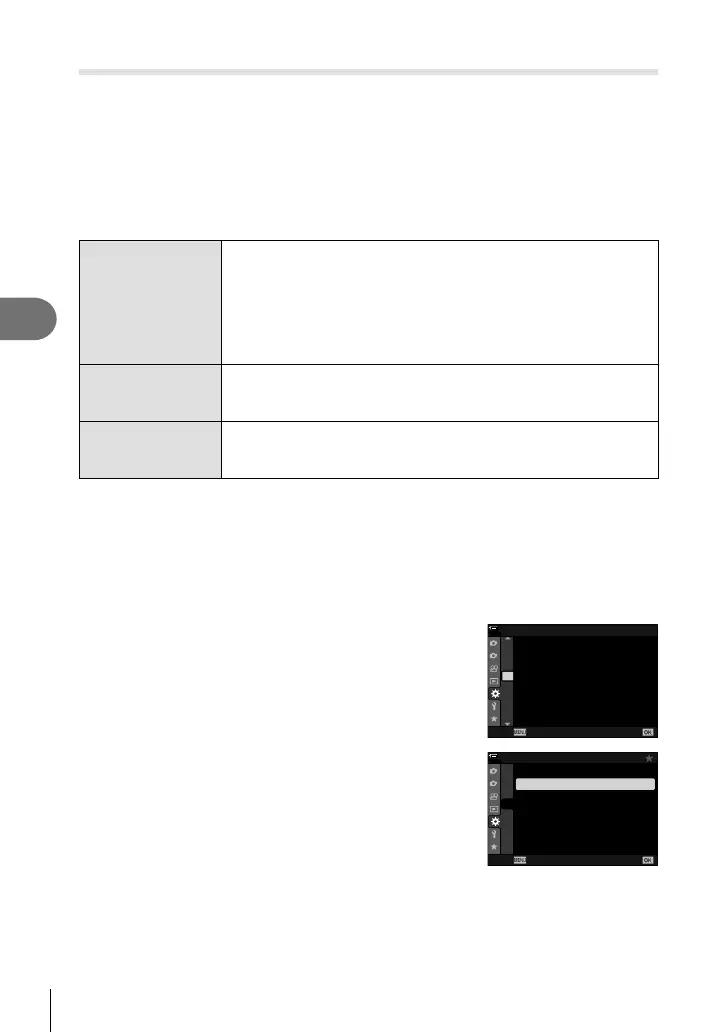280
EN
Connecting the Camera to External Devices
5
Viewing Pictures on a TV (HDMI)
Photos and movies can be viewed on a high-defi nition TV connected directly to the
camera by means of an HDMI cable. A remote control can be used to operate the
display while it is connected to the camera.
HDMI Output
Choose the signal output to the HDMI device. You can adjust movie frame size and
frame rate to match TV specifi cations and the video standards supported in your
country or region. Match output settings to the input settings on the TV.
Output Size
The format for the video signal output via the HDMI connector can
be chosen from the options below.
• [C4K]: 4K Digital Cinema (4096 × 2160)
• [4K]: 4K (3840 × 2160) priority
• [1080p]: Full High Defi nition (1080p) priority
• [720p]: High Defi nition (720p) priority
• [480p/576p]: 480p/576p
HDMI Control
When the camera is in playback mode, it can be operated using the
television remote control (P. 282). Choose from [Off] and [On]. When
[On] is selected, the camera can be used for playback only.
Output Frame Rate
Choose a frame rate for the signal output via the HDMI connector
according to whether the television supports NTSC (60p) or PAL
(50p).
• [HDMI Control] and [Output Frame Rate] settings cannot be changed while the camera is
connected to another device via HDMI.
• Audio can be output only on devices that support the audio format selected with the
camera.
• The options available via [HDMI Control] vary with the device connected. See the device
manual for details.
1
Press the MENU button to display the menus.
2
Display G Custom Menu S (Disp/8/PC).
1
2
D2
D3
D4
E1
E2
E3
F
D1
D4
On
100
%
D4. Disp/8/PC
USB Mode
HDMI
8
Auto
Back Set
3
Highlight [HDMI] using FG on the arrow pad and
press the I button.
1
2
D2
D3
D4
E1
E2
E3
F
D1
D4
On
100
%
D4. Disp/8/PC
USB Mode
HDMI
8
Auto
Back
Set
