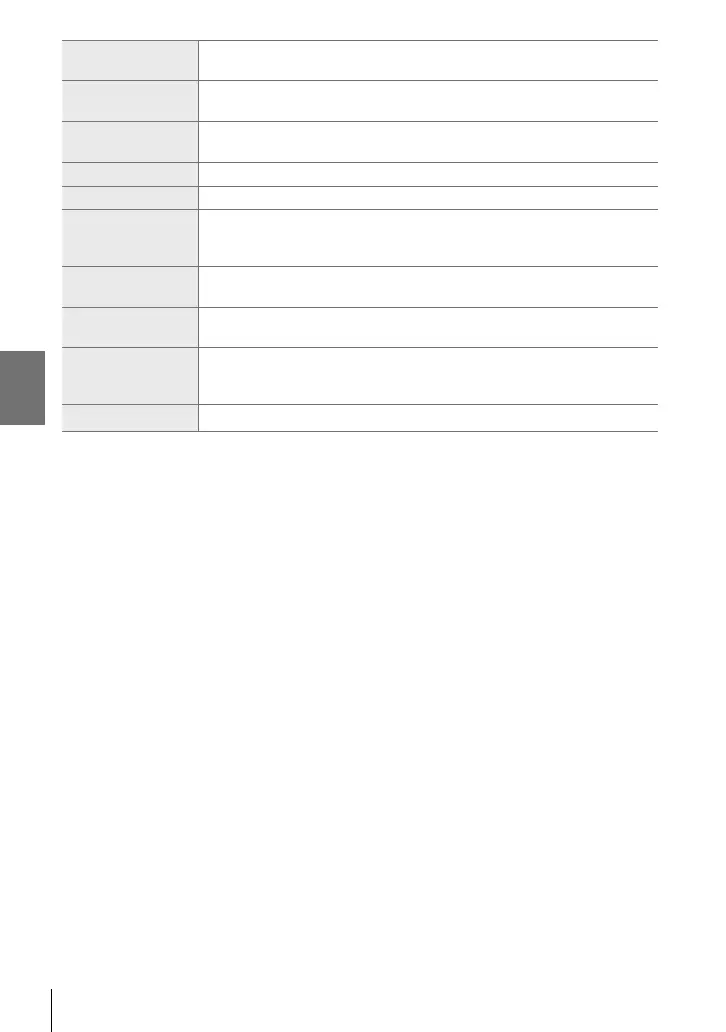K 2-13 Color and Quality
k
Diorama
Increase saturation and contrast and blur out-of-focus areas to make
the picture look like a photo of a miniature.
l
Cross
Process
Choose for an edgy, surrealistic effect. Choose Cross Process 2 for a
color balance that exaggerates magenta.
m
Gentle Sepia
Choose for a peaceful, refi ned effect that softens the image overall,
creating serene pictures with clearly-defi ned shadows.
n
Dramatic Tone Selectively enhance contrast to further differentiate light from dark.
o
Key Line Enhance edges for a photo-illustration effect.
p
Watercolor
Dramatically brighten shadows to give the effect of a scene painted in
bright pastel colors on white canvas, and add soft outlines for warm,
bright results.
q
Vintage
Mimic the effects of a discolored and faded vintage print for a nostalgic,
slice-of-life effect.
r
Partial Color
Enhance the impression created by your subject by recording only
selected hues in color while the rest of the picture is in black-and-white.
v
Bleach
Bypass
The “bleach bypass” effect, which you may recognize from motion
pictures and the like, can be used to great effect in shots of
streetscapes or metal objects.
9
Instant Film A contemporary take on the shadow and skin tones typical of fi lm.
• Art fi lters apply only to the JPEG copy. [RAW+JPEG] is automatically selected for image
quality in place of [RAW].
• Depending on the scene, the effects of some settings may not be visible, while in other
cases tone transitions may be ragged or the image rendered more “grainy”.
%
• You can choose the picture modes displayed using [Picture Mode Settings] (P. 520) in
G Custom Menu P.
216
EN
2
