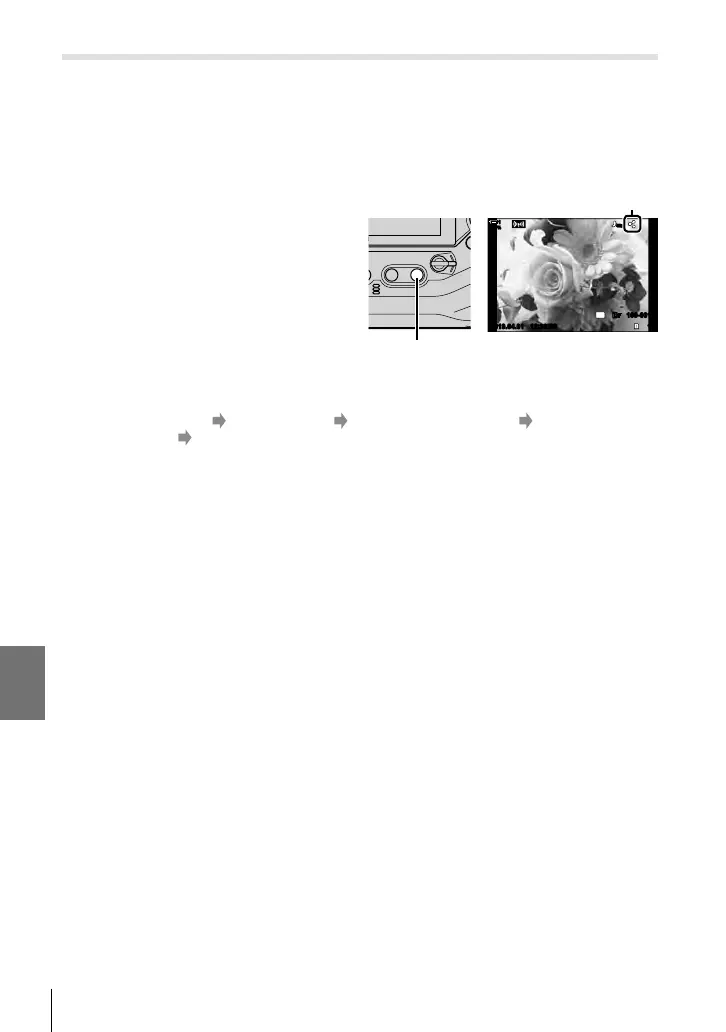6-2 Connecting to Smartphones via Wi-Fi
Auto Download
Pictures previously marked for sharing on the camera can be downloaded
automatically when the camera is off.
1 Mark pictures for sharing.
• Display pictures and mark them for sharing. See “Selecting Pictures for Sharing (Share
Order)” (P. 277) and “Selecting Movies for Sharing (Share Order)” (P. 446) for more
information.
• Press the h (share) button to mark
pictures for sharing during playback.
Pictures that have been selected for
sharing are indicated by a h icon.
Press the button again to deselect.
• You can also press the OK button
and select the desired option from a
menu.
“Share” icon
100
%
1
2019.04.01 12:30:00 15
100-0015
4:3
YFYF
48kHz
h button
2 Choose the operation performed when the camera is off.
• Choose an option for [Power-off Standby]. See page 590 for details.
MENU button
e (setup menu) [Wi-Fi/Bluetooth Settings] [Power-off
Standby] Highlight [On] or [Select] and press the OK button
3 Turn the camera off.
• The selected photos and movies will be uploaded to the smartphone automatically. If
you are using an iOS device, launch OI.Share on the smartphone before turning the
camera off.
• If [Select] is chosen for [Power-off Standby], a confi rmation dialog will be displayed
(P. 591). Highlight [Yes] and press the OK button.
• Up to 200 pictures on each slot can be marked for sharing at a time.
• iOS devices will not connect to the camera automatically via a router or other wireless
access point. Use OI.Share to download pictures.
• Some smartphones may end download on entering sleep mode. Confi gure the smartphone
to not enter sleep mode.
594
EN
6
