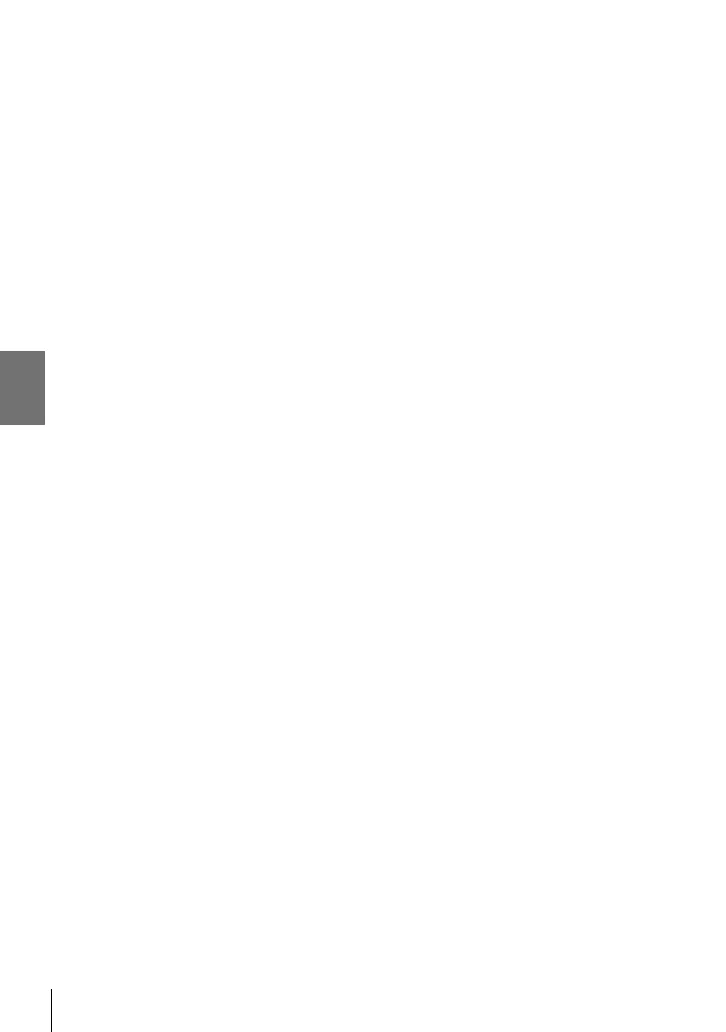K 2-16 Working with Saved Images
Removing All or Selected Pictures from the Print Order
You can remove all or selected pictures from the print order.
1 Press the OK button during playback and select [<].
2 Highlight [<] and press the OK button.
• To remove all pictures from the print order, highlight [Reset] and press the OK button.
To proceed without removing all pictures from the print order, highlight [Keep] and press
the OK button.
• You can also remove all pictures from the print order by selecting [<ALL] and choosing
[Reset].
3 Press HI on the arrow pad to display a picture you want to remove from the
order.
• Press the FG buttons to set the number of prints to zero. Repeat this step to remove
additional pictures from the order and press the OK button when you are done.
4 Highlight the information you want printed with the remaining pictures and
press the OK button.
• The selected settings apply to all the remaining pictures.
• The selected settings apply to the pictures on the current memory card.
5 Highlight [Set] and press the OK button.
292
EN
2
