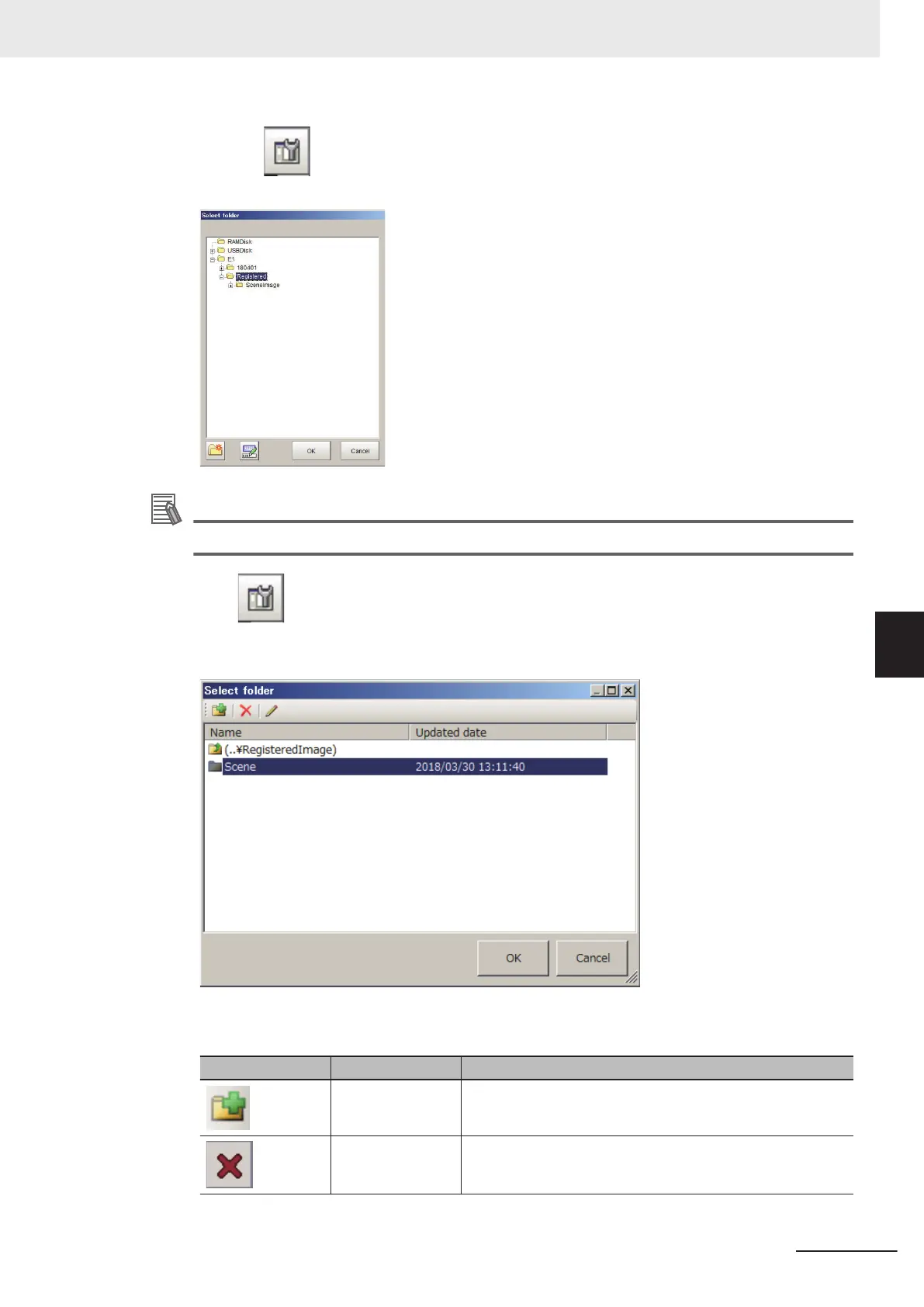3 Click the on the right side of the Registration destination text box.
Select folder dialog box is displayed.
Additional Information
This setting will not be initialized even when System initialization in Tool is executed.
4 Click on the right side of Folder text box to set a sub-folder.
Select folder dialog box is displayed.
It can create and change a sub-folder to save the registered image.
5 Click OK.
Icon
Function Description
New folder Creates a new folder.
Delete Deletes the selected folder.
6 Performing Measurement and Adjustment
6 - 39
FH/FHV Series Vision System User’s Manual (Z365-E1)
6-6 Managing Images used for Model Registration and Reference [Registered Image Manag-
er]
6
6-6-1 Specifying the Destination to Save
