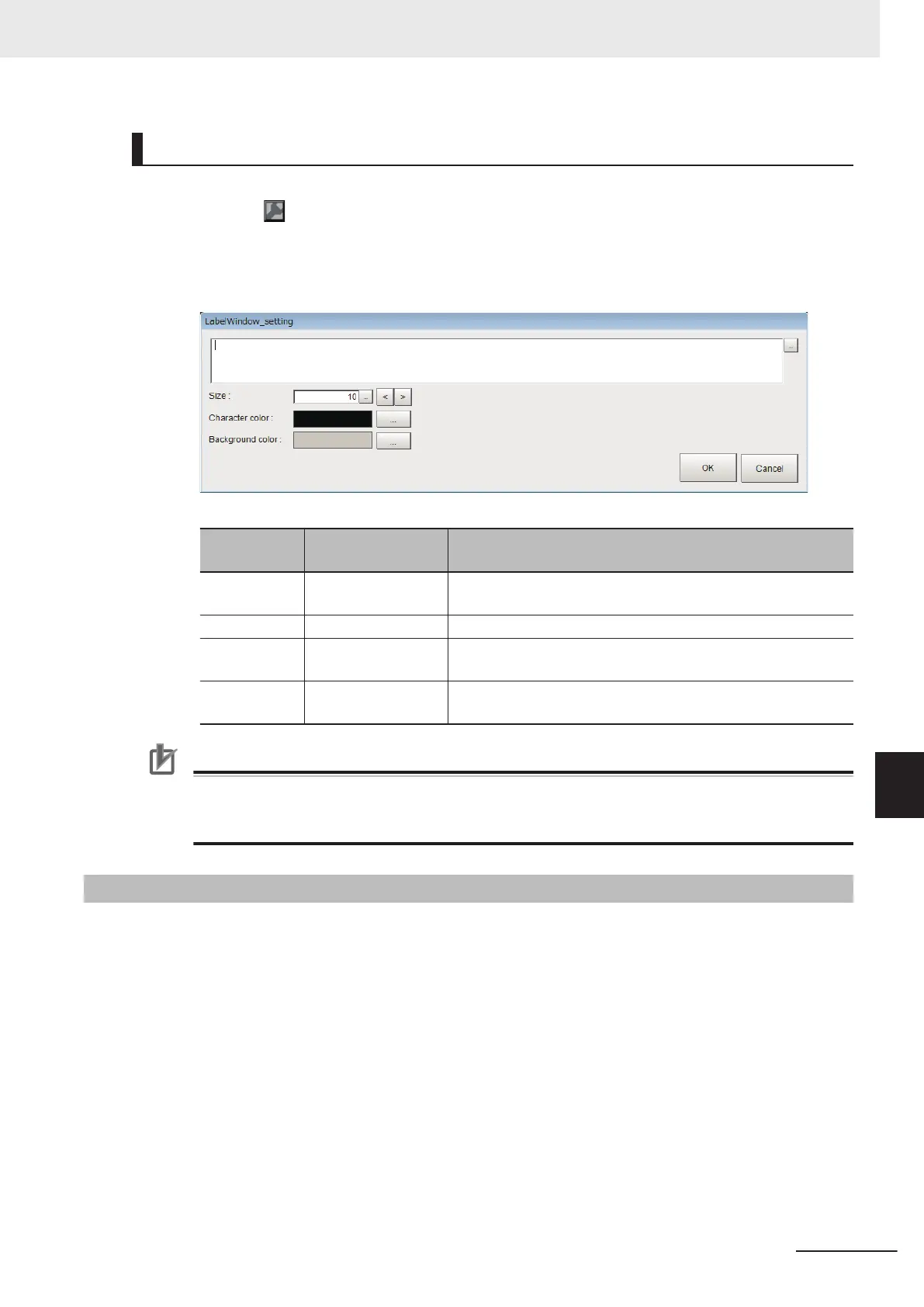Displaying Characters
1 Click the icon in the upper right corner from the Layout modification screen.
2 The settings screen below will be displayed.
Make the following settings.
Item
Setting value
[Factory default]
Description
Word to dis-
play
0 to 255 characters
[0]
Displays character strings.
Size 5 to 50 points [10] Specifies the font size of the displaying words.
Character col-
or
[Black] Specifies the color of 16,770,000 colors characters by RGB.
Background
color
[Gray] Specifies the color of 16,770,000 colors characters by RGB.
Precautions for Correct Use
In the Label Window, only characters in the language selected under the System Settings are
available. Multi-lingual is also supported.
For details, refer to 3-2-2 Inputting Text on page 3 - 6.
8-3-14
Extended Window Parts
The FH series uses extended window parts that are different to those window parts that can be dis-
played in the existing layout.
Extended window parts reference target external DLLs, and can be added by selecting parts. The pro-
cedure to add these is the same as for adding window parts.
For details, refer to Adding Window Parts on page 8 - 19.
You can layout extended window parts in the main window.
Additionally, the text input area of extended window parts provides multi-lingual support. For details,
3-2-2 Inputting Text on page 3 - 6.
8 Setting Windows
8 - 37
FH/FHV Series Vision System User’s Manual (Z365-E1)
8-3 Arranging Windows [Layout Functions]
8
8-3-14 Extended Window Parts
