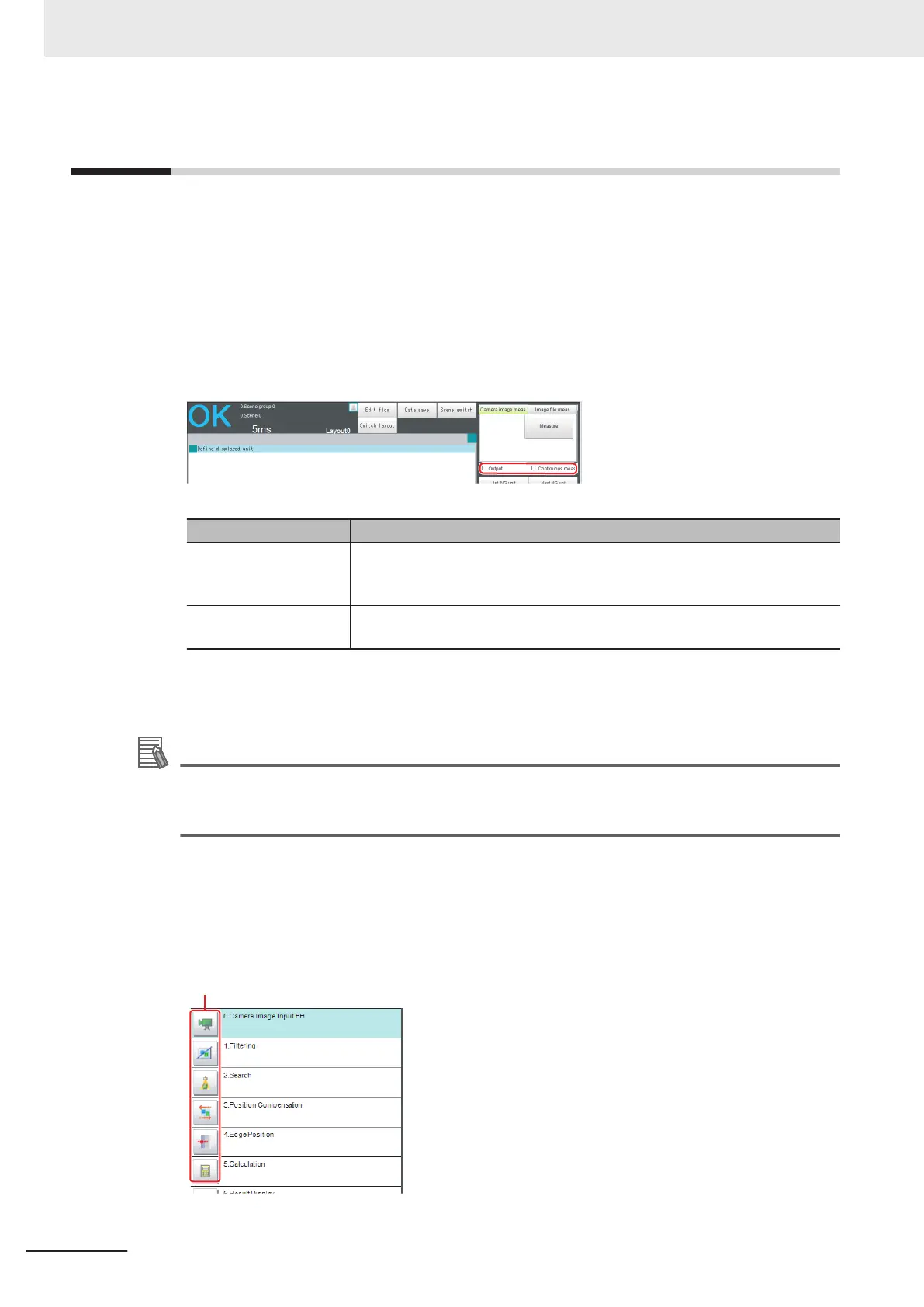6-1
Executing Test Measurements
Test whether the intended measurement processing can be performed with the current setting con-
tents. Look at test results and adjust the property settings of each processing unit.
Perform measurement according to the conditions set for the displayed scene
1 In the Main Window (layout 0), click the Camera image meas. button in the Measurement
Pane.
2 Set the following items as test conditions.
Parameter Description
Output Select this check box when the measurement results on the adjustment win-
dow are also to be output. Clear the checkmark when test measurement for
the device is to be performed without results being output.
Continuous meas. Select this check box when continuous measurement is to be performed.
Click the Measure button to start continuous measurements.
3 Click the Measure button in the Measurement Pane.
The measurement is performed.
Additional Information
If continuous measurements are in progress, the Stop continuous meas. button will be dis-
played.
To stop continuous measurements, click the Stop continuous meas. button.
4 Check the measurement results.
5 If necessary, adjust the setting values for each processing unit again.
You can move to the property dialog box directly by clicking the button of any processing unit in
the flow.
6 Performing Measurement and Adjustment
6 - 2
FH/FHV Series Vision System User’s Manual (Z365-E1)
