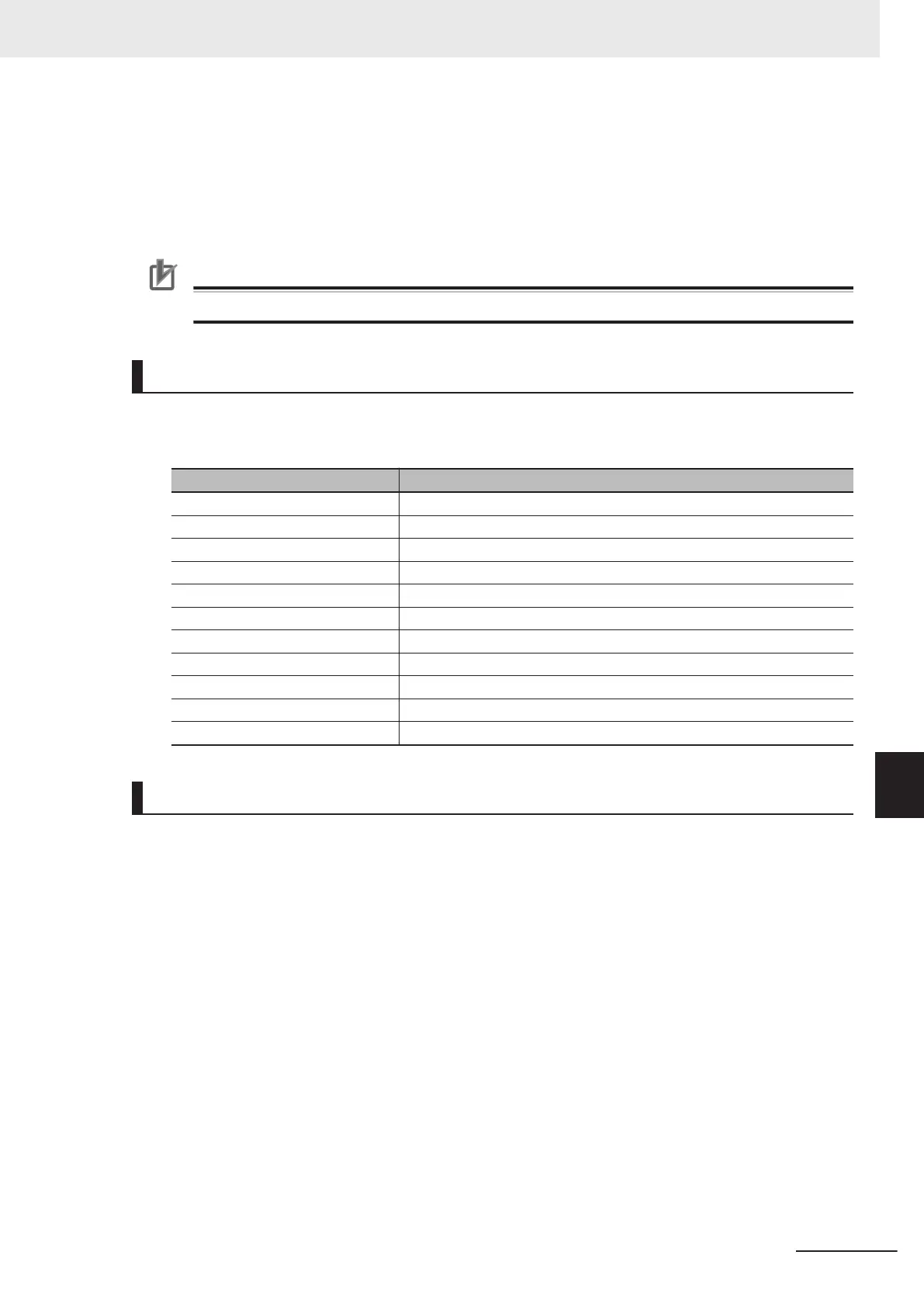• You can use these layouts to create Main Windows that show only the information that the operator
needs, such as a window that shows only the image and the OK or NG status for operation in the
field.
• You can change the position and size of the image display, or the processing unit to be displayed for
each product type, inspection, or measurement.
Precautions for Correct Use
If the operation mode is set to Multi-line Random-trigger Mode, create a layout for each line.
Type of Window Parts to be Arrangeable and Changeable
The following windows can be placed in any place on a single layout. But more than one window
with the same name cannot be placed on a single layout.
Window type Name displayed at adding to a layout by changing layout
Error window FZ_PanDA.ErrorWindow
Flow display window FZ_PanDA.FlowWindow
Image container window FZ_PanDA.ImageContainerWindow
Information display window FZ_PanDA.InformationWindow
Judgement display window FZ_PanDA.JudgeWindow
Measurement window FZ_PanDA.MeasureWindow
Detailed result display window FZ_PanDA.TextWindow
Tool window FZ_PanDA.ToolWindow
Image file display window FZ_PanDA.PicutureWindow
Label window FZ_PanDA.LabelWindow
Extended window part For details, refer to 8-3-14 Extended Window Parts on page 8 - 37.
Modifying Layouts
1 Select Layout modification from the Window menu in the Main Window for layout 0.
8 Setting Windows
8 - 13
FH/FHV Series Vision System User’s Manual (Z365-E1)
8-3 Arranging Windows [Layout Functions]
8
8-3-1 Arranging Window Elements [Layout Modification]
