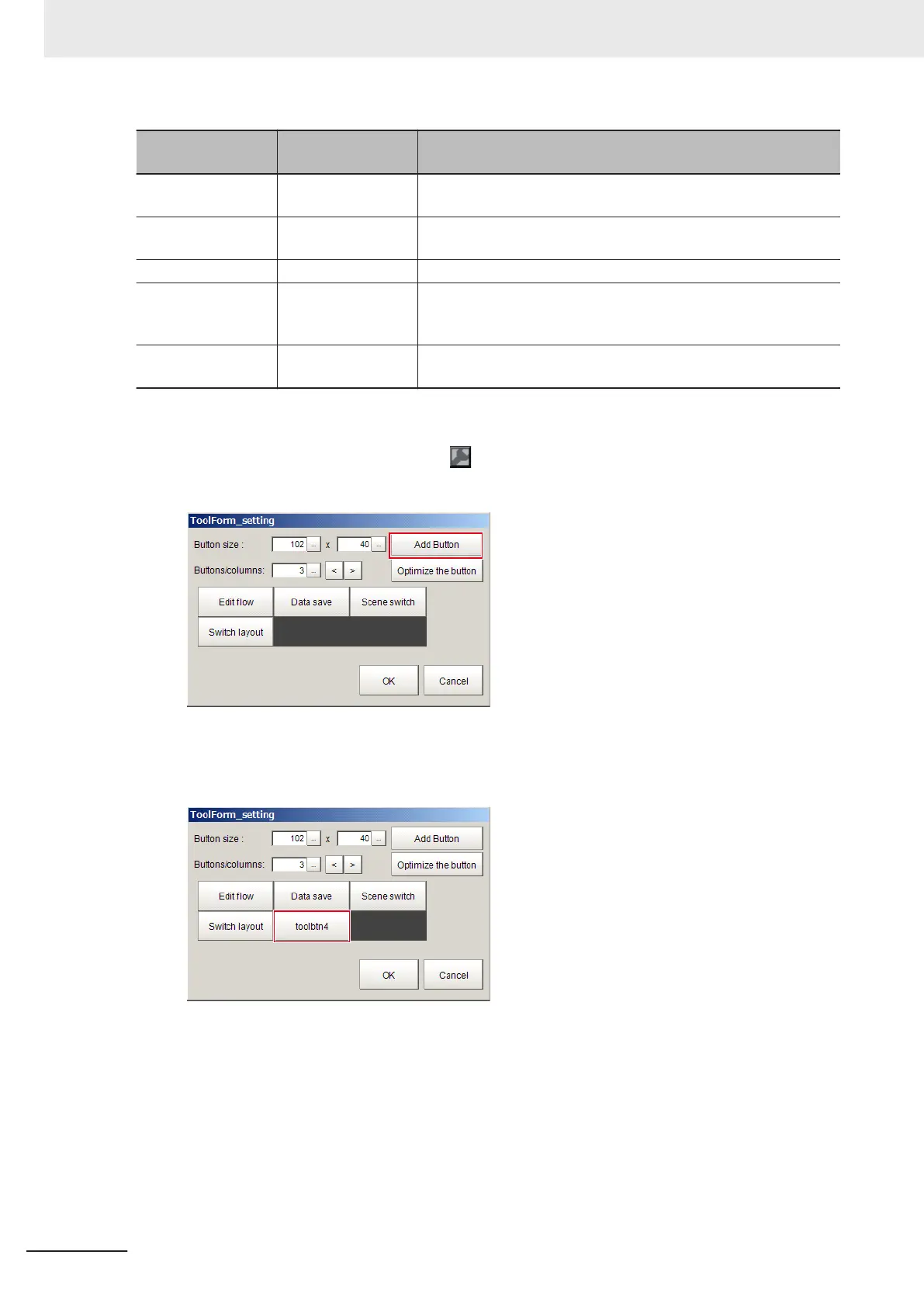Item
Setting value
[Factory default]
Description
Add button - Adds one button per click. The sub menus of File menu, Function
menu, and Tool menu can be assigned to buttons.
Button size 16 × 999
[102 × 40]
Sets the size of each button in pixels.
Buttons/columns 1 to 32 [3] Sets the number of buttons to display per column.
Optimize the button - Sets the height and width of buttons based on the window size
divided by the number of buttons. One-click adjusts the size of all
buttons.
Delete button - Click a button you want to delete and then select Delete in the
sub menu.
The following is an example for adding Clear measurement button in the Toolbox pane.
1
In Layout modification mode, click the icon in the upper right corner of the Toolbox pane.
The ToolForm_setting dialog box is displayed.
2
Click Add Button.
A toolbtn 4 button is added in the dialog.
3 Click the added button.
The following shortcut menu is displayed.
8 Setting Windows
8 - 26
FH/FHV Series Vision System User’s Manual (Z365-E1)
