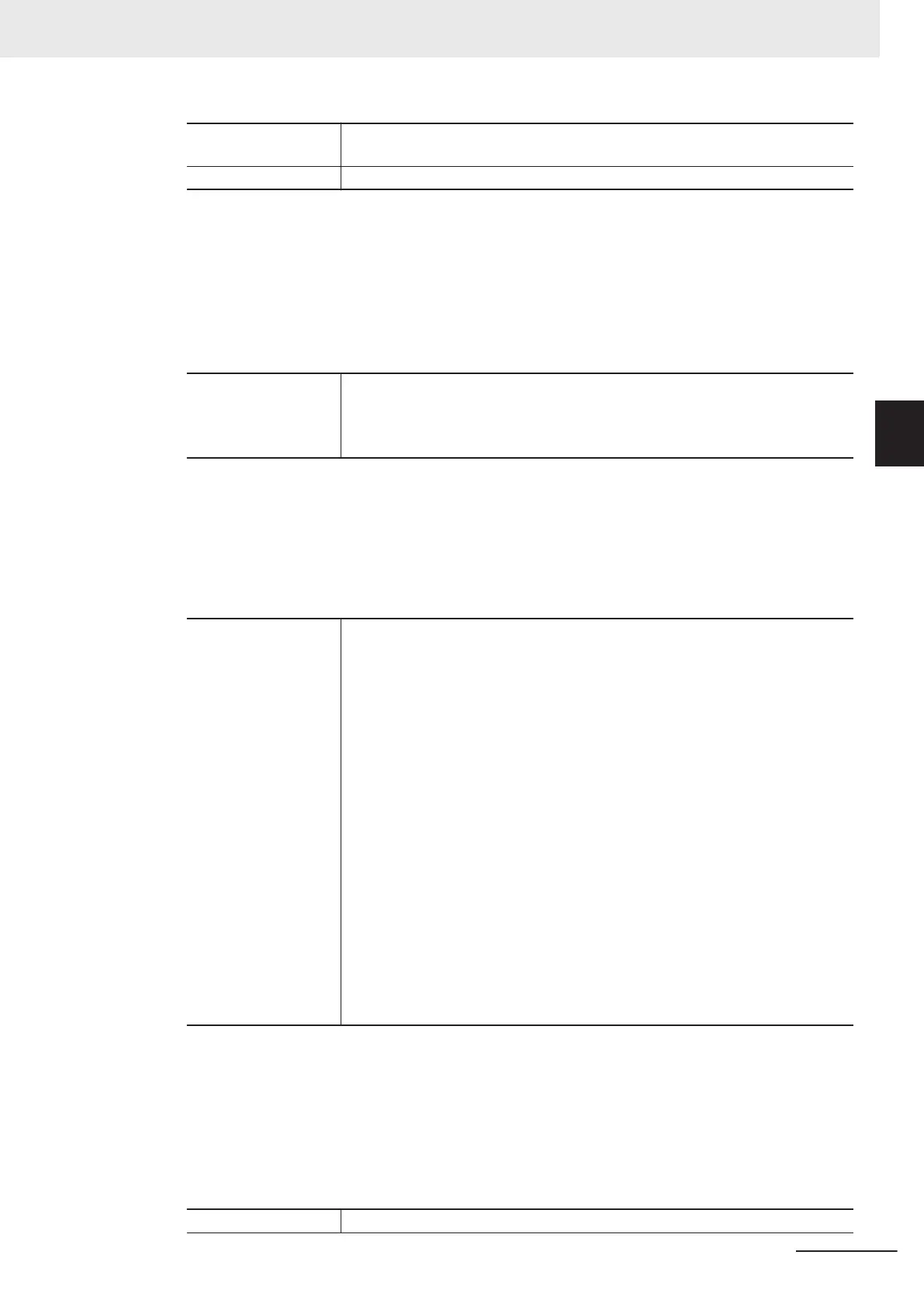rectangle Target rectangular area. The maximum size to acquire density is 4096 pixels.
Keep the size to no more than 4096.
histgram Histogram array Resized when functions are executed.
• Return value:
If the density is acquired successfully, returns 0.
Otherwise, returns value other than 0.
l
Getting the Specified Image Logging Information
• GetImageLogInfo
• Parameters:
kind Type of image logging information to acquire:
• ImageLogMaxCount: Maximum number of images that can be logged in con-
troller memory
• ImageLogCount: Count of logging images held in the controller memory
• Return value:
Returns the specified image logging information.
l
Getting an I/O Module Identifier Name
• GetIoModuleIdent
• Parameters:
ioModuleNo I/O module number
0: Registers ParallelIo (Parallel I/O). (Fixed)
1: Registers any of the following I/O modules in the module communication sys-
tem.
• SerialNormal: Serial non-procedure communication
• SerialNormal2: Serial non-procedure communication (Fxxx series method)
• SerialPlcLink: Serial PLC link (Omron PLC)
• SerialPlcLinkM: Serial PLC link (Mitsubishi PLC)
2: Registers any of the following I/O modules for Ethernet communication sys-
tem.
• TcpNormal: TCP non-procedure communication
• UdpNormal: UDP non-procedure communication
• UdpNormal2: UDP non-procedure communication (Fxxx series method)
• UdpPlcLink: UDP PLC link (Omron PLC)
• UdpPlcLinkM: UDP PLC link (Mitsubishi PLC)
• TcpPlcLink: TCP PLC link (Omron PLC)
• TcpPlcLinkM: TCP PLC link (Mitsubishi PLC)
3: Registers one of the following I/O modules or no registration.
• EtherCAT: EtherCAT communication
• EtherNetIP: EtherNet/IP communication
• Return value:
If the I/O module identifier name is acquired successfully (character string), returns 0.
Otherwise, returns value other than 0.
l
Getting Security Related Parameters
• GetSecurityParameter
• Parameters:
_userName User name executed
Appendices
A - 45
FH/FHV Series Vision System User’s Manual (Z365-E1)
A-13 Operation log input information list
A