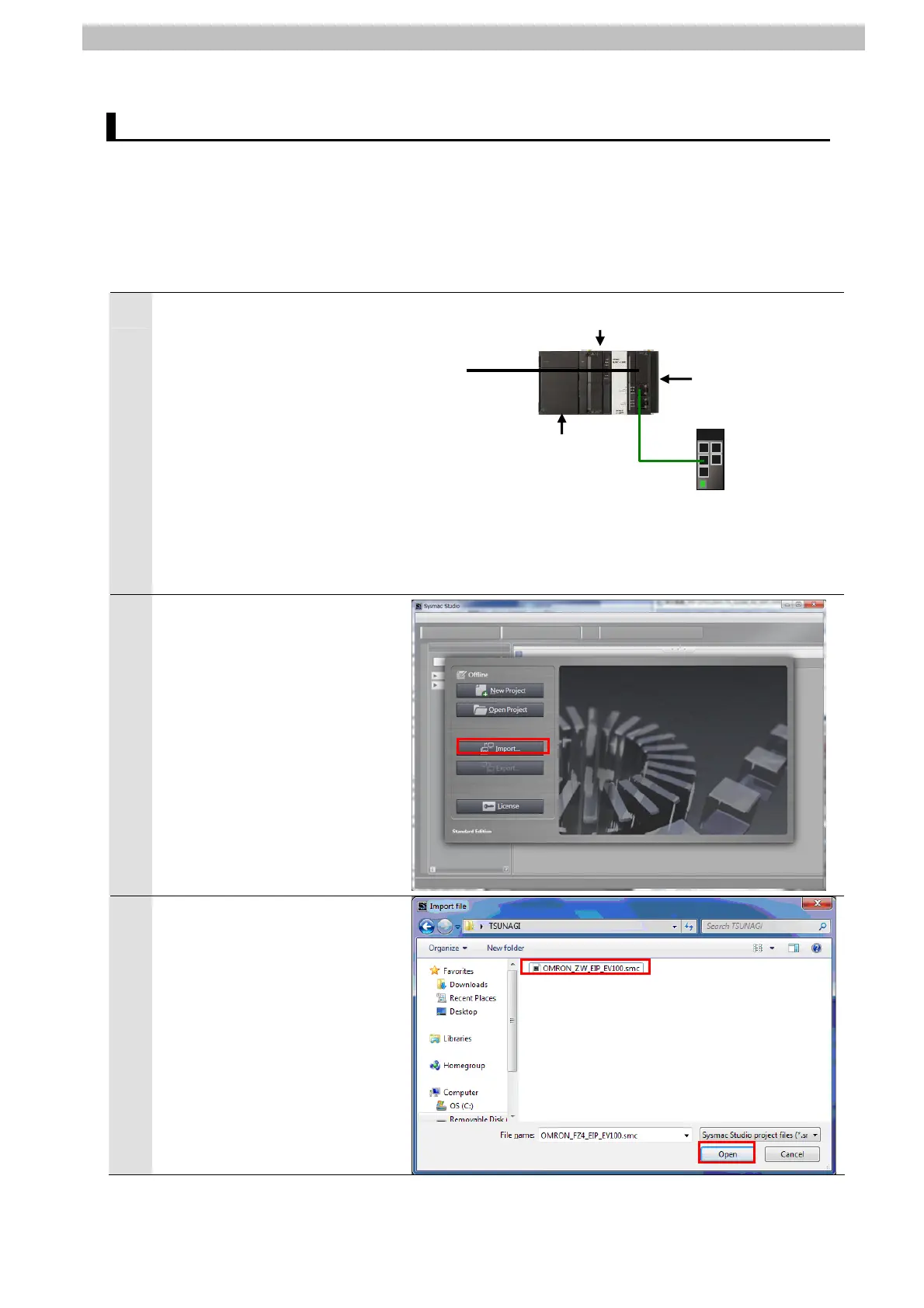7. Connection Procedure
7.4. Setting Up the Controller
Set up the Controller.
7.4.1. Starting the Sysmac Studio and Importing the Project File
Start the Sysmac Studio and import the Sysmac Studio project file.
Install the software and USB driver in the personal computer beforehand.
1
Connect the LAN cable to the
built-in EtherNet/IP port
(PORT1) of the Controller and
connect the USB cable to the
peripheral (USB) port. Then
connect Controller, personal
computer, Switching Hub, and
Displacement Sensor, by
referring to 5.2. Device
Configuration.
Turn ON the power supply to the
Controller.
2
Start the Sysmac Studio.
Click the Import Button.
*If a confirmation dialog for an
access right is displayed at
start, select to start.
3
The Import File Dialog Box is
displayed. Select
OMRON_ZW_EIP_EV100.smc
(Sysmac Studio project file) and
click the Open Button.
*Obtain the Sysmac Studio
project file from OMRON.
USB Cable
NJ501-1500
End Cover
Power Unit
Switching Hub
LAN Cable
26
