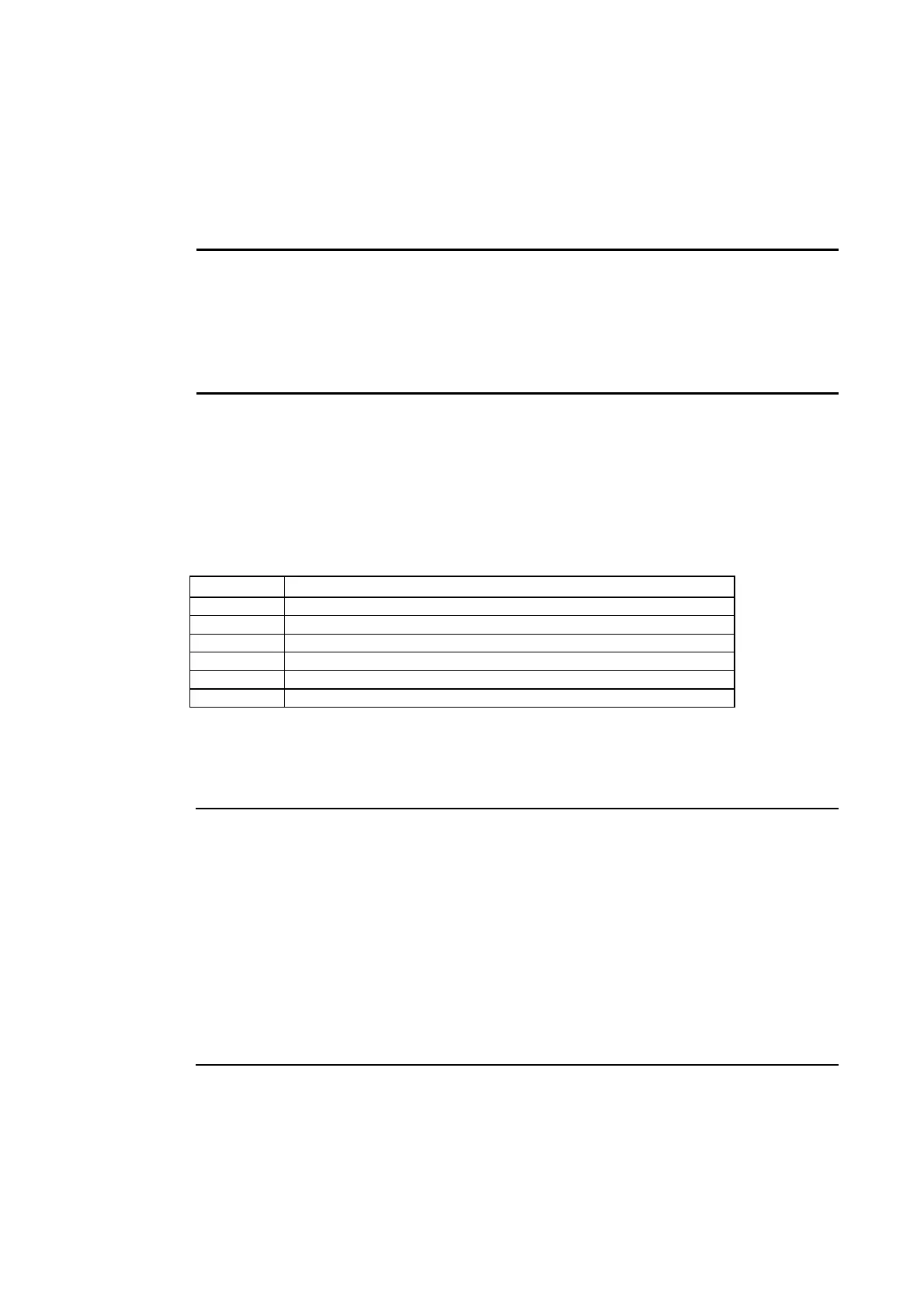3-6 Using Memory Cards
from the System Menu. Use the DIP Switch on the back of the PT instead of the screen op-
eration to save screen data when the display screen is damaged. For details on the System
Menu’s Memory Card Transfer operation, refer to 6-8-9 Memory Card Transfers.
This manual focuses on the PT’s rear-panel DIP switch settings. Three data-transfer opera-
tions can be set on the DIP switch: automatic download (transfers data from the Memory
Card to the PT), automatic upload (transfers data from the PT to the Memory Card), or man-
ual transfer (user selects whether to download or upload).
Note • Before transferring data, check that the system programs and screen data types match
those in the PT.
• Always reset the PT or turn ON the power again after changing the DIP switch setting.
• Do not perform the following operations while accessing the Memory Card. The data may
be damaged and the Memory Card may need to be formatted.
• Turn OFF the power to the PT.
• Press the PT reset switch.
• Remove the Memory Card.
If the PT system is damaged due to the power being turned OFF while a file is being written,
or other reason, using normal downloading to replace the system programs may not be pos-
sible. For details on troubleshooting, refer to page 3-25.
• DIP Switch DIP SwitchDIP SwitchIP SwitchP Switch SwitchSwitchwitchitchtchchh
The Memory Card can be divided into up to four areas, which are called banks. The DIP
switch on the rear panel of the PT has six pins. The ON/OFF combination of these pins speci-
fies which transfer method is used.
Pin No. Function
1 Specifies bank 1 when transferring. (ON: Specifies bank 1.)
2 Specifies bank 2 when transferring. (ON: Specifies bank 2.)
3 Specifies bank 3 when transferring. (ON: Specifies bank 3.)
4 Specifies bank 4 when transferring. (ON: Specifies bank 4.)
5 Specifies upload or download. (ON: Upload, OFF: Download)
6 Specifies manual or automatic transfer. (ON: Manual, OFF: Automatic)
Banks are automatically created under the following conditions.
•
•
When data is transferred to the Memory Card using the CX-Designer.
When data is transferred (uploaded) from the PT.
Reference • When transferring data, only one bank can be specified. Set only one of pins 1 to 4 to
ON.
• The PT will operate normally when the DIP switch is set to a combination other than
one specifying automatic upload, download, or manual transfer.
• When data has already been stored in the banks of the Memory Card and uploading
is executed, the previous data in the specified bank will be deleted. Always check the
data stored in the banks before uploading.
• If the \BANK@\DATA and \BANK@\SYSTEM are created manually in the Memory Card,
and used for purposes other than transferring data, when uploading is performed, the
data in the folders will be deleted, and the data in the PT will be copied to the folders.
Therefore, do not use \BANK@\DATA or \BANK@\SYSTEM when creating folders in
the Memory Card.
• Set all pins to OFF when using the PT for normal operations.
3-21
