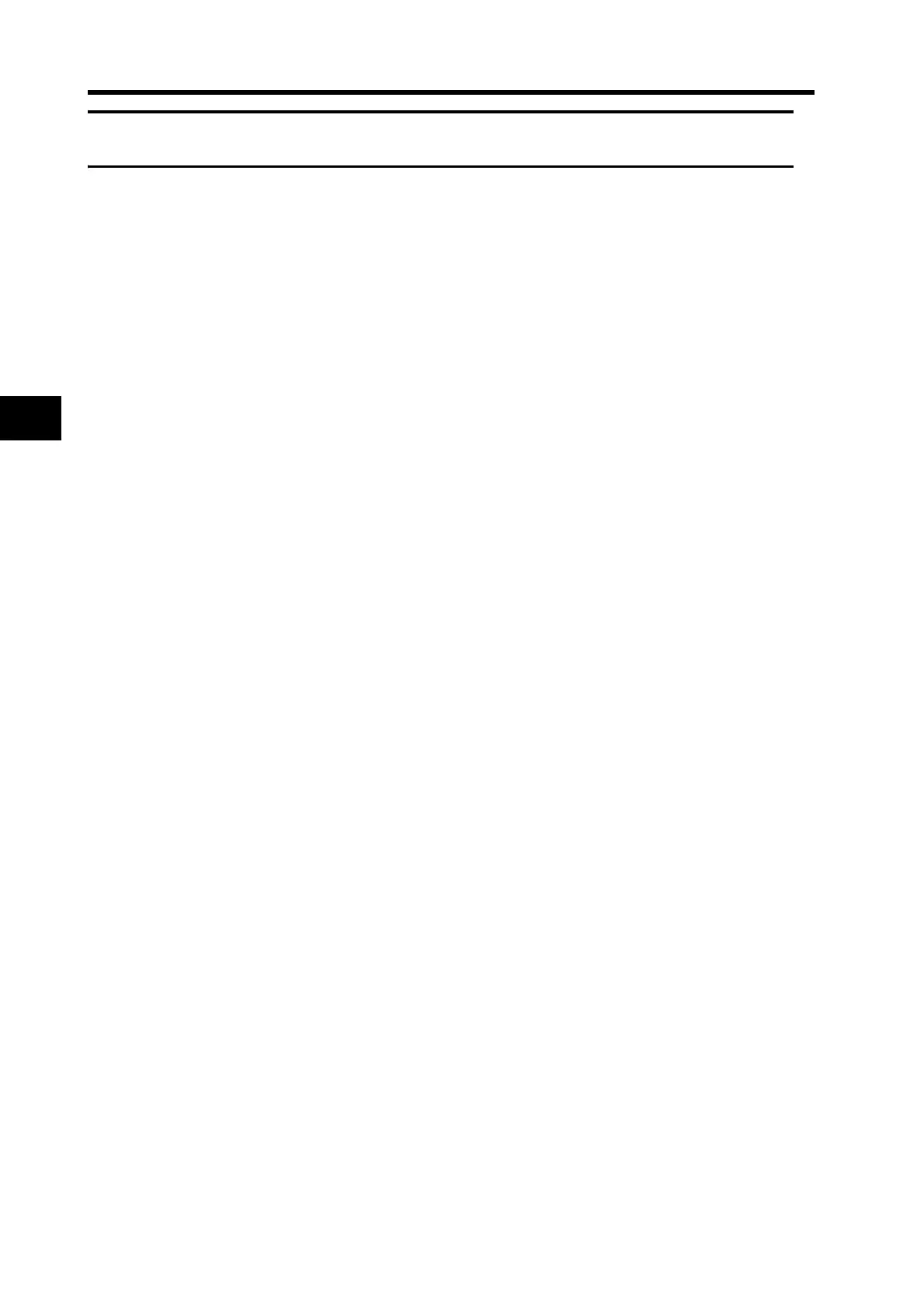5-17
5-10 User Parameters
5
Operating Functions
5-10 User Parameters
A Parameter Unit (R88A-PR02G) is required to set and change parameters. For information on
operating procedures, refer to 6-3 Using the Parameter Unit.
Set and check the user parameters in Parameter Setting Mode. Fully understand the parameter
meanings and setting procedures before setting user parameters according to your system.
Some parameters are enabled by turning the power OFF and then ON again. When changing these
parameters, turn OFF the power, check that the power LED indicator has gone OFF, and then turn
ON the power again.
Setting and Checking Parameters
Overview
Use the following procedure to set and check parameters.
1. Display Parameter Setting Mode.
When the power supply is turned ON, the item set for the Default Display (Pn01) will be displayed.
Press the Data key to go to Monitor Mode. Then press the Mode key to go to Parameter Setting
Mode.
2. Set the parameter number.
Press the Shift, Increment, and Decrement keys to set the parameter number.
3. Display the parameter setting.
Press the Data key to display the setting.
4. Change the parameter setting.
Press the Shift, Increment, and Decrement keys to change the displayed setting, and then press the
Data key to enter the setting of the parameter.
5. Save the changed setting to memory.
Press the Mode key to go to the display of Parameter Write Mode and then press the Data key to
move on to Parameter Write Mode. By pressing the Increment key for at least 5 s, the set data will
be written in EEPROM.
6. Exit Parameter Write Mode.
Press the Data key to return to the display of Parameter Write Mode.