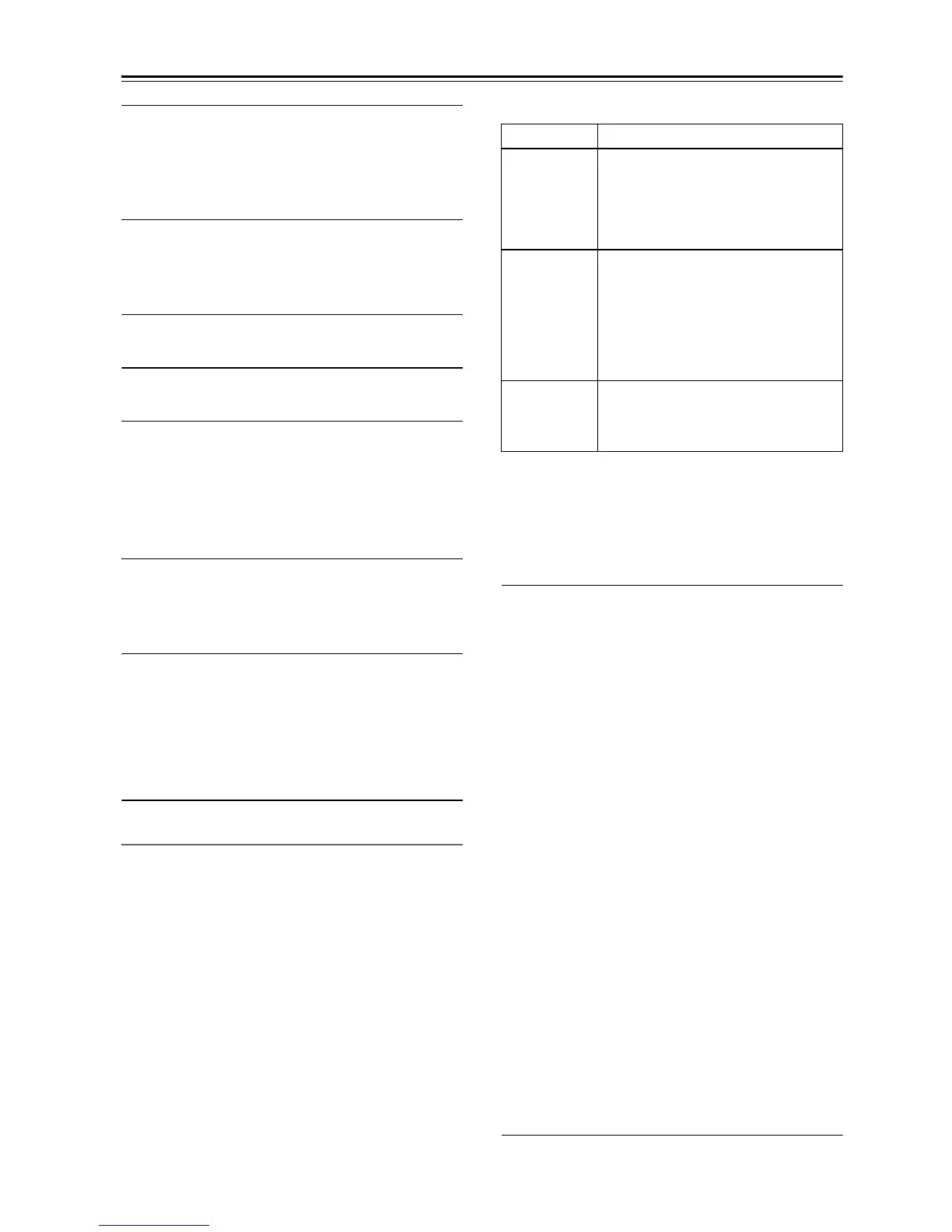En-36
Firmware Update—Continued
6
Select the USB input source.
“Now Initializing” is displayed on the tuner’s
display and then the name of the USB device is
displayed. It takes 20 to 30 seconds to recognize
the USB device.
7
Press the [SETUP] button on the remote
controller.
Setup menu will be displayed on the tuner’s
display.
8
Use [] or [] button to select “3. Firmware
Update” and press [ENTER].
9
Use [] or [] button to select “Via USB”
and press [ENTER].
10
“Update” is displayed. Press [ENTER].
The update process will begin.
During the update process, you can still view the
update progress on the front display of the tuner.
Do not turn off the tuner and do not remove the
USB device during the update process.
11
The message “Completed!” appears on the
front display of the tuner, indicating that the
update has been completed.
Remove the USB device.
12
Turn off the tuner using [ ON/STANDBY]
on the front panel.
Do not use [] on the remote controller.
Once turned off, the tuner will automatically turn
on again.
Congratulations! You now have the latest firmware
installed on your Onkyo tuner.
Troubleshooting
Case 1:
If “No Update” is displayed on the front display of the
tuner, it means that the firmware has already been
updated. You do not need to do anything further.
Case 2:
If an error occurs, “Error!! *-** No media” is displayed
on the front display of the tuner. (Alpha-numeric
characters on the front display are denoted by asterisks.)
Refer to the following table and take appropriate action.
■ Errors during an update via USB
Case 3:
If an error occurs during the update, disconnect then
reconnect the AC power cord and try again.
Case 4:
If an error occurs due to a wrong selection of input
sources, turn off and on the tuner. Then retry the update.
ONKYO SOUND & VISION CORPORATION
2-1, Nisshin-cho, Neyagawa-shi, OSAKA 572-8540,
JAPAN
<http://www.onkyo.com/>
The Americas
ONKYO U.S.A. CORPORATION
18 Park Way, Upper Saddle River, N.J. 07458, U.S.A.
Tel: 800-229-1687, 201-785-2600
Fax: 201-785-2650
Hours: M-F 9am-8pm/Sat-Sun 10am-4pm ET
<http://www.us.onkyo.com/>
Europe
ONKYO EUROPE ELECTRONICS GmbH
Liegnitzerstrasse 6, 82194 Groebenzell, GERMANY
Tel: +49-8142-4401-0 Fax: +49-8142-4401-555
<http://www.eu.onkyo.com/>
China, Hong Kong
ONKYO CHINA LIMITED
Unit 1033, 10/F, Star House, No.3, Salisbury Road,
Tgim Sha Tsui Kowloon, Hong Kong.
Tel: 852-2429-3118 Fax: 852-2428-9039
<http://www.onkyochina.com/>
Asia, Oceania, Middle East, Africa
Please contact an ONKYO distributor referring to
Onkyo SUPPORT site.
<http://www.intl.onkyo.com/support/local_support/index.html>
Error Code Description
*-10, *-20
The USB device was not detected.
Make sure the USB flash memory or
USB cable is properly connected to
the USB port. If the USB storage
device has its own power supply, use it
to power the USB device.
*-14
The firmware file was not found in the
root folder of the USB device, or the
firmware file is for another model.
Retry and download the file on the
support page of the web site, following
the on-site instructions. If the error
persists, please contact Onkyo
Support and provide the error code.
Others
Retry the update procedure from the
beginning. If the error persists, please
contact Onkyo Support and provide
the error code.