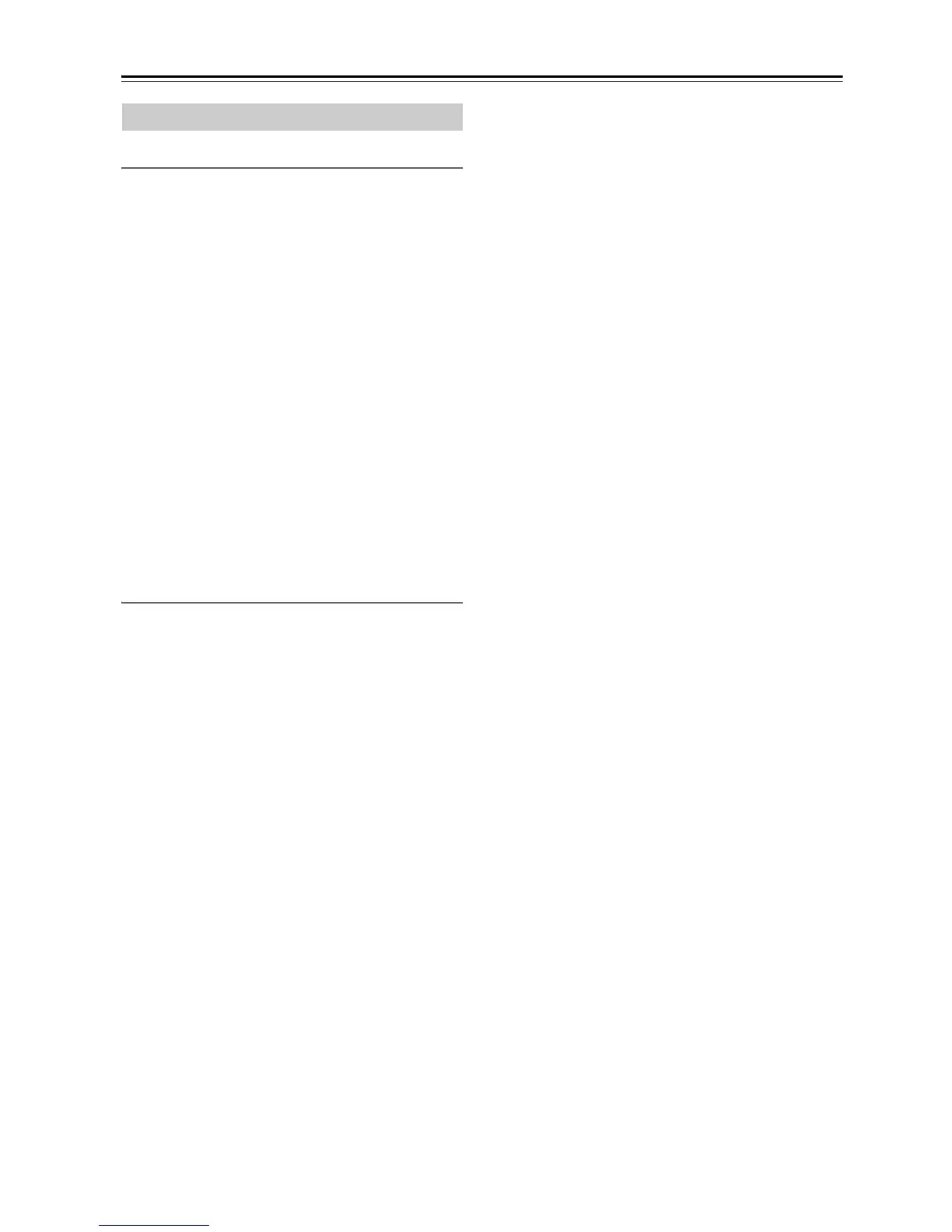En-32
Advanced Setup—Continued
1. Hardware Setup
Auto Standby
When “Auto Standby” is set to “On”, the tuner will
automatically enter Standby mode if there is no
operation for 30 minutes with no audio signal input.
“Auto Standby” will appear on the display 30 seconds
before the Auto Standby comes on.
Default setting: On
Notes:
• With some sources, the Auto Standby function may
activate itself during playback.
AM Frequency Setup
For AM tuning to work properly, you must specify the
AM frequency step (9 kHz/10 kHz) used in your area.
Note that when this setting is changed, all radio presets
will be deleted.
Default setting: 9 kHz
Music Optimizer
See page 31.
2. Network Setup
This section explains how to configure the tuner’s
network settings manually.
If your router’s DHCP server is enabled, you don’t need
to change any of these settings, as the tuner is set to use
DHCP to configure itself automatically by default (i.e.,
DHCP is set to “Enable”). If, however, your router’s
DHCP server is disabled (you’re for example using static
IP), you’ll need to configure these settings yourself, in
which case, a knowledge of Ethernet networking is
essential.
Note:
The setup menu display will become available several
tens of seconds after the tuner has started up.
What’s DHCP?
DHCP (Dynamic Host Configuration Protocol) is used
by routers, computers, the tuner, and other devices to
automatically configure themselves on a network.
What’s DNS?
The DNS (Domain Name System) translates domain
names into IP addresses. For example, when you enter a
domain name such as www.onkyousa.com in your Web
browser, before accessing the site, your browser uses
DNS to translate this into an IP address, in this case
63.148.251.142.
MAC Address
This is the tuner’s MAC (Media Access Control)
address. This address cannot be changed.
DHCP
This setting determines whether or not the tuner uses
DHCP to automatically configure its IP Address, Subnet
Mask, Gateway, and DNS Server settings.
Enable (Default setting)
Disable
Note:
If you select “Disable”, you must configure the “IP
Address”, “IP Address 2”, “Subnet Mask”, “Gateway”,
and “DNS Server” settings yourself.
IP Address
This value is address required to use internet radio and
DLNA.
Enter a static IP address provided by your ISP.
Class A: “10.0.0.0” to “10.255.255.255”
Class B: “172.16.0.0” to “172.31.255.255”
Class C: “192.168.0.0” to “192.168.255.255”
Most routers use Class C IP addresses.
IP Address 2
This value is an address required to use AirPlay.
Enter a static IP address provided by your ISP.
Subnet Mask
Enter the subnet mask address provided by your ISP
(typically 255.255.255.0).
Gateway
Enter the gateway address provided by your ISP.
DNS Server
Enter a DNS server address provided by your ISP.
Proxy URL
To use a Web proxy, enter its URL here.
Proxy Port
If you’re using a Web proxy, enter a proxy port number
here.
Network Control
This setting enables or disables control over the network.
Enable
Disable (Default setting)
Note:
When set to “Enable”, the NET indicator is dimly-lit and
the power consumption slightly increases in standby mode.
E-Control Port
This is the network port used for control over the
network.
“49152” to “65535”
Advanced Setup Menu