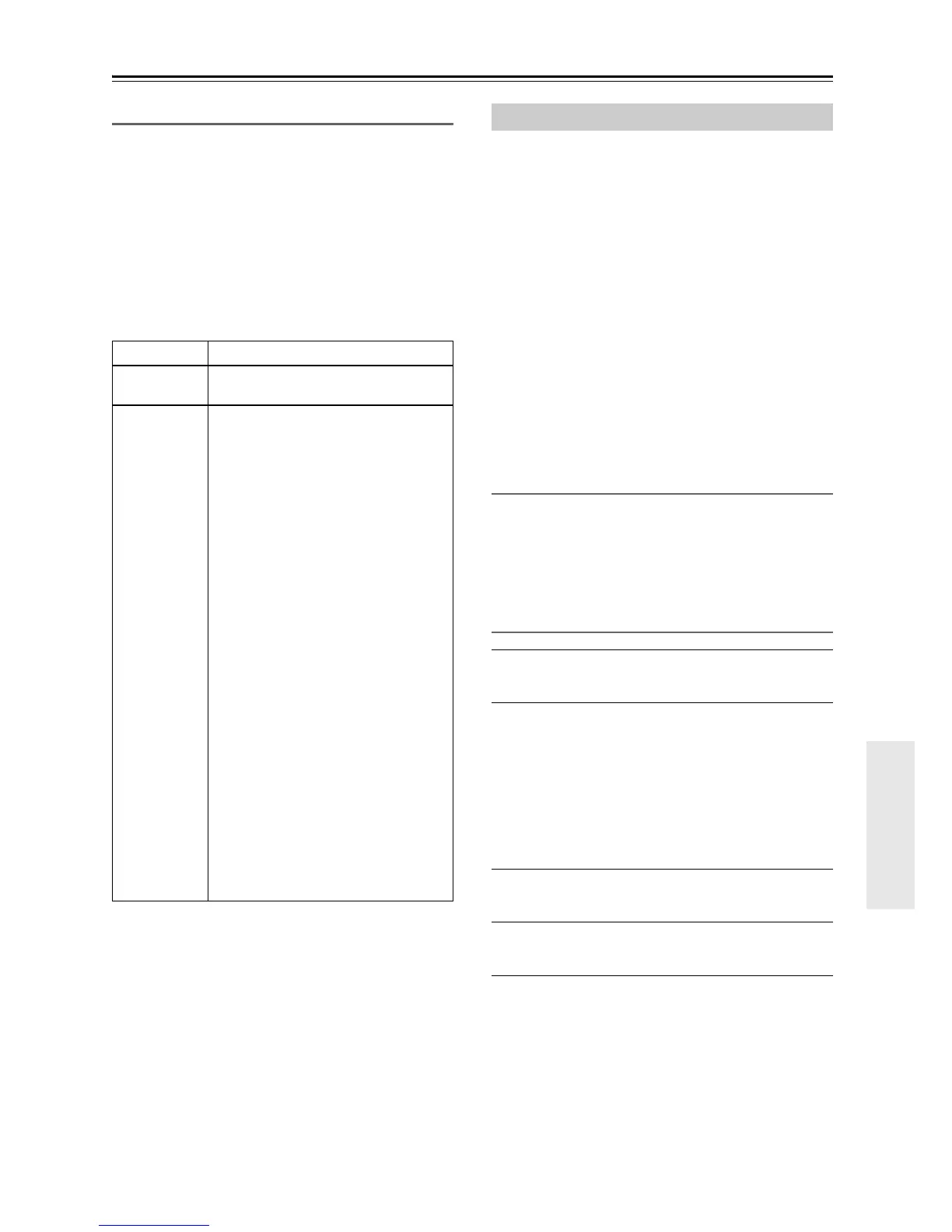En-35
Firmware Update—Continued
Troubleshooting
Case 1:
If “No Update” is displayed on the tuner’s display, it
means that the firmware has already been updated. You
do not need to do anything further.
Case 2:
If an error occurs, “Error!! *-** No media” is displayed
on the tuner’s display. (Alpha-numeric characters on the
front display are denoted by asterisks.) Refer to the
following table and take appropriate action.
■ Errors during an update via Network
Case 3:
If an error occurs during the update process, disconnect
then reconnect the AC power cord and try again.
Case 4:
If an error occurs due to a wrong selection of input
sources, turn off and on the tuner. Then retry the update.
Case 5:
If you do not have an Internet connection to the network,
please contact Onkyo Support (
page 36).
The tuner allows you to update the firmware using a
USB device.
Notes:
• Never unplug or turn off the tuner during the update
process.
• Never plug or unplug a USB device during the update
process.
• Never unplug the USB storage device containing the
firmware file or the AC power cord during the update
process.
• Do not attempt to access the tuner from your PC while
it is being updated.
• It takes about 5 to 30 minutes to complete the
firmware update. (The unit displays the approximate
time duration required for the update.)
• The tuner will retain all your settings after the update
is finished.
Before you start
• Turn off the controller device connected via Ethernet
cable.
• Stop playback of contents from Internet Radio, iPod/
iPhone, USB or servers, etc.
• If there is any data in the USB device, remove it first.
Update procedure
1
Connect a USB device to your PC. If there is
any data in the USB device, remove it first.
2
Download the firmware file from the Onkyo
web site. The file name is as follows:
ONKTUN****_************.zip
Unzip the downloaded file. The following some/
any files are created:
ONKTUN****_************.of1
ONKTUN****_************.of2
3
Copy the extracted files to the USB device.
Be careful not to copy the zip file.
4
Remove the USB device from your PC and
connect it to the USB port on the tuner.
5
Make sure the tuner is turned on.
If the tuner is in standby mode, press [ON/
STANDBY] on the tuner to light the front display.
Error Code Description
*-10, *-20
The Ethernet cable was not detected.
Reconnect the cable properly.
*-11, *-13,
*-21, *-28
Internet connection error.
Check the following items:
• Make sure the IP address, subnet
mask, gateway address, and DNS
server are configured properly.
• Make sure the router is turned on.
• Make sure the tuner and the router
are connected with an Ethernet
cable.
• Make sure your router is configured
properly.
See the instruction manual of the
router.
• If your network allows only one client
connection and there is any other
device already connected, the tuner
will not be able to access the
network. Consult your Internet
Service Provider (ISP).
• If your modem does not function as
a router, you will need a router.
Depending on your network, you
may need to configure the proxy
server if necessary. See the
document provided by your ISP. If
you are still unable to access the
Internet, the DNS or proxy server
may be temporarily down. Contact
your ISP.
Updating the Firmware via USB