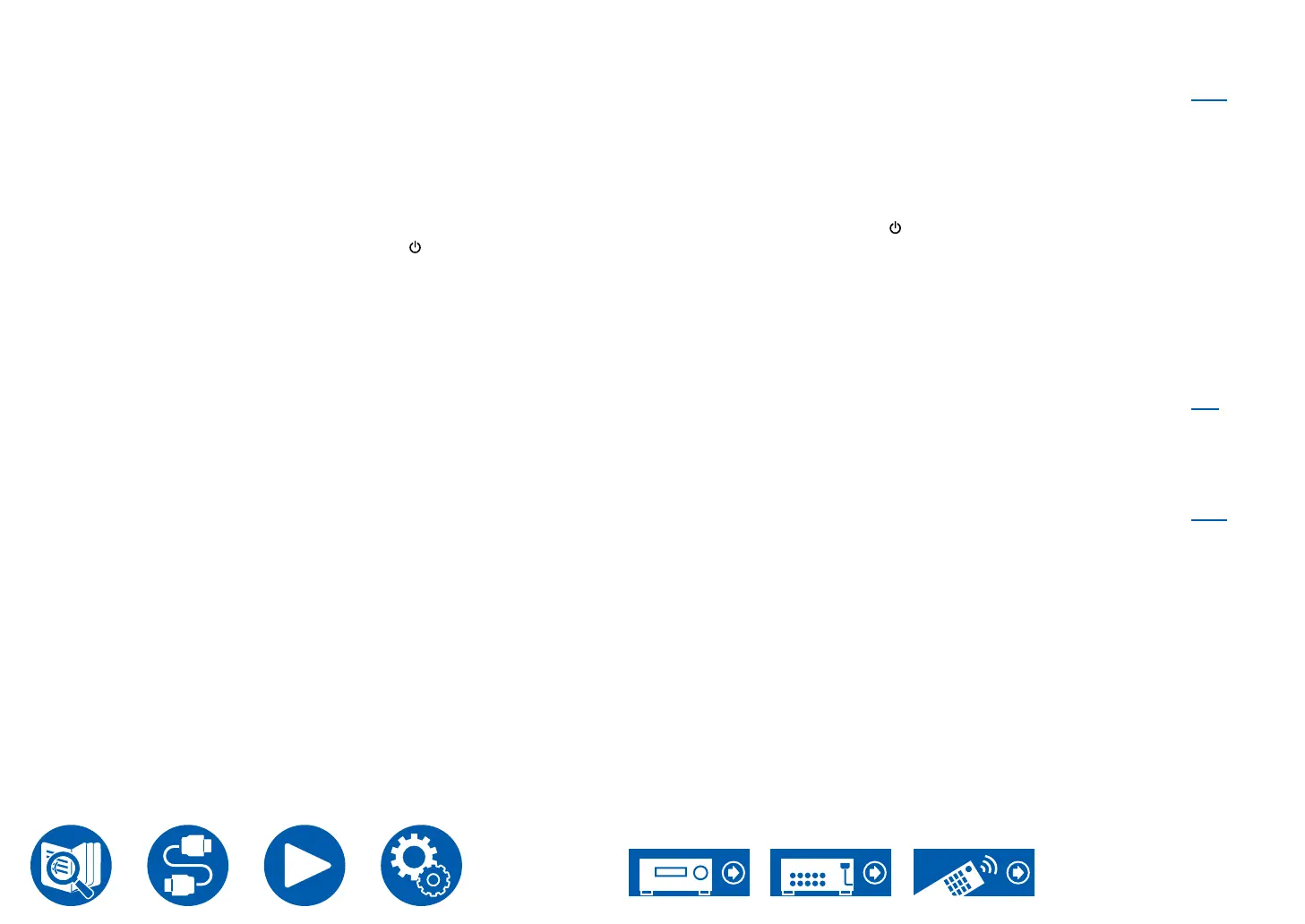175
Troubleshooting
No image from a device connected to HDMI IN jack
• To display video from the connected player on the TV while the unit is in standby, you need to enable "5. Hardware" - "HDMI" - "HDMI Standby
Through" on the Setup menu. For details of the HDMI Standby Through function, check "5. Hardware" - "HDMI" on the Setup menu.
• To output video to a TV connected to the HDMI OUT SUB jack, press the Q button on the remote controller to display "Quick Menu" and select
"HDMI" - "HDMI Out", or press the HDMI MAIN/SUB button on the remote controller and select the HDMI OUT jack.
• Check if "Resolution Error" is displayed on the main unit display when video input via HDMI IN jack is not displayed. In this case, the TV does
not support the resolution of the video input from the player. Change the setting on the player.
• Normal operation with an HDMI-DVI adapter is not guaranteed. In addition, video signals output from a PC are not guaranteed.
• Try switching off the Deep Color function. To turn off the Deep Color function, simultaneously press the STM and ON/STANDBY buttons on
the main unit. While holding down STM, press ON/STANDBY repeatedly until "Deep Color:Off" appears on the display. To reactivate the Deep
Color function, repeat the above described step until "Deep Color:On" is appeared on the display.
( →p143)
Images icker
• The output resolution of the player may not be compatible with the resolution of the TV. If the player is connected to this unit with an HDMI cable,
change the output resolution on the player. Also this may be solved by changing the screen mode on the TV.
Video and audio are out of synch
• Depending on the settings on your TV and connection environment, the video may be behind the audio. Press Q on the remote controller to
display "Quick Menu", select "HDMI" - "A/V Sync", and make the adjustment.
( →p92)
Linked operation
HDMI linked operation does not work with CEC-compliant devices, such as a TV
• In the Setup menu of the unit, set "5. Hardware" - "HDMI" - "HDMI CEC" to "On".
• It is also necessary to set HDMI linking on the CEC-compliant device. Check the instruction manual.
• When connecting a Sharp brand player or recorder to the HDMI IN jacks, set "5. Hardware" - "HDMI" - "HDMI Standby Through" to "Auto" on the
Setup menu.
( →p143)