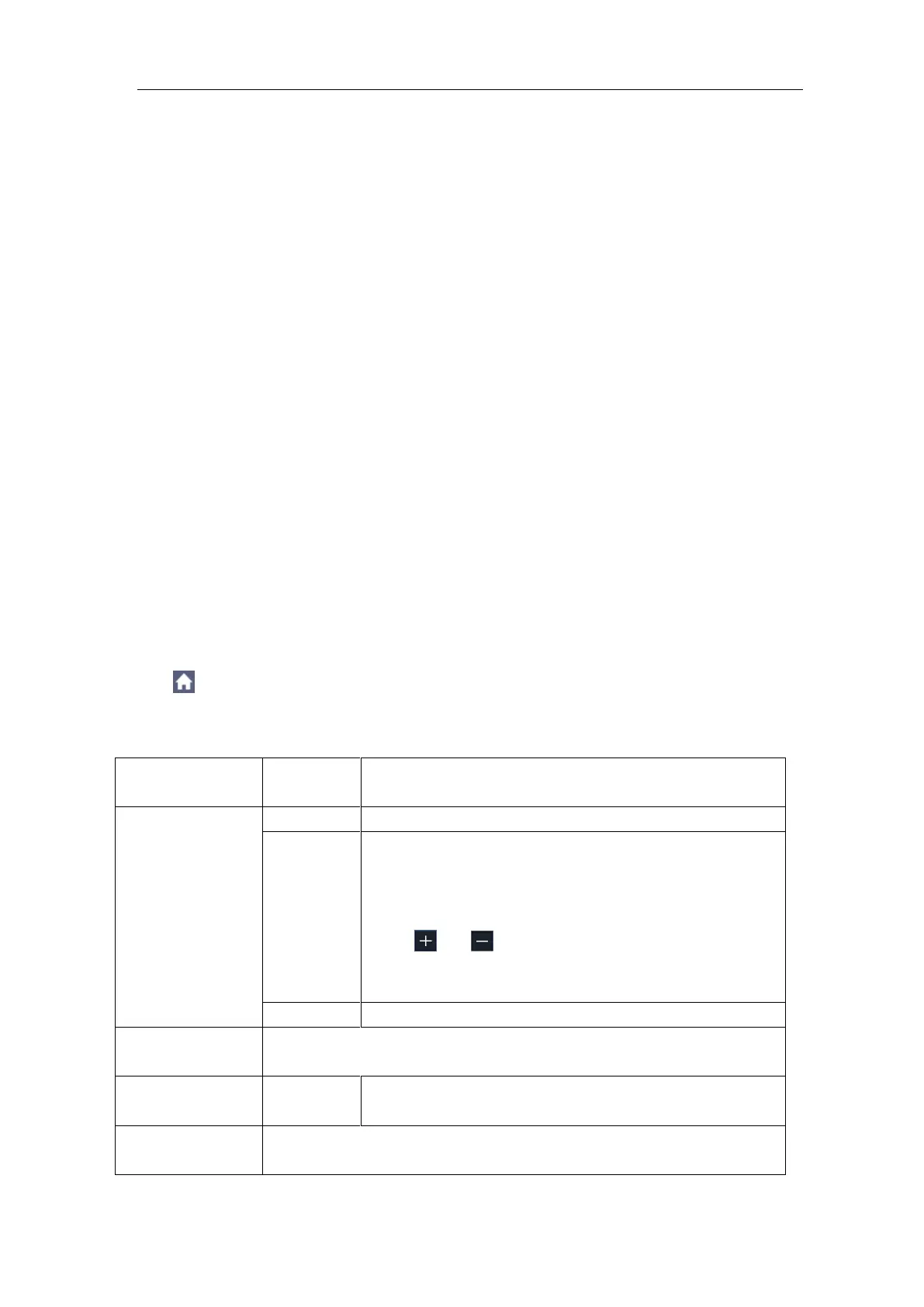5.Use the Multimeter
testing for continuity.
Information Display
Show/hide the information window on the top right of the display.
(1) Select Configure in the bottom menu, select Show Info in the right menu as
ON. The information window
will be shown on the display.
(2) Select OFF to hide.
Auto or Manual Range
Auto range is set as default. To switch auto or manual range, do the following
steps:
(1) Select Configure in the bottom menu.
(2) Select Auto Range in the right menu, AUTO will be shown on the display.
(3) Select Switch Range in the right menu, MANUAL will be shown on the display.
Press this softkey to switch range.
Note: When testing diode, testing continuity, and measuring capacitance, manual
range is disabled.
Multimeter Recorder
You can use the multimeter data recorder to record the measurements when
measuring current/voltage by multimeter (optional).
Click to call up the menu panel. Click the Utility softkey on panel, select
Function in the bottom menu, select DAQ in the left menu.
The description of DAQ Menu is shown as the follows:
To record the current/voltage measurements in the multimeter, do the
Set the record interval (0.5s - 10s, step by 0.5s)
"d h m s" represents day, hour, minute, second.
E.g. "1 02:50:30" represents a day and 2 hours,
50 minutes and 30 seconds.
Press Duration to switch between the time unit,
click or to set the value. Max duration: 3
days for internal storage, 10 days for external
storage.
Turn on or off the recorder.
Save to internal storage or USB memory device.
When internal storage is selected, you can export the internal
record file to a USB memory device.
