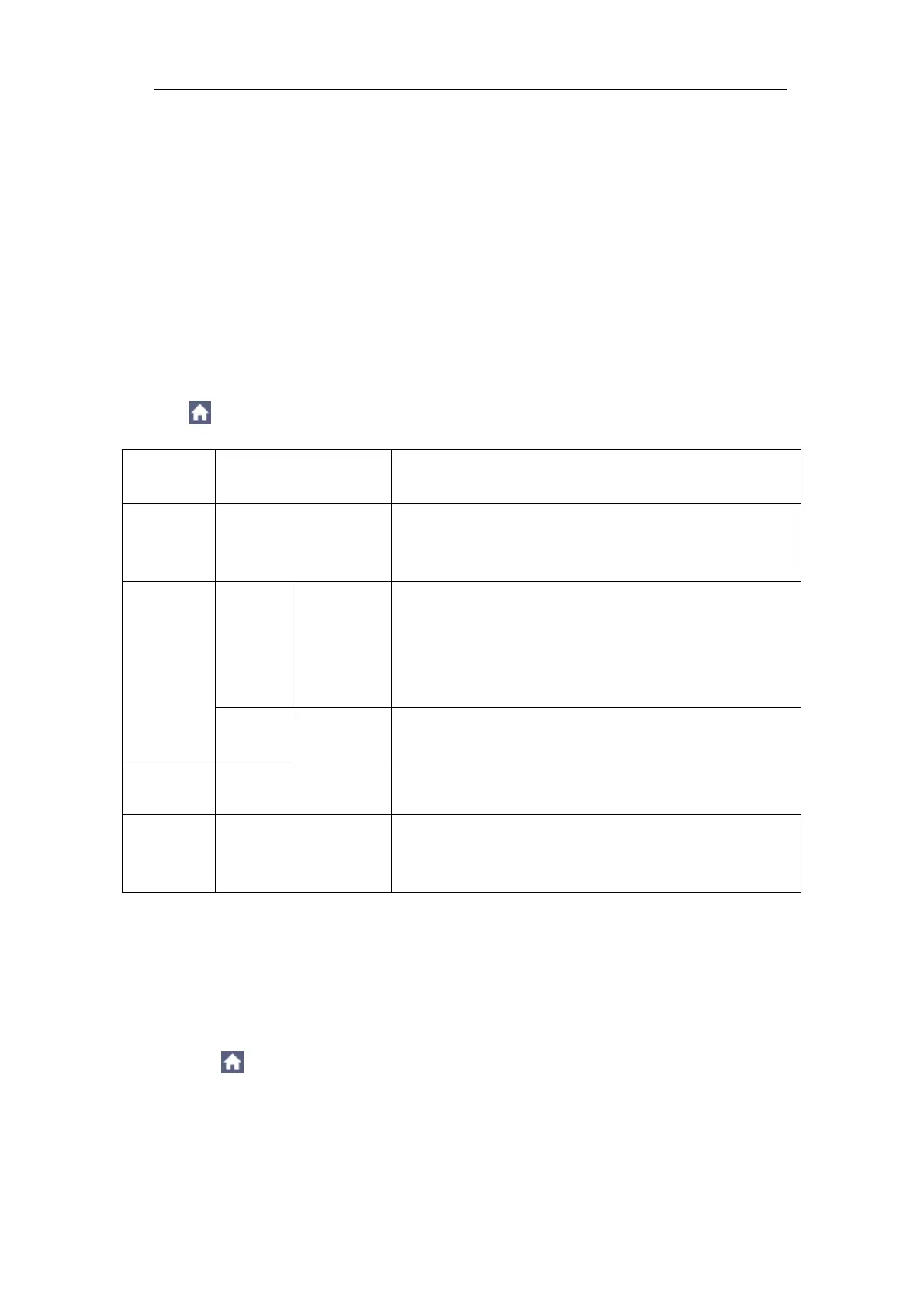4.Advanced User Guidebook
Using the LAN port or Wi-Fi, the oscilloscope can be connected with a
computer. The oscilloscope also supports communications with Android based
smart device via Wi-Fi. Refer to "Communication with PC" on page 102 and "
Communication with Android Device via Wi-Fi (Optional)" on page 110 for the
operation steps.
● Update
Use the side panel USB port to update your instrument firmware using a USB
memory device. Refer to "Update your Instrument Firmware" on page 69.
Set the Display System
Click to call up the menu panel. Click the Display softkey on panel, the
Display menu is shown as follows:
Persist
When the Persist function is used, the persistence display effect of the picture
tube oscilloscope can be simulated. The reserved original data is displayed in
fade color and the new data is in bright color.
(1) Click to call up the menu panel. Click the Display softkey on panel.
(2) Select Persist&Color in the bottom menu.
(3) Select Persist in the right menu.
(4) In the Time menu, select the persist time, including OFF, 1 Second, 2
Only the sampling points are displayed.
The space between the adjacent sampling points
in the display is filled with the vector form.
OFF
1 Second
2 Seconds
5 Seconds
Infinity
Turn on/off the color temperature function
Erase the results of previous acquisitions from
the display. The oscilloscope will start to
accumulate acquisitions again.
