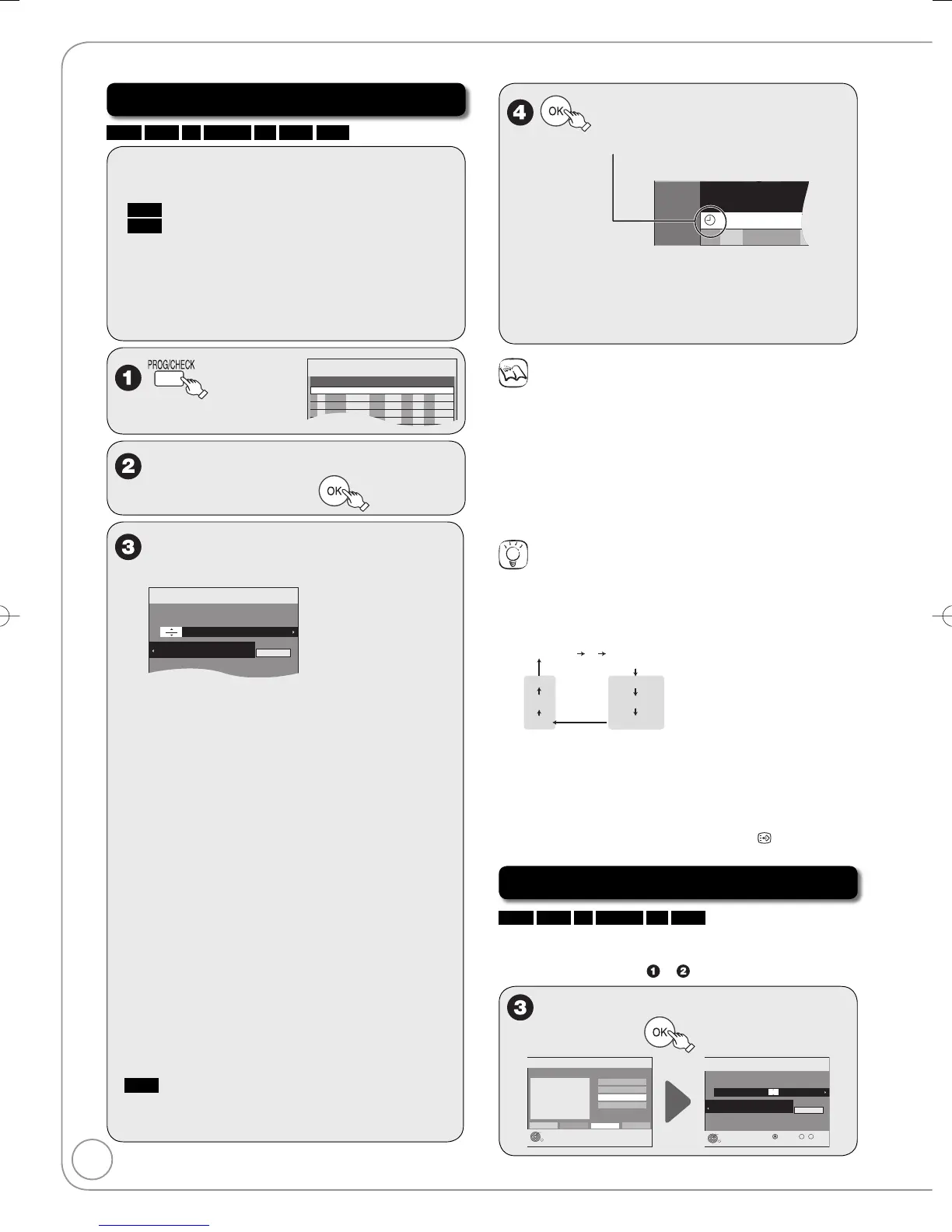Manual timer recordings
HDD
RAM
-R
-RW(V)
+R
+RW
VHS
Preparation:
• Turn on the television and select the appropriate
video input to suit the connections to this unit.
•
RAM
If the disc is protected, release protection (➔ 76).
•
VHS
Ensure accidental erasure tab is intact.
• Insert a disc or a video cassette with enough
remaining blank space (➔ 89).
• Confirm that the clock on the unit’s display is set to
the correct time.
• If connected via a satellite receiver, set channel
there before timer recording starts.
Timer
Recording
1:58 SP
DVD
30:24 SP
HDDRemain
FRI 10/10/08 12:54:00
1:59 SP
Mode
StopStart
No.
Date
STTL
Driv e
Name
Drive
space
New Timer Programme
e
,
r
to select “New Timer
Programme”, then
w
,
q
to move through the items
and
e
,
r
to set the items.
Mode
Stop DriveStartName Date
STTL
-- : ---- : --
-- / -- ---
------
Programme Name
Please set Channel.
SP
All Services :
-----
Timer
Recording
1:58 SP
DVD
30:24 SP
1:59 SP
HDD
VHS
Remain
FRI 10/10/08 12:54:00
Name: TV Station Name/External Input
When recording satellite
programmes, select “AV2”.
You can press the “Blue” button to
change the category.
[e.g., Free Services, Radio, Registered
Profiles (➔ 78, Edit Profiles)]
–
•
•
Date: You can set a daily or weekly
programme (➔ right, Tips).
–
Start (start time) / Stop (end time):
Hold button to change in 30-minute
increments or decrements.
–
Drive: – HDD, DVD or VHS
When the recording drive is “DVD” and
there is not enough remaining space,
recording automatically switches to the
“HDD” (➔ 36, Relief Recording).
Mode:
Recording mode (➔ 28)–
STTL [Subtitles (➔ 52)]:
ON/OFF–
RENEW
(
HDD
)
Auto Renewal Recording (➔ 36)
ON/OFF
–
Programme Name:
Press [OK]. (➔ 53, Entering Text)
The timer icon is displayed in left column.
“
z
” lights on the unit’s display to indicate
timer recording standby has been activated.
Repeat steps
2
−
4
to programme other
recordings.
Press [
^
DVD/VHS] to turn the unit off.
–
–
–
–
Notes
“
z
” on the unit’s display flashes when the unit cannot go to timer
recording standby. (e.g., a recordable disc is not in the disc tray).
If two timer recording times overlap, the first recording always has
priority. The second recording will start only after the first recording
has finished.
Recorded subtitles cannot be deleted later.
Timer Recording does not start while a disc is being formatted,
deleted or finalised. The recording begins afterwards.
When “Name” is set in AV1, AV2 or AV3, STTL setting is
unavailable.
Tips
To exit the timer recording list
Press [PROG/CHECK].
“Date” Setting
Each press of [
e
] changes items in the order below.
(Each press of [
r
] changes items in the reverse order.)
Daily timerWeekly timer
One month later
minus one day
Current date
SAT
---
---
SUN
SUN-SAT
MON-SAT
MON-FRI
Titles recorded using the same daily or weekly timer are bundled
and displayed as a “group” in the Direct Navigator screen (➔ 40)
except when using Auto Renewal Recording
You can also use the numbered buttons to enter “Name”, “Date”,
“Start” and “Stop”.
You can also press [DRIVE SELECT] to switch the drive,
[REC MODE] to switch “Mode” and press [STTL ] to switch
“STTL”.
Series recording
HDD
RAM
-R
-RW(V)
+R
+RW
You can record all the episodes of a series by setting
just one timer recording using the GUIDE Plus+ system.
After performing steps − (➔ 22)
e
,
r
to select “Series Timer
Rec.”, then
Timer
Recording
1:58 SP
DVD
30:24 SP
1:59 SP
HDD
VHS
Remain
FRI 10/10/08 12:54:00
RETURN
OK
Mode STTL
StopStartNameName Date
Drive
21:4020:3010/10 FRI SP OFFHDD
2 BBC 2
Programme Name
Press OK to store the programme.
DELETE
All Services : BBC 2
Holiday Programme
(Guide Link)
Number
--
09
Selection Screen
FRI 10/10/08 12:54:00
RETURN
OK
View
Single Timer Rec.
Series Timer Rec.
Delete
Holiday Programme
BBC 2
News & Factual
FRI 10/10/08
20:3021:30
Series Info
•
•
•
•
•
•
•
•
Advanced Timer Recording
RQT9089-BDMR-EX98VEB.indb34RQT9089-BDMR-EX98VEB.indb34 2008/04/2319:00:012008/04/2319:00:01
