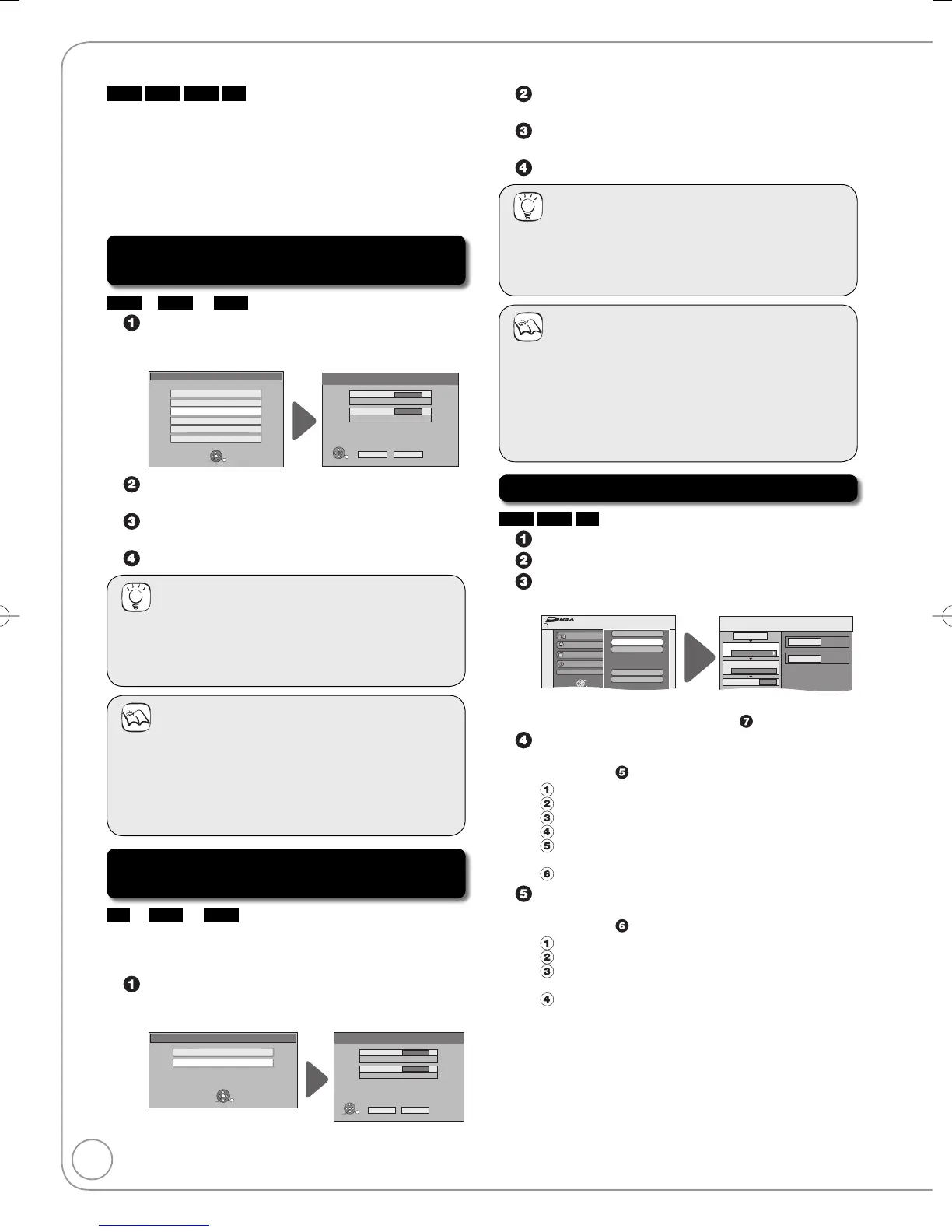HDD
RAM
USB
SD
SDHC Memory Cards used for recording with this unit can
only be used with other SDHC Memory Card-compatible
equipment. SDHC Memory Cards cannot be used with
equipment that is only compatible with SD Memory Cards.
You cannot copy pictures recorded to DVD-R, DVD-R DL or
CD-R/CD-RW.
Still pictures copied from USB memories or SD cards are
grouped by the shooting date in the HDD or DVD-RAM.
Copying all the still pictures on the USB
memory—Copy All Pictures
USB
J
HDD
or
RAM
While stopped
Insert the USB memory (➔ 89).
The menu is automatically displayed.
USB device
OK
RETURN
SELECT
Play Video (DivX)
Play Pictures (JPEG)
Copy Pictures (JPEG)
Play Music (MP3)
Copy Music (MP3)
Update CD database on HDD
Copy All Pictures
Copy from
USB
Copy to
HDD
Copy all pictures (JPEG) in the card.
Copy Cancel
RETURN
SELECT
Press [
e
,
r
] to select “Copy Pictures (JPEG)” and
press [OK].
Press [
e
,
r
] to select “Copy to”, then press [
w
,
q
]
to select the drive.
Press
[
e
,
r
,
w
,
q
]
to select “Copy”, then press
[OK]
.
Tips
To stop copying
Press and hold [RETURN] for 3 seconds.
To return to the previous screen
Press [RETURN].
Notes
The structure of folders on the USB memory may not be
the same at the copy destination.
If the space on the destination drive runs out or the
number of files/folders to be copied exceeds the
maximum (➔ 18), copying will stop partway through.
You cannot copy the information about the picture rotation.
•
•
•
Copying new still pictures on the SD card—
Copy New Pictures
SD
J
HDD
or
RAM
This unit saves information about imported still pictures.
Therefore, if still pictures are imported from the same SD
card, then only new still pictures will be imported.
While stopped
Insert the SD card (➔ 89).
The menu is automatically displayed.
Copy New Pictures
Copy from
SD CARD
Copy to
HDD
Copy added pictures (JPEG) by date.
You can copy favorite pictures (JPEG) using Advanced copy.
Copy Cancel
RETURN
SELECT
SD Card
Copy Pictures (JPEG)
Play Pictures (JPEG)
OK
RETURN
SELECT
OK
•
•
•
Press [
e
,
r
] to select “Copy Pictures (JPEG)” and
press [OK].
Press [
e
,
r
] to select “Copy to”, then press [
w
,
q
]
to select the drive.
Press
[
e
,
r
,
w
,
q
]
to select “Copy”, then press
[OK]
.
Tips
To stop copying
Press and hold [RETURN] for 3 seconds.
To return to the previous screen
Press [RETURN].
Notes
This unit saves the information on up to 12,000 still
pictures and 30 SD cards. If additional still pictures are
imported, then the older information will be deleted.
If the space on the destination drive runs out or the
number of files/folders to be copied exceeds the
maximum (➔ 18), copying will stop partway through.
You cannot copy the information about the picture rotation.
•
•
•
Copying using the copying list
HDD
RAM
SD
Press [FUNCTION MENU].
Press
[
e
,
r
]
to select “To Others”, then press
[OK]
.
Press [
e
,
r
] to select “Advanced Copy”, then
press [OK].
Copy
SD CARD
HDD
1
2
3
Source
Destination
Cancel All
Copy Direction
Copy Mode
Create List
SD CARD HDD
PICTURE
High Speed
0
Write Protection Off
FUNCTION MENU
Recording
Playback
Copy
Delete
To Others
TV Guide
Advanced Copy
Copy New Pictures
Setup
Card Management
OK
RETURN
SD CARD
If you are not going to change the registered list
press [r] several times (➔ step
).
Set the copy direction.
If you are not going to change the copying direction, press
[r] (➔ step
).
Press [e, r] to select “Copy Direction”, then press [q].
Press [e, r] to select “Source”, then press [OK].
Press [e, r] to select the drive, then press [OK].
Press [e, r] to select “Destination”, then press [OK].
Press [e, r] to select the drive, then press [OK].
The same drive as the copy source can be selected.
Press [w] to confirm.
Set the copy mode.
If you are not going to change the recording mode, press
[r] (➔ step
).
Press [e, r] to select “Copy Mode”, then press [q].
Press [e, r] to select “Format”, then press [OK].
Press [e, r] to select “PICTURE”, then press [OK].
“Recording Mode” is automatically set to “High Speed”.
Press [w] to confirm.
–
–
–
Copying Still Pictures
RQT9089-BDMR-EX98VEB.indb70RQT9089-BDMR-EX98VEB.indb70 2008/04/2319:01:032008/04/2319:01:03
