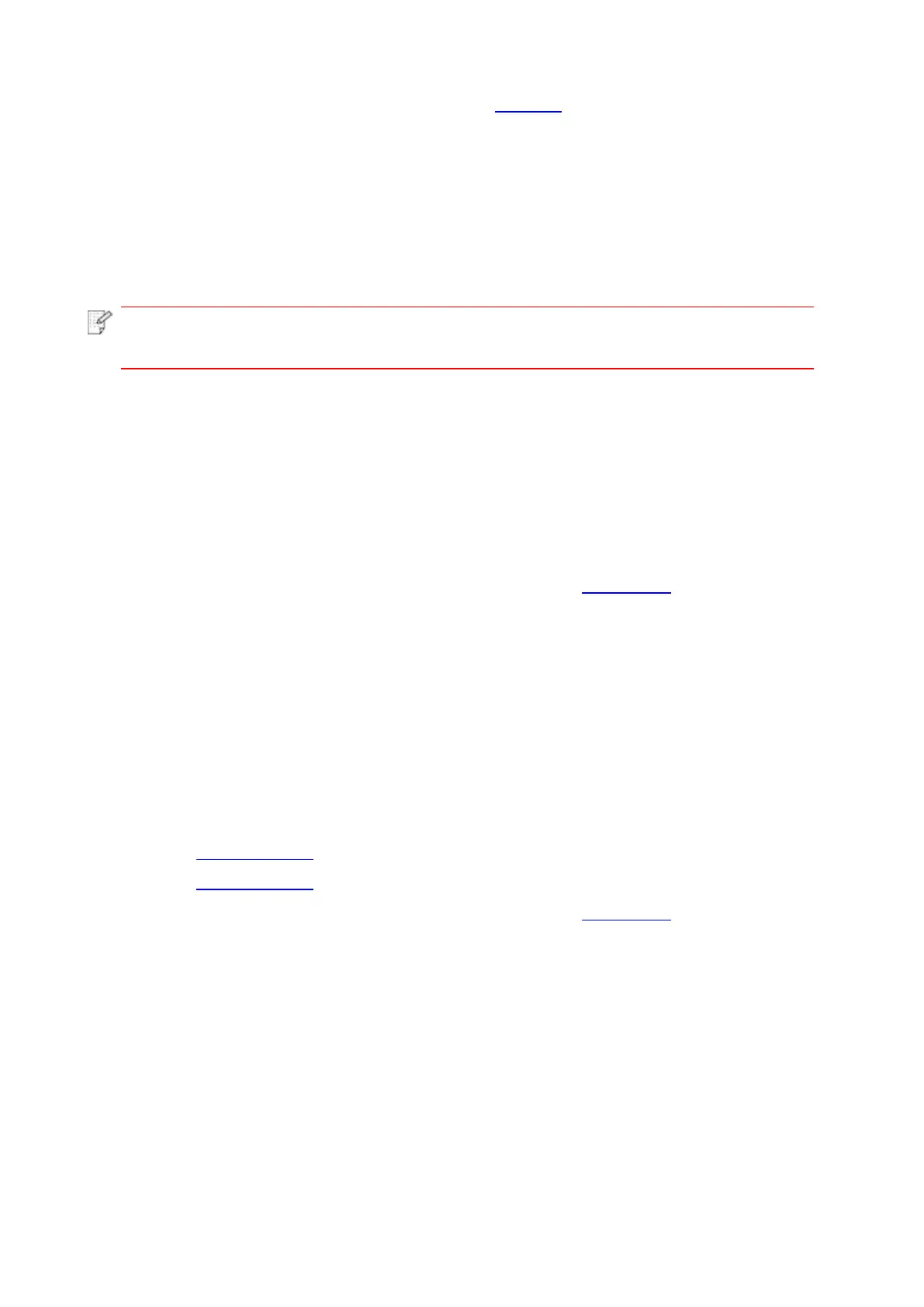107
2. After the window pops up, please refer to Step 4 of 9.1.1.2.1 to see the specific operation
steps.
9.1.3. Push Scan
This section is mainly to introduce how to scan files to PC, E-mail, FTP and USB with the printer's
control panel.
9.1.3.1. Scan to PC
You may operate the printer's control panel to scan a file to PC. (Only support connection method
of USB connection line.)
1. Be sure the printer and the computer are both switched on and connected with each other
properly.
2. Put an original on the glass platen or into the ADF (please see Chapter 2.5 for how to put an
original).
3. Click “Scan-Scan to PC” in printer control panel.
4. Select proper scan setting, click “Scan” button to make a scan.
9.1.3.2. Scan to E-mail
You can scan the file as an attachment into the email application. The steps are as follows:
1. Make sure that the printer and computer have been turned on and connected to the same
network.
2. Please see Chapter 6.2.3.1 to configure the SMTP Client.
3. Please see Chapter 6.2.3.2 to configure the e-mail address book.
4. Put an original on the glass platen or into the ADF (please see Chapter 2.5 for how to put an
original).
5. Click “Scan-Scan to Email” in printer control panel.
6.Select proper scan setting, click “Scan” button to make a scan.
Please follow these instructions on the settings for group emails:
Set the group name for group e-mail sending by webpage, and set the members, i.e.the receivers,
in the group of group email. After finishing scanning, firmware will send the scanned documents
to the mail server. Then mail server sends the documents to every member of the group