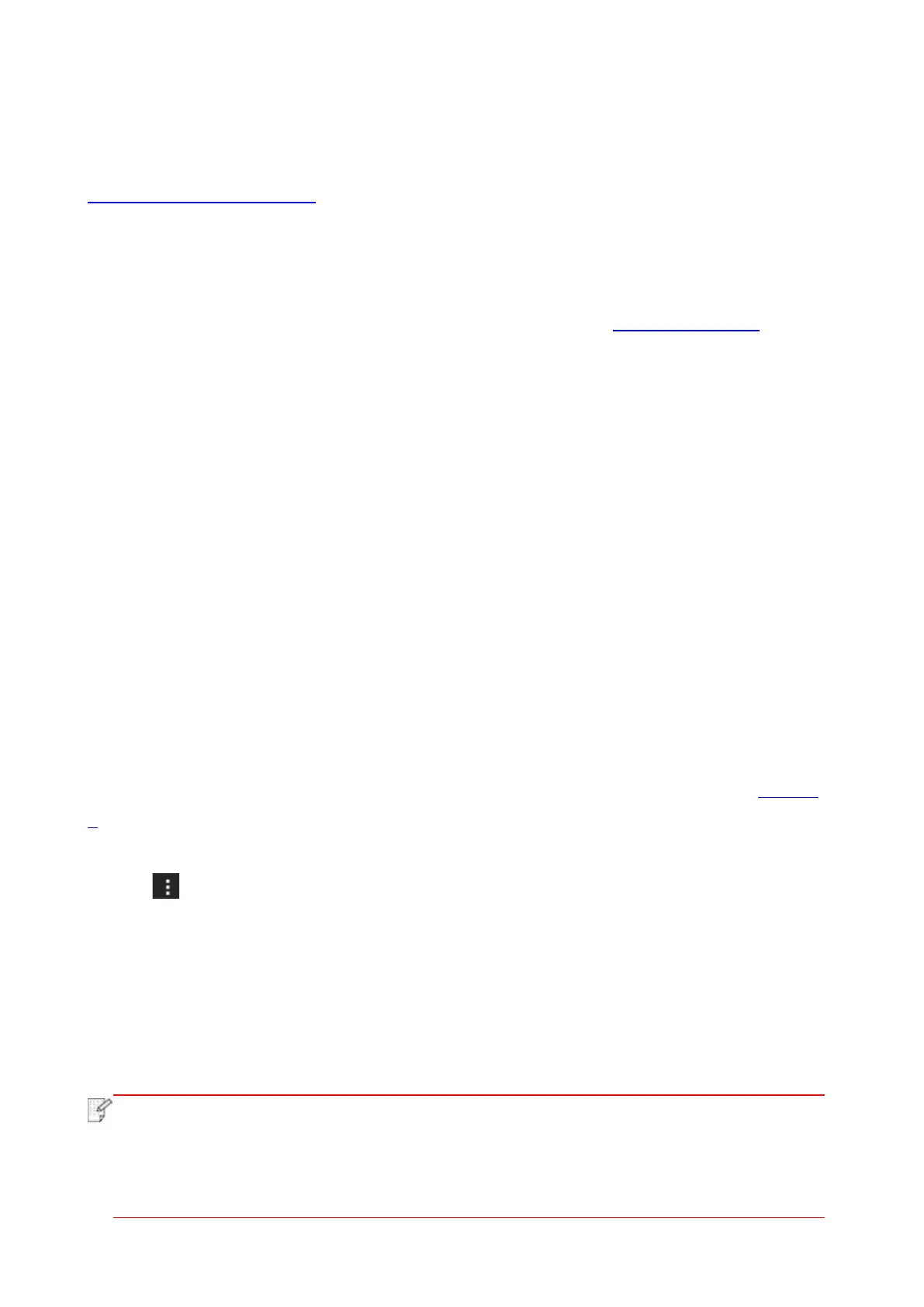115
2. Mopria mobile printing is supported by applications, e.g. Microsoft Office 1.01(16.0.4201.1006)
or higher version, Adobe Reader (V11.7.1) or higher version.
For more information about applications which support Mopria printing, please visit:
http://mopria.org/spotlight-wall
10.2.2. How to download Mopria Print Service
1. Download Mopria Print Service from Google Play and install it on the Android device.
2. For Chinese users, please download the Mopria printing service at http://cn.mopria.org for
downloading and installing this APP.
10.2.3. Preliminary preparations
1. A printer that has wireless network function.
2. Android mobile device.
10.2.4. How to use Mopria mobile printing
Before printing, please set the Mopria print service as "On".
1. Tap the "Settings" of the Home Screen on Android mobile device, and select "Print".
2. Set the "Mopria print service" as "On".
All other printing plug-ins should be shut down when you use Mopria mobile printing function.
The printing steps may varied by applications, taking Adobe Reader as an example for
explanation.
1. Turn on printer power.
2. Connect the Android mobile device with wireless network of the printer (Please refer to Chapter
5 for how to connect).
3. Open the files you need to print with Adobe Reader on the Android device.
4. Click .
5. Tap "Print".
6. Please make sure the Pantum printer is selected.
If you selected other printer (or failed to select any printer), please tap the pull-down menu of
printer, and select your Pantum printer.
7. Set printing parameters, e.g. print pages.
8. Tap "Print".
• If printing fails, please inspect if the Android device is connected to the wireless
network where the printer is connected to.
• If the Android mobile device did not detect any printer, check whether the printer is
powered on and the printer is turned on.