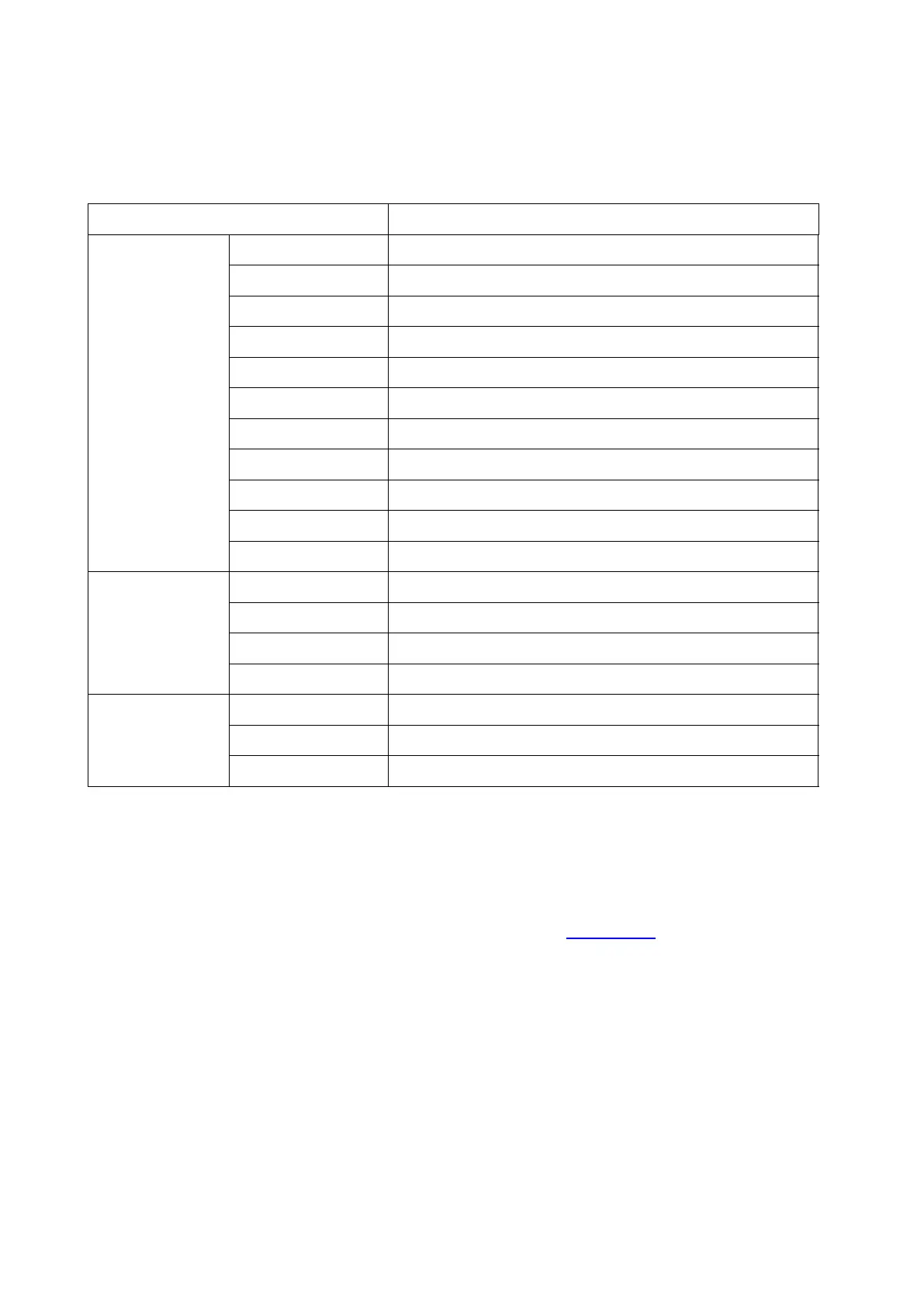85
8. Copying
8.1. Copying function
Set the paper size of the originals.
Set the paper size and type of the specified tray.
Reduce or enlarge the size of image copied.
Adjust deep-light copying effect by setting intensity.
It supports manual duplex copying for originals.
It is used for color or monochrome copying.
Set the definition mode to improve the copying effect.
Print a multi-page document to a piece of paper.
Print several identical images to a piece of paper.
Print a one-page original to pieces of paper.
Collate copies of an original.
Set the Layout for Copying ID Card
Adjust deep-light copying effect by setting intensity.
It is used for color or monochrome copying.
Adjust deep-light copying effect by setting intensity.
It is used for color or monochrome copying.
8.2. Copying method
1. Click “Copy” button/“ID copy” button/“Bill copy” button in control panel.
2. Put an original into the ADF with its front upward (only for plain copying) or on the glass platen
with its front downward. (For how to put an original, please see Chapter 2.5).
3. Click “Copy” button to copy.
8.3. Common copying setting
Change related setting through setting menu for better copy result.
1. Select “Copy” button in printer control panel;
2. Determine copy setting, click “Copy” button to copy.