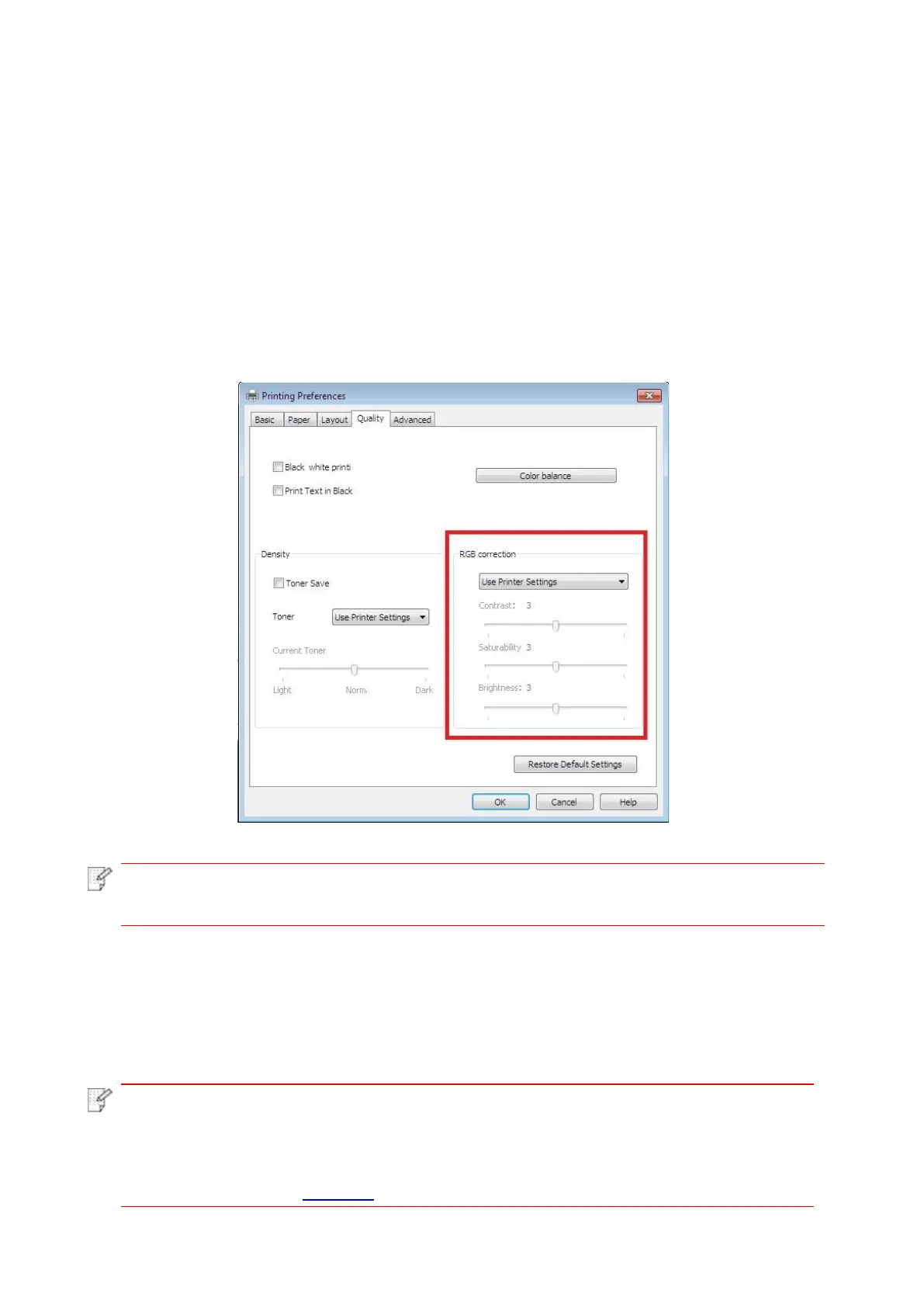76
7.2.2.3. RGB correction
Adjust the contrast, saturability and brightness of the color output.You can change it through the
following steps as necessary.
1. Open the file to be printed, click the “File” menu in the upper left corner, and select “Print” to
enable the print driver.
2. Select printer of the corresponding model.
3. Click “Printer Properties/Preferences” to configure printing.
4. Enter the “Quality” option interface. In the “RGB Correction” option, select “Manual” to adjust
“Brightness”, “Contrast” and “Saturability”.
• If you choose “Use Printer Settings”, you cannot adjust the contrast, saturability, and
brightness, and the settings specified in the printer are applied.
7.2.3. Duplex
The printer supports duplex printing of plain paper. Paper size supported by the duplex printing:
A4, Letter, Legal, Folio, Oficio.
• Some paper media are not suitable for duplex printing, and trying duplex printing
may result in damage to the printer.
• Duplex is not available for poster printing.
• Please refer to Section 2 for loading paper and print media in the tray.