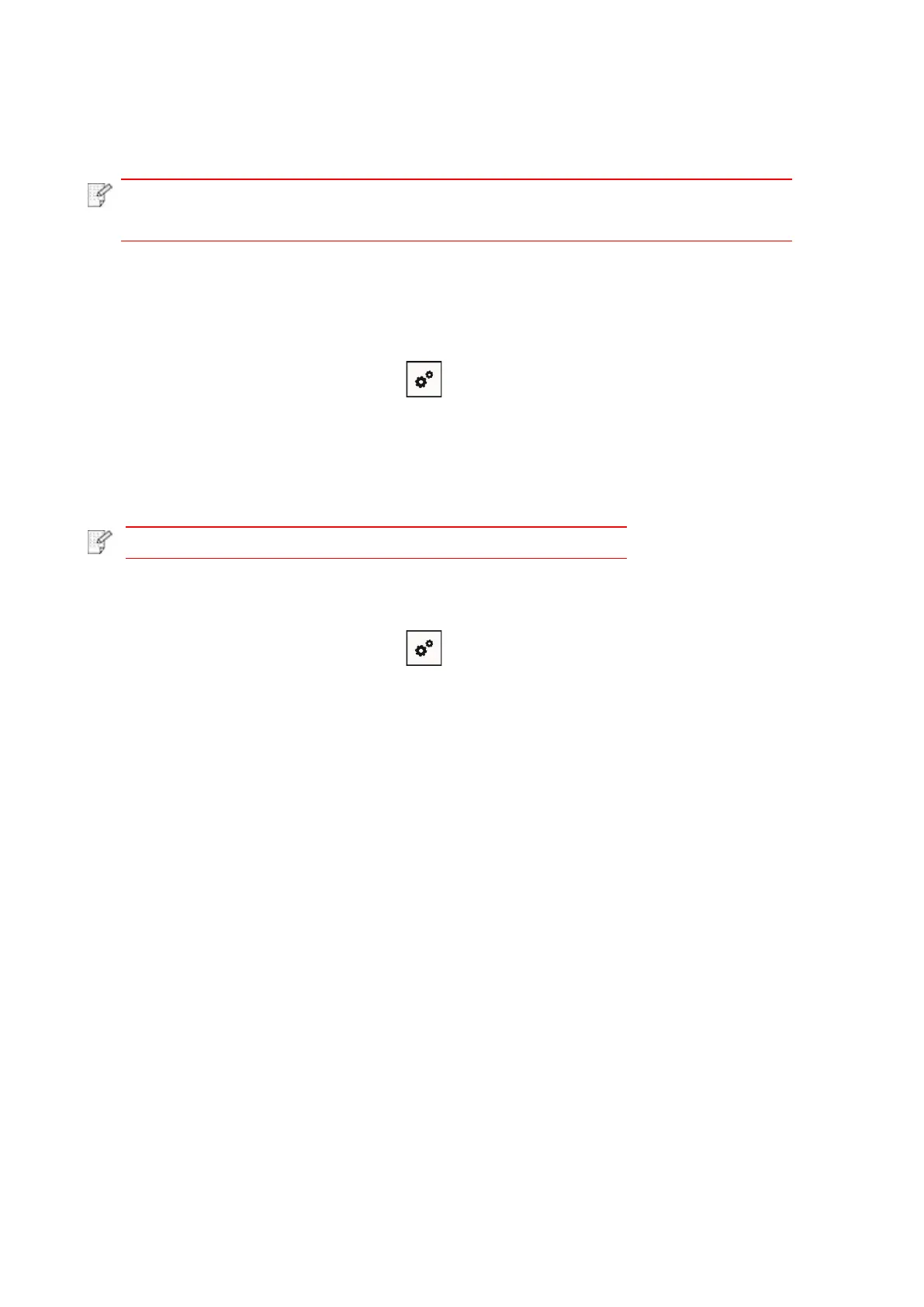62
4. Select printer SSID on direct interface to launch a connection invitation.
5. When the panel inquires if connect or not, click “OK” button for confirmation and Wi-Fi Direct.
• In case of auto connection mode, the mobile device will start to connect
automatically after initiating connection invitation without panel confirmation.
5.2.2.2. Connection method of wireless client that does not support Wi-Fi Direct
function (input password to connect)
1. Turn on printer power.
2. From printer control panel navigate to: " " -Network info-WiFi dir. info to check “Network
name” and “Password”
3. Turn on the computer or mobile device with wireless network function; select the SSID of Wi-Fi
Direct and input password to connect.
5.2.3. How to disable the Wi-Fi Direct
1. From printer control panel navigate to: " "-Network settings-Wi-Fi dir.
2. Select “Close” button and save.
5.3. Wireless network setup FAQs
1. The printer is not found.
• If the power of computer, access point (wireless router) or printer is turned on.
• If the computer is connected to printer with USB cable.
• If the printer supports wireless network connection.
2. SSID cannot be found when network is connected
• Inspect if the power switch of access point (wireless router) is turned on.
• The printer cannot find the SSID of the access point (wireless router) you need to connect,
please check the SSID of access point and try to connect again.
• Every time when the setup of access point (wireless router) is changed, you must set up the
wireless network of printer again.
3. Connection failure
• Please inspect if the safe mode and password of access point (wireless router) and printer is
correct.