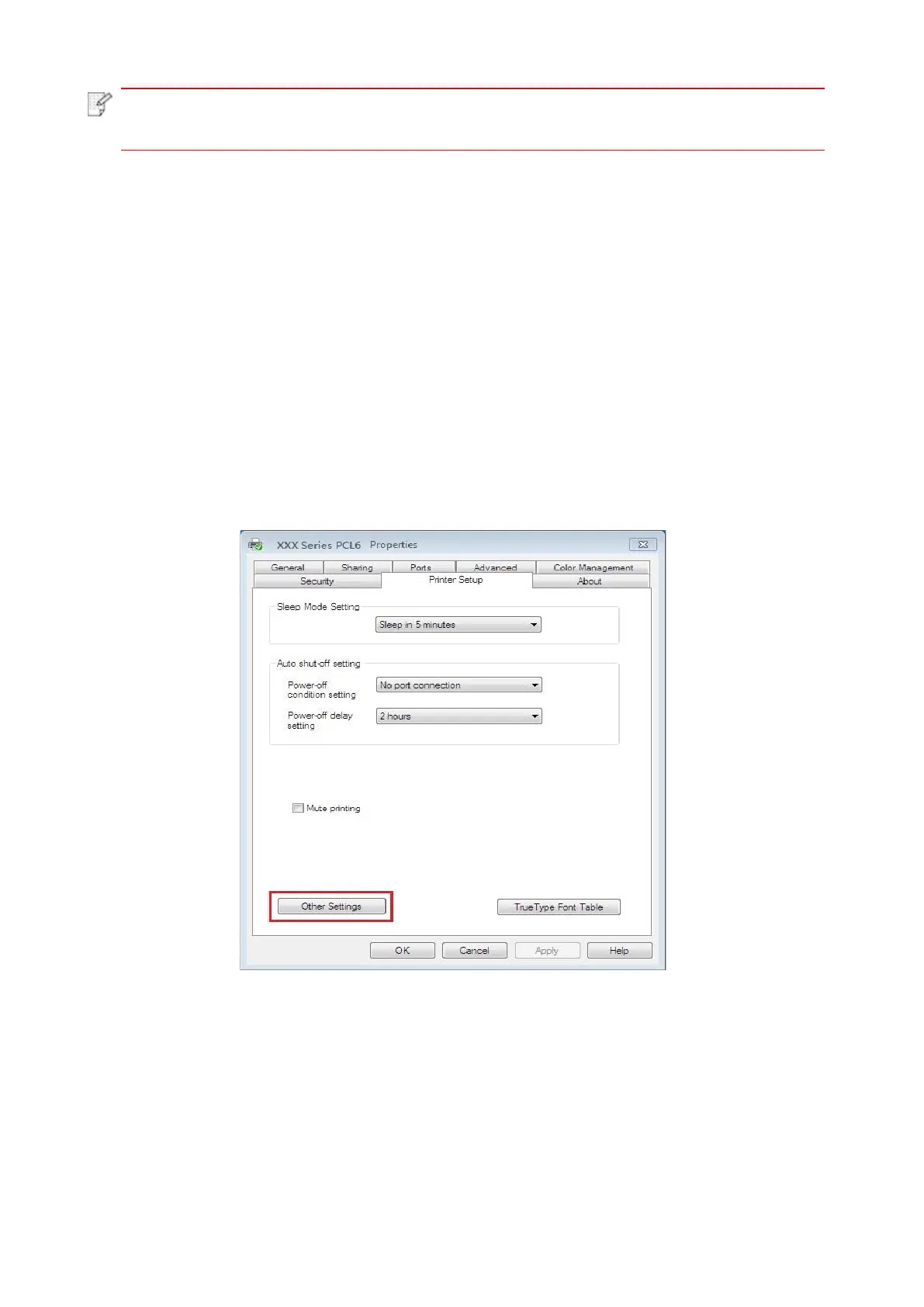• Documents will be re-paged after selecting booklet printing. It will print two pages on
each side of the paper, and then fold out of it to form a book-like booklet.
7.2.5. Set transfer print parameters
If the printed image is mottled or blotchy-looking, you can try to adjust the transfer print
parameters through Printer Setup.
The steps are as follows: (Suitable for printers installed via USB connection)
Windows 7 is taken as the example in the following operation. The information on your computer
screen may differ because of multiple operating systems.
1. Enter the “Start menu” – “Control Panel” –view “Devices and Printers”.
2. Right click printer and select “Printer properties” in the pull-down menu.
3. Enter “Printer Setup” option.
4. Click “Other Settings” to adjust the transfer print parameters.