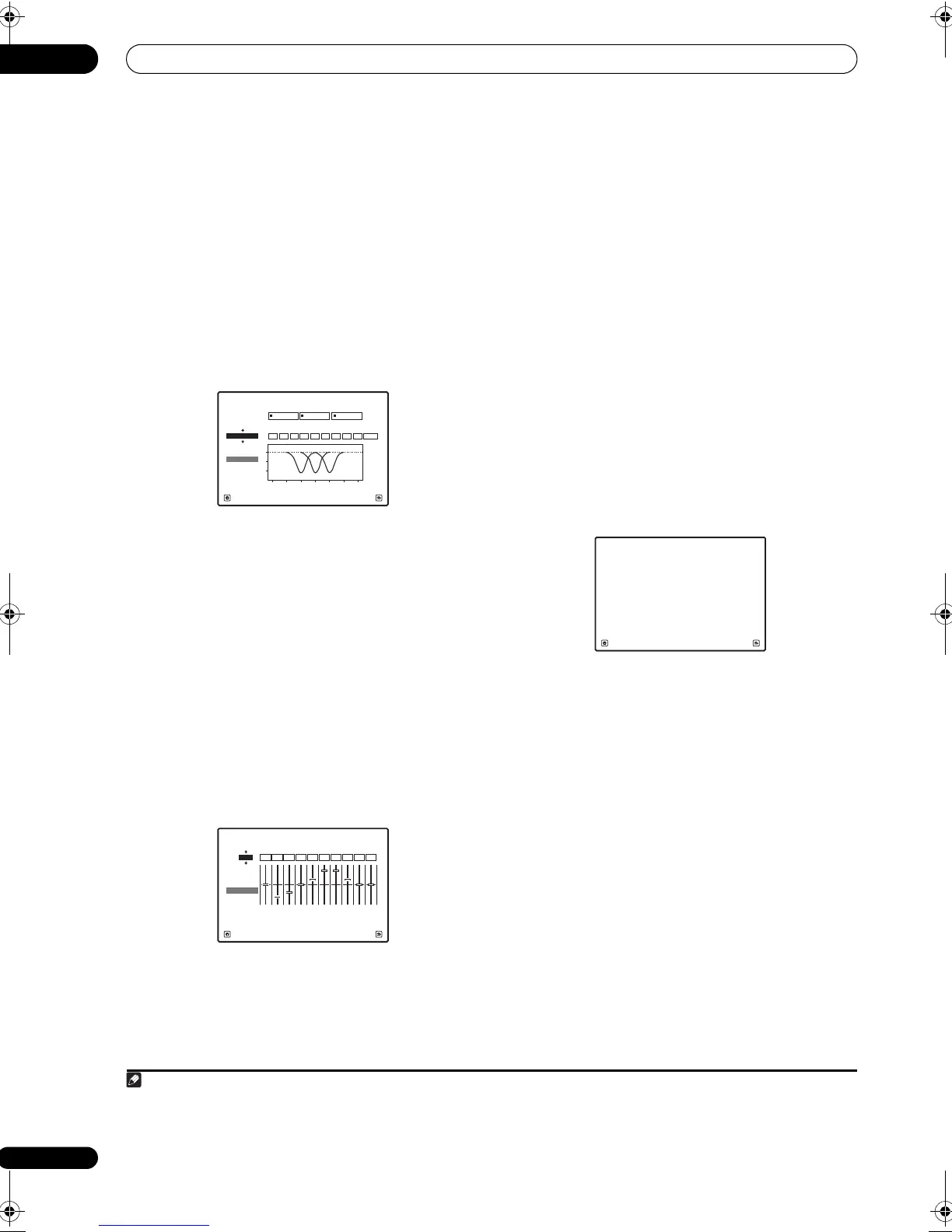The Advanced MCACC menu
10
82
En
2 When ‘
MCACC
’ is highlighted, use
/
to select
the MCACC preset you want to check.
The distance from the various channels set at the
selected MCACC preset is displayed. ‘---’ is displayed for
channels that are not connected.
Standing Wave
Use this to display the standing wave related adjustment
values for the various MCACC memories. See Standing
Wave on page 77 for more on this.
1 Select ‘
Standing Wave
’ from the
MCACC Data
Check
menu.
2 When ‘
Filter Channel
’ is highlighted, use
/
to
select the channel for which you want to check
standing wave control.
The standing wave related calibration value for the
selected channel stored at the selected MCACC preset
and its graph are displayed.
3 Press
to highlight ‘
MCACC
’, then use
/
to
select the MCACC preset you want to check.
Acoustic Cal EQ
Use this to display the calibration values for the
frequency response of the various channels set in the
different MCACC presets. See Acoustic Calibration EQ
Adjust on page 78 for more on this.
1 Select ‘
Acoustic Cal EQ
’ from the
MCACC Data
Check
menu.
2 When ‘
Ch
’ is highlighted, use
/
to select the
channel.
The calibration value for the frequency response of the
selected channel stored at the selected MCACC preset
and its graph are displayed.
3 Press
to highlight ‘
MCACC
’, then use
/
to
select the MCACC preset you want to check.
Output PC
Before continuing, make sure you have completed step 2
in Checking MCACC Data on page 81. The data measured
with the Advanced MCACC function is transmitted to the
connected computer.
1
The 3D graphs of the reverb
characteristics before and after calibration and the
MCACC results (parameters) can be checked.
1 Select ‘
Output PC
’ from
MCACC Data Check
menu
and press
ENTER
.
When the receiver is ready for transmission, Start the
MCACC application on your PC shows on the GUI
screen.
2 Start the MCACC application on your computer.
Follow the instructions provided with the application. It
will take about ten seconds for the transmission to
complete, then you will be able to analyze the output on
your computer. The various parameters and the reverb
characteristics data used for display on the computer are
not cleared when the power is turned off. If the reverb
characteristics are re-measured, however, the data is
overwritten.
2
3 When you’re finished, press
RETURN
.
You will return to the MCACC Data Check menu.
Continue with other operations in the MCACC Data
Check menu if necessary. Press RETURN again to exit
the MCACC Data Check menu.
2d.Standing Wave
A/V RECEIVER
Exit Return
Filter 1
Freq
[Hz]
QATT
[dB]
Filter 2
Freq
[Hz]
QATT
[dB]
Filter 3
Freq
[Hz]
QATT
[dB]
63SW
Filter
Channel
105.0 120 105.0 201 10 +10.05.0
TRIM
[dB]
0
5
10
16 32 63 125 250 500 1k Hz
dB
MCACC
M1.MEMORY1
63
[Hz]
125
[Hz]
250
[Hz]
500
[Hz]
1k
[Hz]
2k
[Hz]
4k
[Hz]
8k
[Hz]
16k
[Hz]
TRIM
dB
2e.Acoustic Cal EQ
Exit Return
0.0Ch : L -6.0-8.0 0.0 +8.5+3.0 +8.5 0.0 0.0+3.0
A/V RECEIVER
MCACC
M1.MEMORY1
1To transmit data, the receiver and computer must be connected using an RS-232C cable and a special application must be installed on the
computer. See Connecting a PC for Advanced MCACC output on page 34 for more on this.
2 Only one set of reverb characteristics is stored on the receiver. If you wish to compare several different measurement results, transmit the
data to the computer each time reverb measurements are taken.
Start the MCACC application on your PC.
2f.Output PC
Exit Cancel
A/V RECEIVER
VSX-LX52_DFLXJ.book 82 ページ 2009年6月1日 月曜日 午前9時59分
