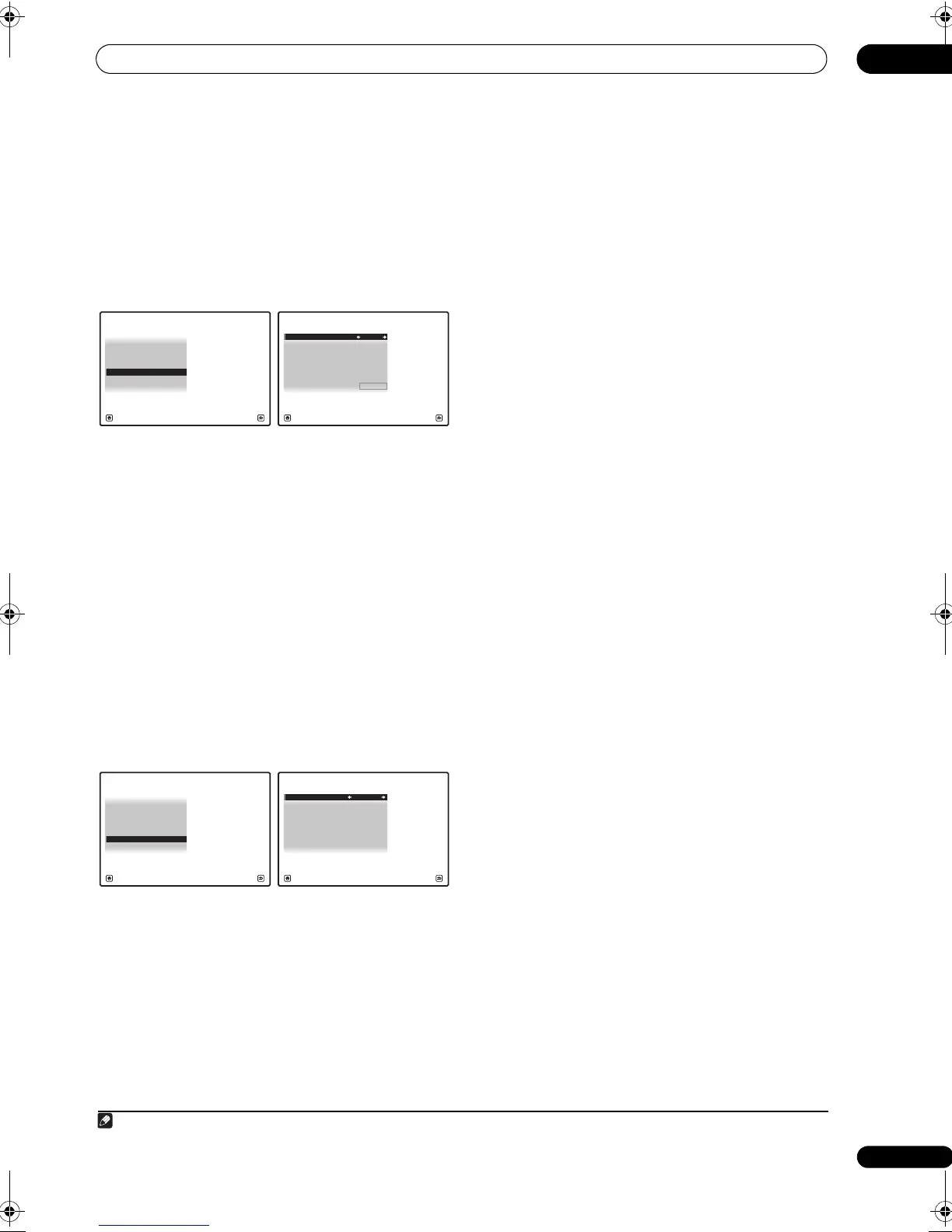The system and the other setup
11
91
En
Remote Control Mode Setup
• Default setting: 1
This sets this receiver’s remote control mode to prevent
erroneous operation when multiple units of the receiver
are being used.
1
1 Select ‘
Remote Control Mode Setup
’ from the
Other Setup
menu.
2 Select the
Remote Control Mode
setting you want.
3 Select “
OK
” to change the remote control mode.
4 Follow the instructions on the screen to change the
remote control’s setting.
See Operating multiple receivers on page 68.
5 When you’re finished, press
RETURN
.
You will return to the Other Setup menu.
Flicker Reduction Setup
• Default setting: 4
The GUI screen’s resolution can be increased. If you feel
the GUI screen is hard to see, try changing this setting.
Note this setting only affects the GUI screen; it has no
influence on the video output.
1 Select ‘
Flicker Reduction Setup
’ from the
Other
Setup
menu.
2 Select the Flicker Reduction setting you want.
3 When you’re finished, press
RETURN
.
You will return to the Other Setup menu.
1 If you change this receiver’s setting, also change the setting on the remote control.
4d.Other Setup
A/V RECEIVER
Exit Return
3. ZONE Audio Setup
4. Power ON Level Setup
5. Volume Limit Setup
6.
Remote Control Mode Setup
7.
Flicker Reduction Setup
2. Multi Ch In Setup
1. KURO LINK Setup
4d6.Remote Control Mode Setup
A/V RECEIVER
Exit Cancel
Remote Control Mode : 1
OK
4d.Other Setup
A/V RECEIVER
Exit Return
3. ZONE Audio Setup
4. Power ON Level Setup
5. Volume Limit Setup
6.
Remote Control Mode Setup
7.
Flicker Reduction Setup
2. Multi Ch In Setup
1. KURO LINK Setup
4d7.Flicker Reduction Setup
A/V RECEIVER
Exit Finish
Flicker Reduction : 4
VSX-LX52_DFLXJ.book 91 ページ 2009年6月1日 月曜日 午前9時59分
