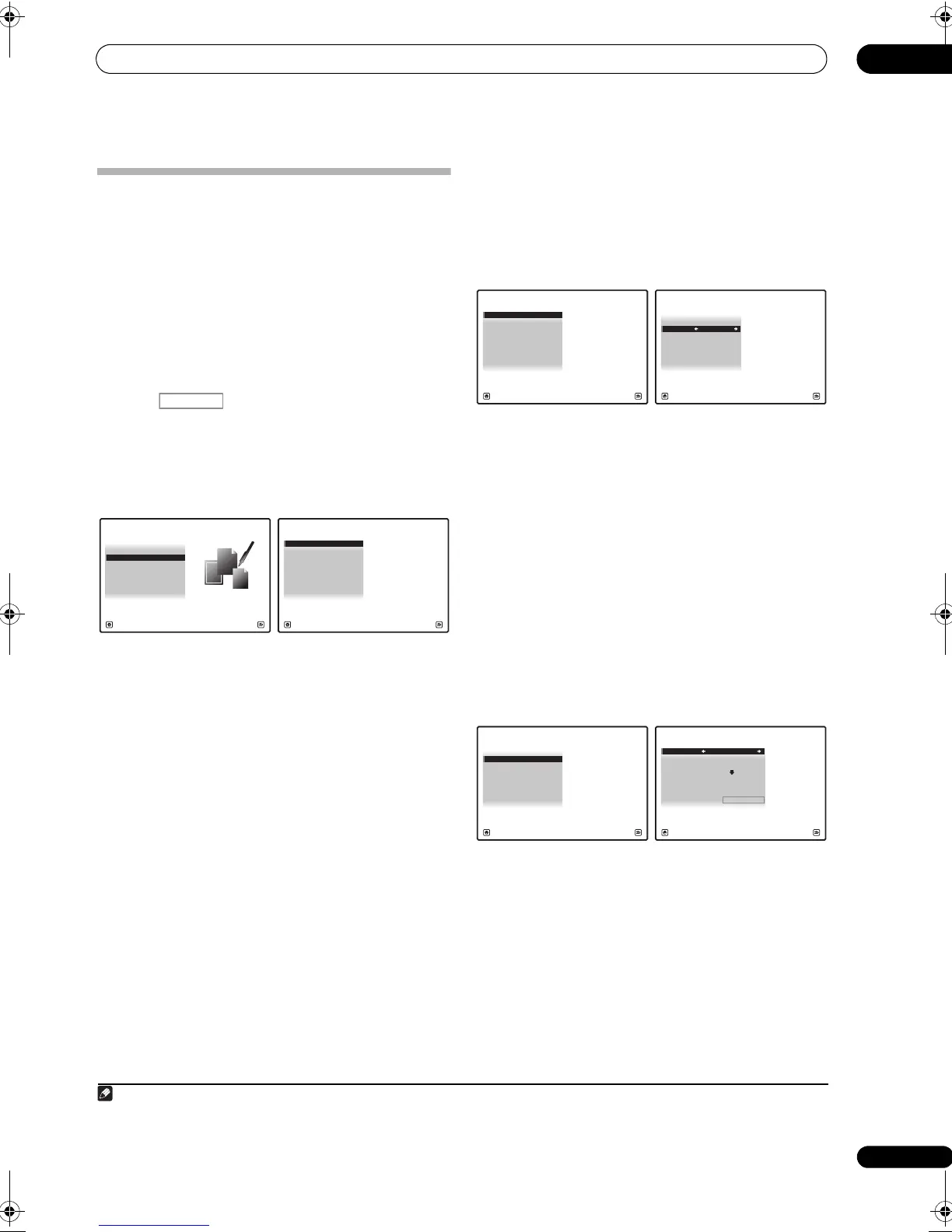The Advanced MCACC menu
10
83
En
Data Management
This system allows you to store up to six MCACC presets,
allowing you to calibrate your system for different
listening positions (or frequency adjustments for the
same listening position).
1
This is useful for alternate
settings to match the kind of source you’re listening to
and where you’re sitting (for example, watching movies
from a sofa, or playing a video game close to the TV).
From this menu you can copy from one preset to another,
name presets for easier identification and clear any ones
you don’t need.
1 Press , then press
HOME MENU
.
A Graphical User Interface (GUI) screen appears on your
TV. Use /// and ENTER to navigate through the
screens and select menu items. Press RETURN to
confirm and exit the current menu.
2 Select ‘
Data Management
’ from the
HOME MENU
.
3 Select the setting you want to adjust.
• Memory Rename – Name your MCACC presets for
easy identification (see Renaming MCACC presets
below).
• MCACC Memory Copy – Copy settings from one
MCACC preset to another (see Copying MCACC
preset data below).
• MCACC Memory Clear – Clear any MCACC presets
that you don’t want (see Clearing MCACC presets on
page 84).
Renaming MCACC presets
If you have several different MCACC presets that you’re
using, you may want to rename them for easier
identification.
1Select ‘
Memory Rename
’ from the
Data
Management
setup menu.
2 Select the MCACC preset you want to rename, then
select an appropriate preset name.
Use / to select the preset, then / to select a
preset name.
3 Repeat for as many MCACC presets as necessary,
then press
RETURN
when you’re finished.
You will return to the Data Management setup menu.
Copying MCACC preset data
If you want to manually adjust the Acoustic Calibration
EQ (see Manual MCACC setup on page 75), we
recommend copying your current settings
2
to an unused
MCACC preset. Instead of just a flat EQ curve, this will
give you a reference point from which to start.
1Select ‘
MCACC Memory Copy
’ from the
Data
Management
setup menu.
2 Select the setting you want to copy.
• All Data – Copies all the settings of the selected
MCACC preset memory.
• Level & Distance – Copies only the channel level and
speaker distance settings of the selected MCACC
preset memory.
3 Select the MCACC preset you’ll be copying the
settings ‘
From
’, then specify where you want to copy
them (‘
To
’).
Make sure you don’t overwrite an MCACC preset you’re
currently using (this can’t be undone).
1 This can be done in Automatically setting up for surround sound (Auto MCACC) on page 39 or Automatic MCACC (Expert) on page 73, either of
which you should have already completed.
1. Advanced MCACC
2. MCACC Data Check
3. Data Management
4. System Setup
Exit Return
HOME MENU
A/V RECEIVER
a. Memory Rename
b. MCACC Memory Copy
c. MCACC Memory Clear
3.Data Management
A/V RECEIVER
Exit Return
2 The settings made in Automatically setting up for surround sound (Auto MCACC) on page 39 or Automatic MCACC (Expert) on page 73.
a. Memory Rename
b. MCACC Memory Copy
c. MCACC Memory Clear
3.Data Management
A/V RECEIVER
Exit Return
MCACC Position Rename
M1 : MEMORY 1
3a.Memory Rename
M2 : MEMORY 2
M3 : MEMORY 3
M4 : MEMORY 4
M5 : MEMORY 5
M6 : MEMORY 6
A/V RECEIVER
Exit Finish
a. Memory Rename
b. MCACC Memory Copy
c. MCACC Memory Clear
3.Data Management
A/V RECEIVER
Exit Return
Copy : All Data
From : M1.MEMORY 1
3b.MCACC Memory Copy
To : M1.MEMORY 1
OK
A/V RECEIVER
Exit Cancel
VSX-LX52_DFLXJ.book 83 ページ 2009年6月1日 月曜日 午前9時59分
