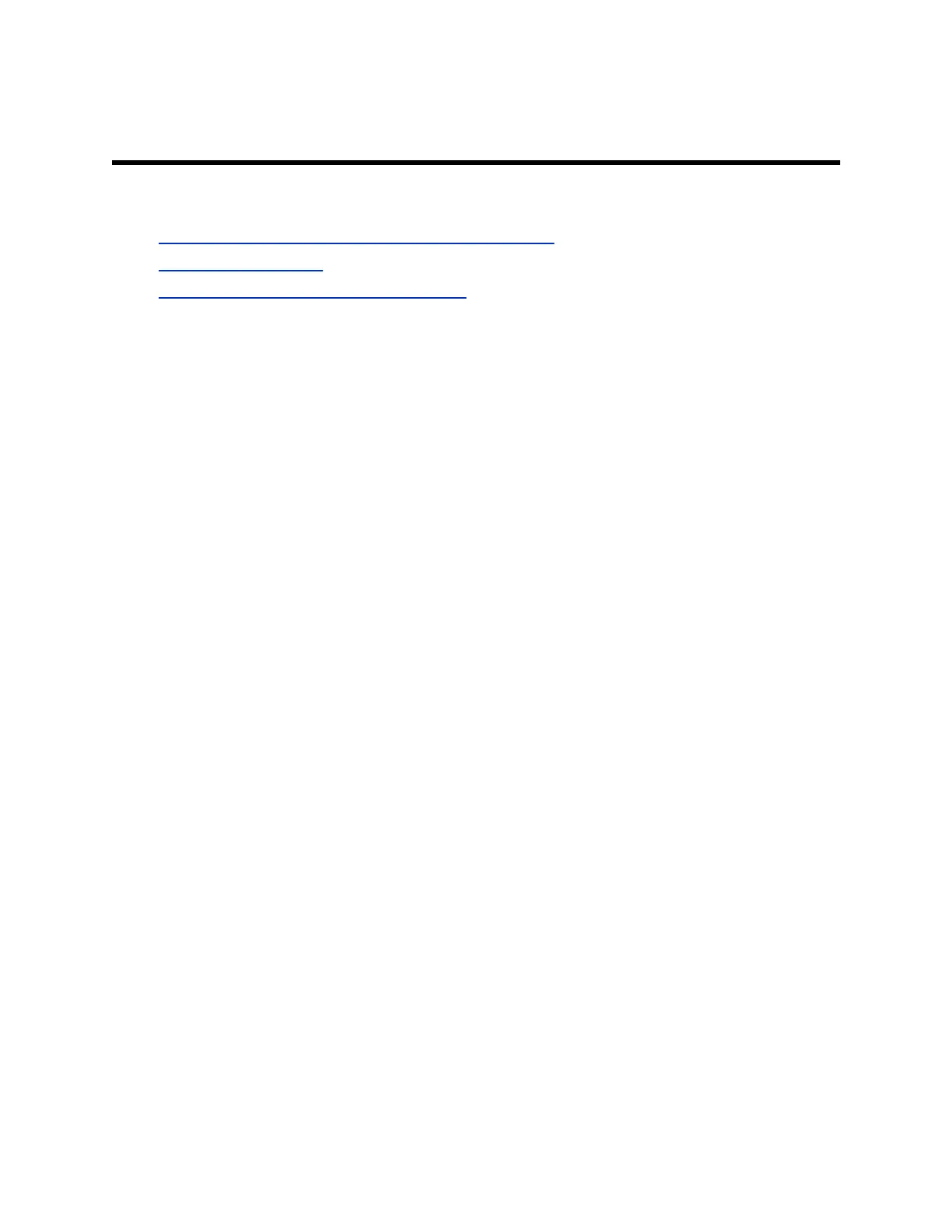Using Poly Studio
Topics:
▪ Set Poly Studio as the Default Audio and Video Device
▪ Using Camera Presets
▪ Connect Poly Studio to a Bluetooth Device
Once you plug in the power cable, you can start using the Poly Studio USB video bar.
Connect the Poly Studio USB video bar to your laptop or computer with the USB cable. Additionally, you
can also connect it to your Bluetooth host devices.
Set Poly Studio as the Default Audio and Video Device
If you use the Poly Studio USB video bar together with a supported application for video calls, you may
need to set Poly Studio as the default audio and video device of your application.
The following is a general procedure that you can refer to. Your application may use different terms or
categories.
Procedure
1. Go to your software client Settings.
2. Find Audio Device and Video Device.
3. Select Poly Studio as the device and click Save.
Poly Studio doesn’t support mixed types of audio and video input like PC mic with Poly Studio
video. If you connect the Poly Studio USB video bar to a computer over USB and Bluetooth at the
same time, make sure that your application uses both audio and video input from Poly Studio over
USB.
Using Camera Presets
You can save two settings for Pan, Tilt, Zoom, and Focus for the Poly Studio camera.
Using the presets to adjust the camera to your saved angle directly when the Group Framing and
Speaker-Tracking mode is off.
Save Camera Presets
The two number buttons on the Poly Studio remote control serve as preset shortcuts.
Turn off the group framing and speaker-tracking mode before you save a preset.
Procedure
1. Adjust the camera.
2. Long press the 1 or 2 button on the remote control.
The middle LED lights stay white for three seconds with a notification sound.
11
