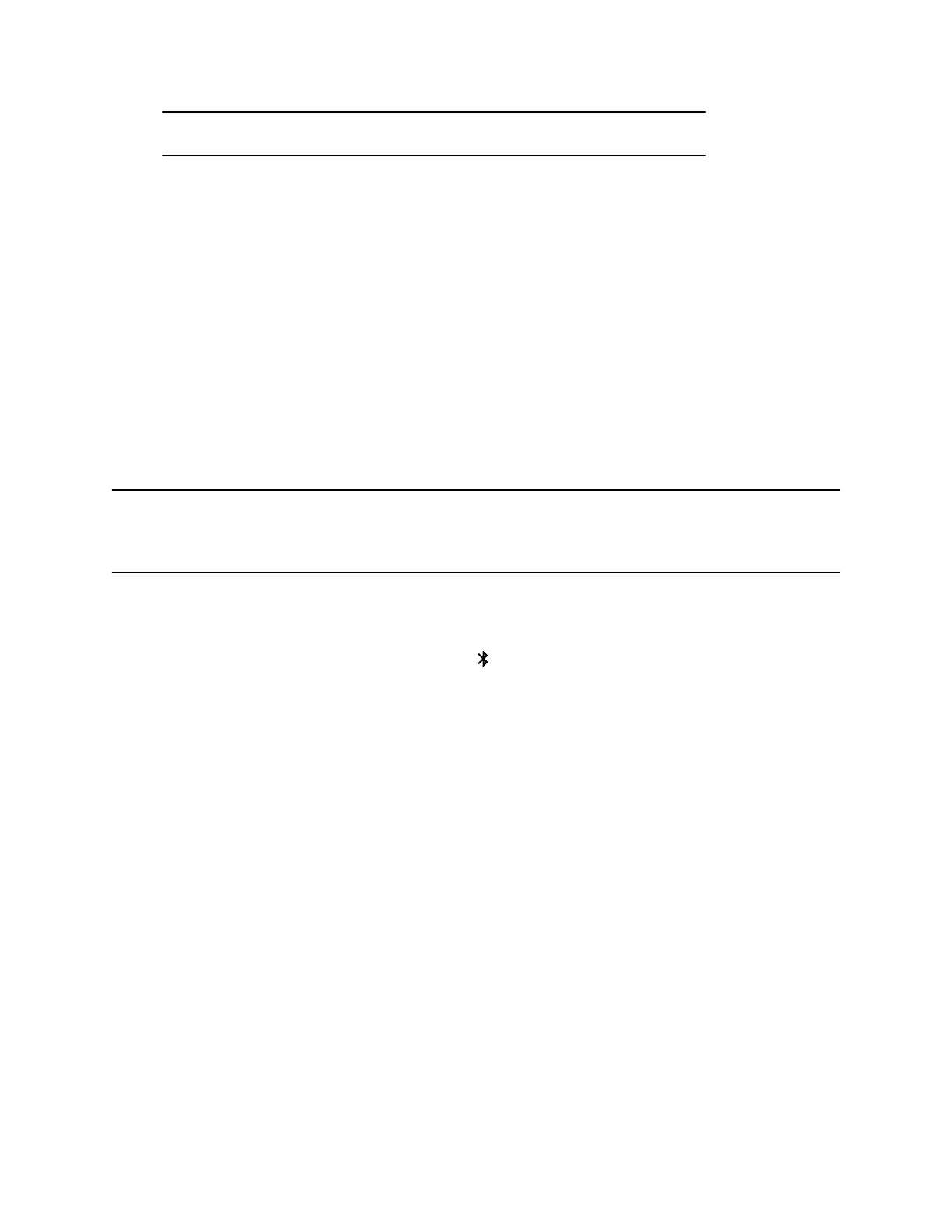Note: If the button already has a saved setting, your new setting overwrites it.
Call Camera Presets
If your camera doesn’t track the speaker, you can use the preset buttons on the remote control to adjust
the camera angle.
Procedure
1. Turn off the group framing and speaker-tracking mode.
2. Press the 1 or 2 button on the remote control to restore the corresponding saved angle.
Connect Poly Studio to a Bluetooth Device
Connect the Poly Studio USB device to a Bluetooth device and use it as the speaker and microphone of
the device.
You can pair the Poly Studio USB device with a mobile phone, a computer or laptop, or a tablet.
Note: The Poly Studio USB device doesn’t support mixed types of audio and video input. If you connect
it to a computer over USB and Bluetooth at the same time, make sure that your application uses
both audio and video input from Studio USB device over USB.
You can connect the Poly Studio USB video bar to a computer over USB and to a phone over Bluetooth.
Procedure
1. On the remote control, long press Bluetooth to enable the paring mode.
The LED lights blink blue in the middle during the pairing process.
2. On your device, enable Bluetooth and select from the list of available devices.
The middle LED lights keep solid blue for three seconds with a notification sound.
You can start playing music or make phone calls from the Poly Studio speakerphone once you connect.
Using Poly Studio
12
