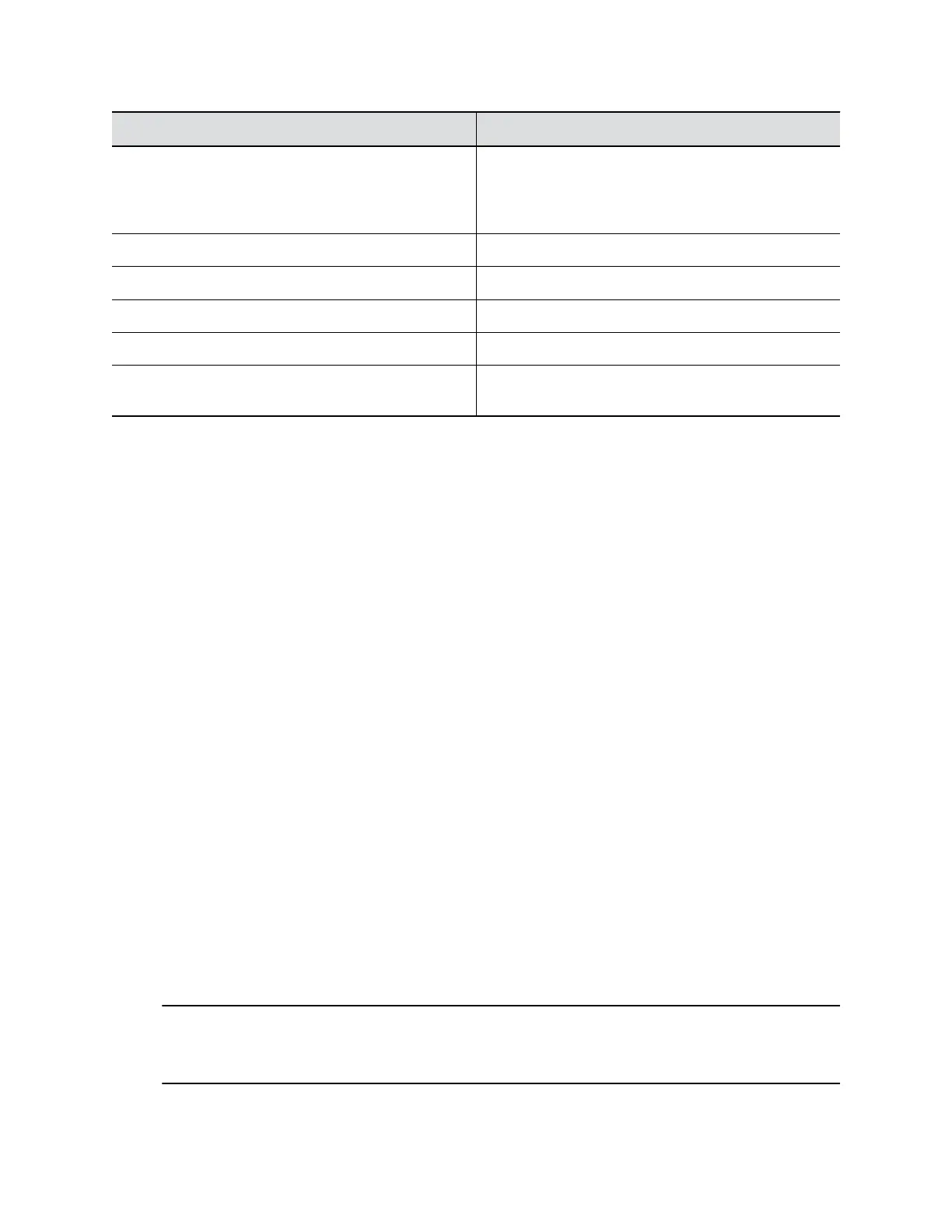Setting Description
IP Setting Specifies one method to set your network IP address:
▪ Static: specifies the IP settings manually.
▪ DHCP: obtains the IP settings automatically.
IP Address Specifies the IP address of the network.
Gateway Specifies the gateway of the network.
Subnet Mask Specifies the network mask address for the network.
DNS Address 1 Specifies the DNS server address of the network.
DNS Address 2 Specifies the alternate DNS server address of the
network.
6. Click Join to connect to the Wi-Fi network.
Delete Known Wi-Fi Networks
You can delete the known Wi-Fi networks from Polycom Companion.
Procedure
1. Connect the Poly Studio USB device to your computer, then select the Poly Studio USB video bar
tile from your Polycom Companion.
2. Go to Admin Settings > Wi-Fi Settings.
3. Click Manage Known Networks.
4. Select the Wi-Fi network you want to delete.
5. Click X.
Configure Bluetooth Settings
You can turn on the Bluetooth function of the Poly Studio USB video bar USB device through Polycom
Companion.
Procedure
1. Connect the Poly Studio USB video bar USB device to your computer, then select the Poly Studio
USB video bar tile from your Polycom Companion.
2. Go to Admin Settings > Bluetooth.
3. Set the Bluetooth Status option to On to enable Bluetooth on the Poly Studio USB video bar USB
device.
4. Check Autoconnect to connect your device via Bluetooth to the Poly Studio USB video bar USB
device automatically.
5. Set the Remote Control Connection option to On to enable the connection between the Poly
Studio USB video bar USB device and remote control.
Note: If you disable the Remote Control Connection, the Poly Studio remote control
disconnects from the Poly Studio USB video bar USB device. Pair the remote control
manually after you re-enable the Remote Control Connection.
Configuring Poly Studio Using Polycom Companion
23
