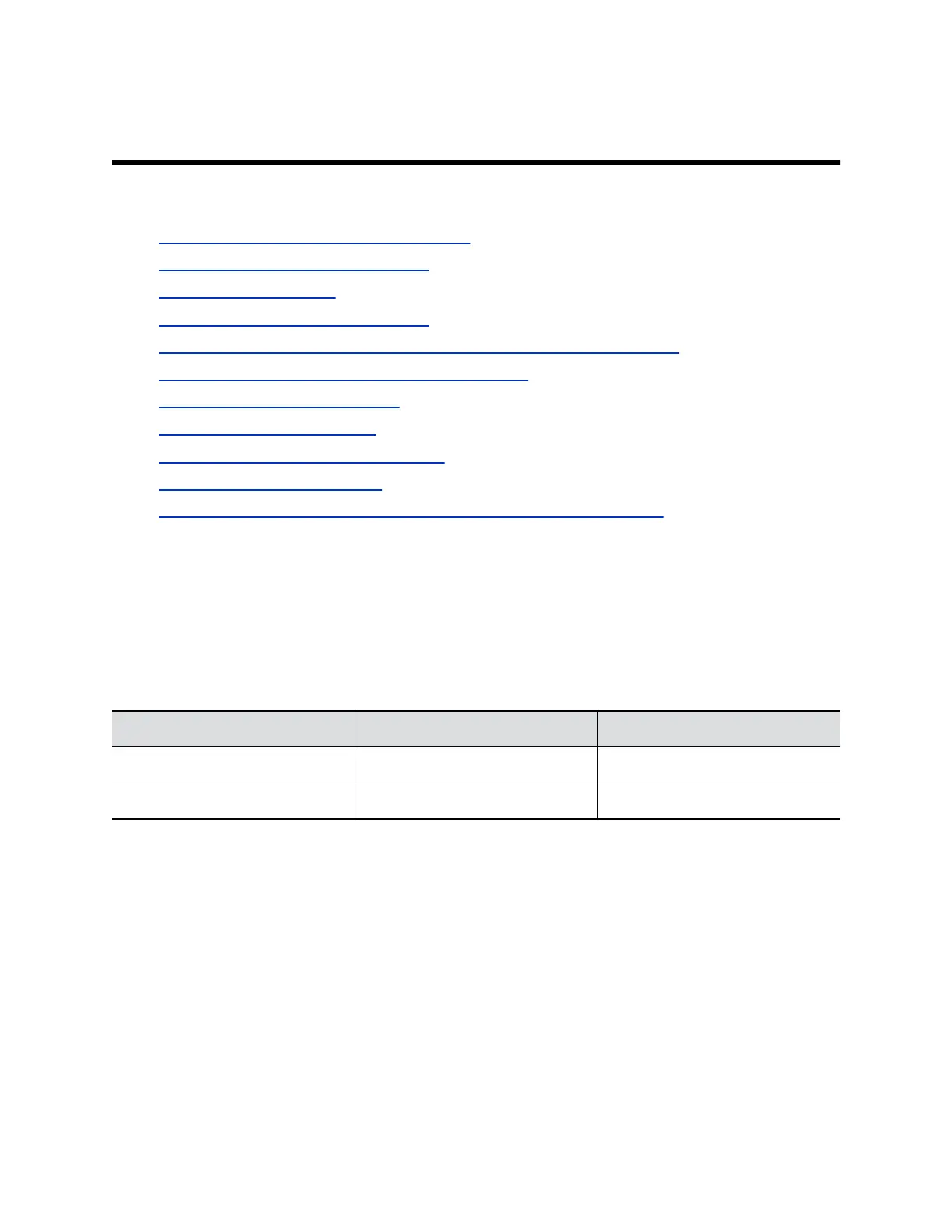Troubleshooting
Topics:
▪ Identifying Issues Using the LED Indicators
▪ Restart Your Poly Studio USB Device
▪ Restore Default Settings
▪ Reset Poly Studio to Factory Settings
▪ Factory Reset Your Poly Studio USB Device Using Polycom Companion
▪ Pair the Bluetooth Remote Control with Poly Studio
▪ Troubleshoot the Remote Control
▪ Test Your Camera Audio Input
▪ Display Camera Information On-Screen
▪ Download Log and Crash Files
▪ Can't Upgrade, Reset, or Reboot Poly Studio via Polycom Companion
If you experience issues with your Poly Studio USB video bar, try the following solutions to resolve certain
issues.
Identifying Issues Using the LED Indicators
The LED light indicators provide troubleshooting information for your Poly Studio USB video bar.
Poly Studio LED Troubleshooting Indicators and Status
Indicator Position Status
Blinking red All Error preventing normal operation
Pulsing amber All Update in progress
Restart Your Poly Studio USB Device
You can restart your Poly Studio USB device from Polycom Companion.
Procedure
1. Connect the Poly Studio USB device to your computer, then select the Poly Studio USB video bar
tile in Polycom Companion.
2. Go to Admin Settings > System Restart.
3. Select Restart.
29
