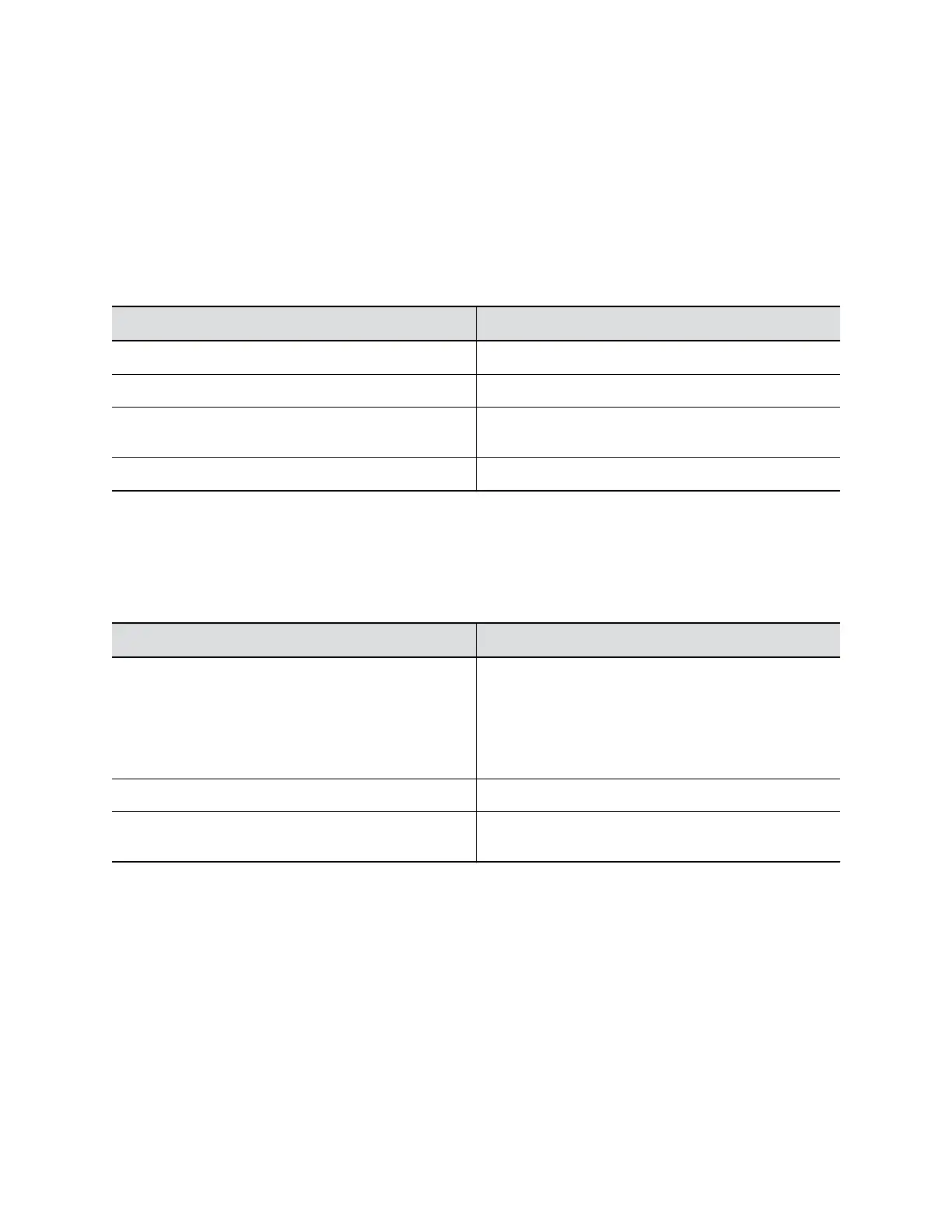3. Accept the End User License Agreement, and click Sign In.
4. Change the default password:
▪ Select the Simple Password check box to enter a simple password.
▪ Enter a password that adheres to the on-screen requirements.
5. Click Confirm.
6. Select your country, and click Next.
7. Optional: Change the device name, or click Skip.
8. Optional: Configure Wi-Fi network settings, or click Skip to ignore the settings.
Option Description
Wi-Fi Status Selects On to enable the Wi-Fi function.
Wi-Fi List Shows a list of available Wi-Fi networks.
Autoconnect Selects On to connect to the specified Wi-Fi
automatically when it’s available
Join Other Network Specifies the network name manually in the SSID field.
9. Optional: Select Skip to ignore provisioning server settings, or select Provisioning Mode and
choose one of the following options:
▪ Disable: Disables the provisioning mode.
▪ Auto: Gets the provisioning server URL from your DHCP option 66 or 150.
▪ Manual: Configure the following parameters:
Parameter Description
Server Type Selects one server type from the drop-down list.
Selects Polycom Provisioning Services for PDMS-E
or Polycom RealPresence Resource Manager.
Use HTTPS Server and FTPS Server for your own
provisioning server.
Server Address Specifies the server address.
User name and Password Specifies the user name and password to log in to the
provisioning server.
10. Click Finish.
View Poly Studio Information
You can view the basic information for your Poly Studio USB device through Polycom Companion.
Procedure
1. Connect the Poly Studio USB device to your computer, then select the Poly Studio USB video bar
tile in Polycom Companion.
2. In the Status section, view the basic information for your Poly Studio USB device.
Configuring Poly Studio Using Polycom Companion
14
