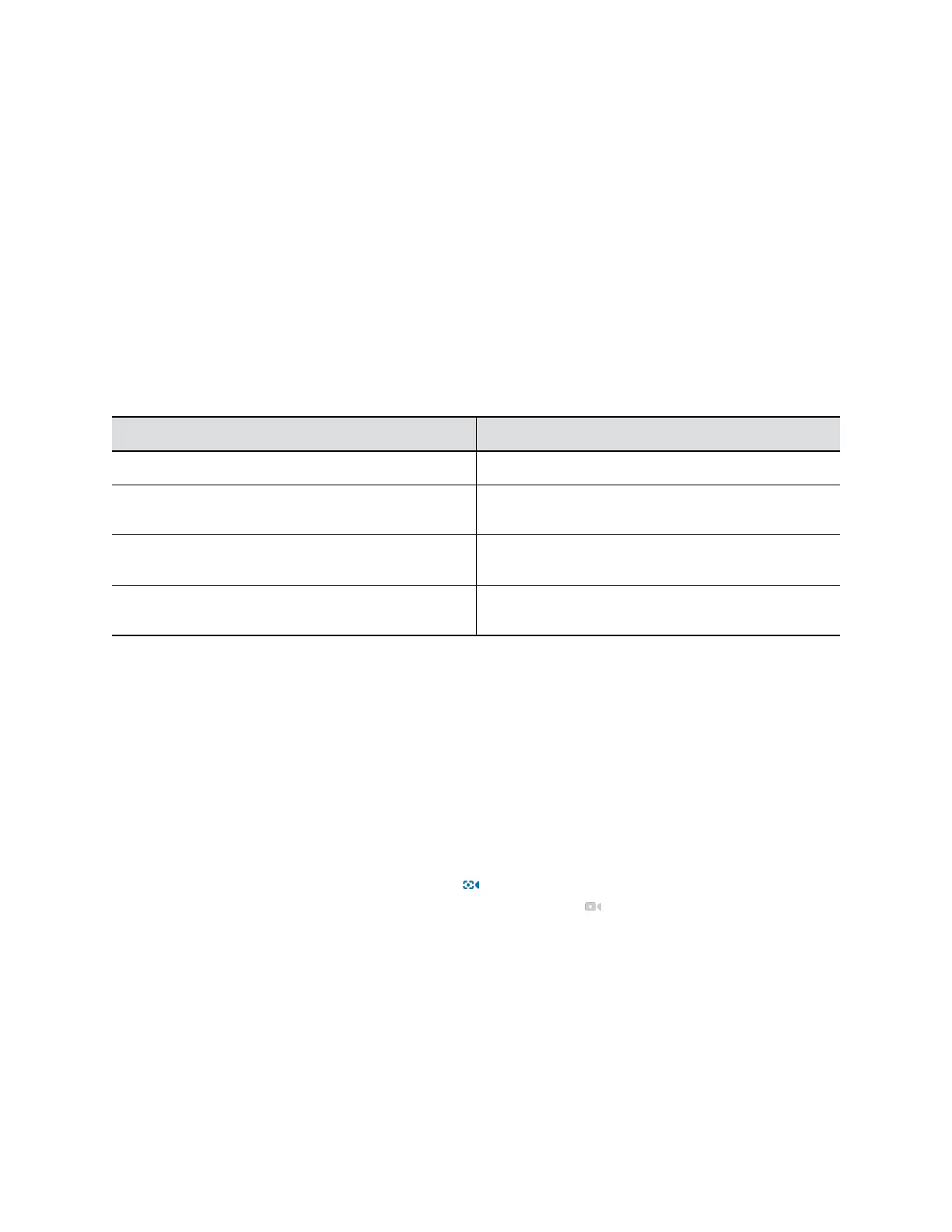▪ Select the Simple Password check box to enter a simple password.
▪ Enter a password that adheres to the on-screen requirements.
4. Enter a new password in New Password and Confirm Password fields.
5. Select Save.
Configure General Settings
You can configure the device name and NTP (Network Time Protocol) of the Poly Studio USB device.
Procedure
1. Connect the Poly Studio USB device to your computer, then select the Poly Studio USB video bar
tile in Polycom Companion.
2. Go to Admin Settings > General Settings.
3. Configure the following settings:
Parameter Description
Device Name Specifies the name of the Poly Studio USB device.
NTP Mode Selects the NTP mode. If you select Manual, specify
the NTP Server manually.
NTP Server Specifies the NTP server IP address. Only available
when you select Manual in NTP Mode.
Camera Vivid Mode Specifies whether to let the camera accentuate red,
green, or blue colors to make the video more vivid.
4. Select Save.
Configuring Camera Tracking
The Poly Studio USB device can detect the people in the room and provide framing during a conference.
You can set the tracking mode, tracking speed, and tracking framing size. Camera tracking enables
automatic tracking of group participants or the active speaker in the room.
Configure Camera Tracking Mode
You can configure the Poly Studio USB device to track the group participants in the room, track only the
active speaker, or disable camera tracking.
When you enable Camera Tracking, Tracking On appears on the upper-right corner of the Camera
Control window. When you disable Camera Tracking, Tracking Off
appears instead.
Procedure
1. Connect the Poly Studio USB device to your computer, then select the Poly Studio USB video bar
tile in Polycom Companion.
2. Go to Admin Settings > Camera Tracking > Tracking Mode and select one of the following
options:
▪ Frame Group: The camera automatically frames the participants in the room.
Configuring Poly Studio Using Polycom Companion
20
