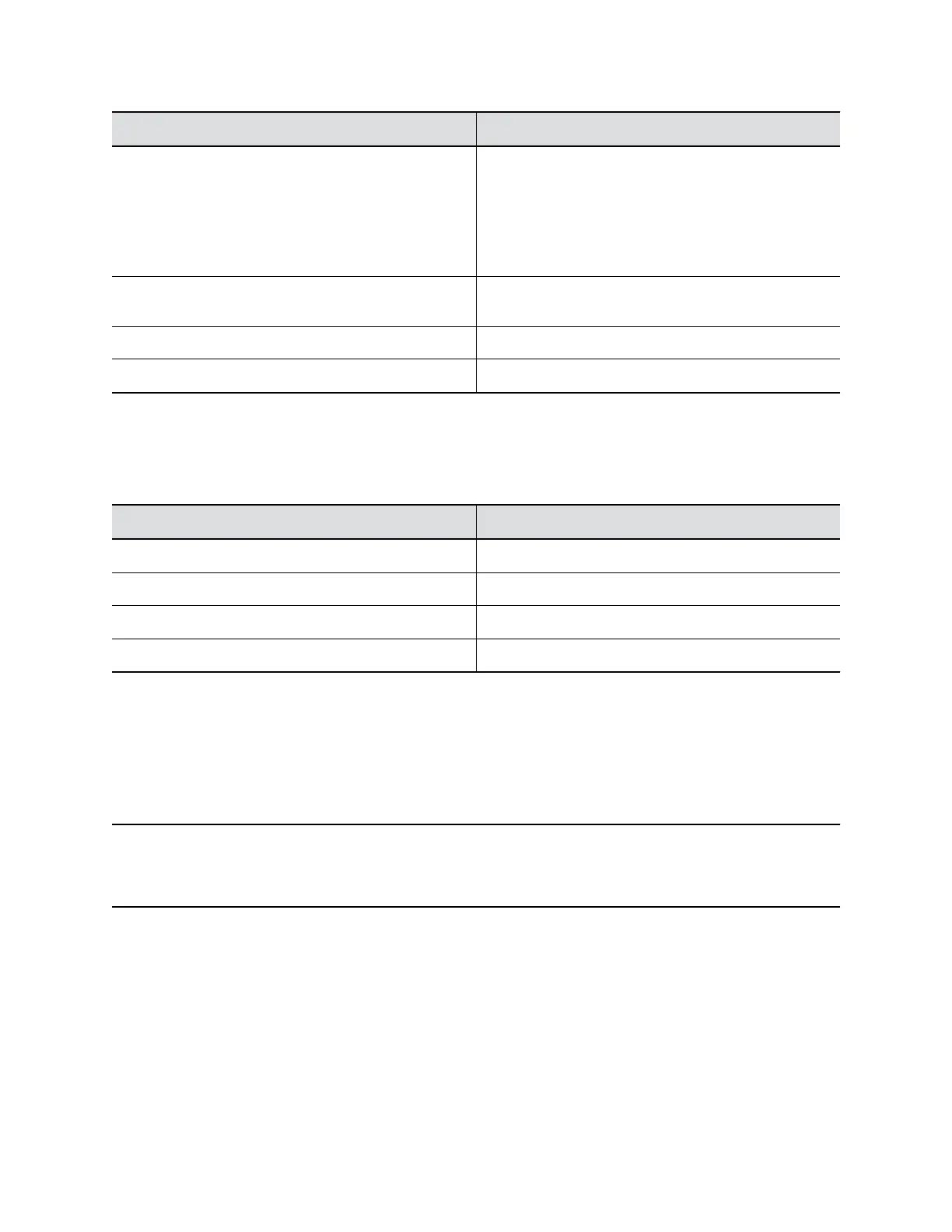Camera Setting Description
White Balance Specifies how the camera compensates for variations
in room light sources.
Select Auto or adjust the value manually. If you adjust
manually, select a color temperature value. The color
temperature values, measured in degrees Kelvin,
correspond to the color of the ambient light in a room.
Gain Use the slider to adjust the signal amplification from the
camera.
Backlight Comp Enables or disables backlight compensation.
PowerLine Frequency (Anti Flicker) Change the number to prevent flicker in the video.
5. Do one of the following:
▪ (Windows) Select Apply to save the changes or Default to restore the default settings.
▪ (Mac) Select Save to save the changes or Reset to restore the default settings.
6. (Only for Windows) Select Camera Control to control the camera:
Settings Description
Zoom Adjust camera zoom in/out.
Exposure Set the exposure number.
Pan Adjust the up or down direction of the camera.
Tile Adjust the left or right direction of the camera.
7. Select OK.
Pair the Poly Studio USB Device to a Bluetooth Device
Connect the Poly Studio USB device to a Bluetooth device and use it as the speaker and microphone of
the device.
You can pair the Poly Studio USB device with a mobile phone, a computer or laptop, or a tablet.
Note: The Poly Studio USB device doesn’t support mixed types of audio and video input. If you connect
it to a computer over USB and Bluetooth at the same time, make sure that your application uses
both audio and video input from Studio USB device over USB.
Procedure
1. Connect the Poly Studio USB device to your computer, then select the Poly Studio USB video bar
tile from your Polycom Companion.
2. Go to User Settings > Bluetooth Pair Mode.
3. Select Start Pairing to start the Poly Studio USB video bar pairing mode.
4. On your device, enable Bluetooth and select Poly Studio from the list of available devices.
You can start playing music or make phone calls from the Poly Studio speakerphone once you connect.
Configuring Poly Studio Using Polycom Companion
17
