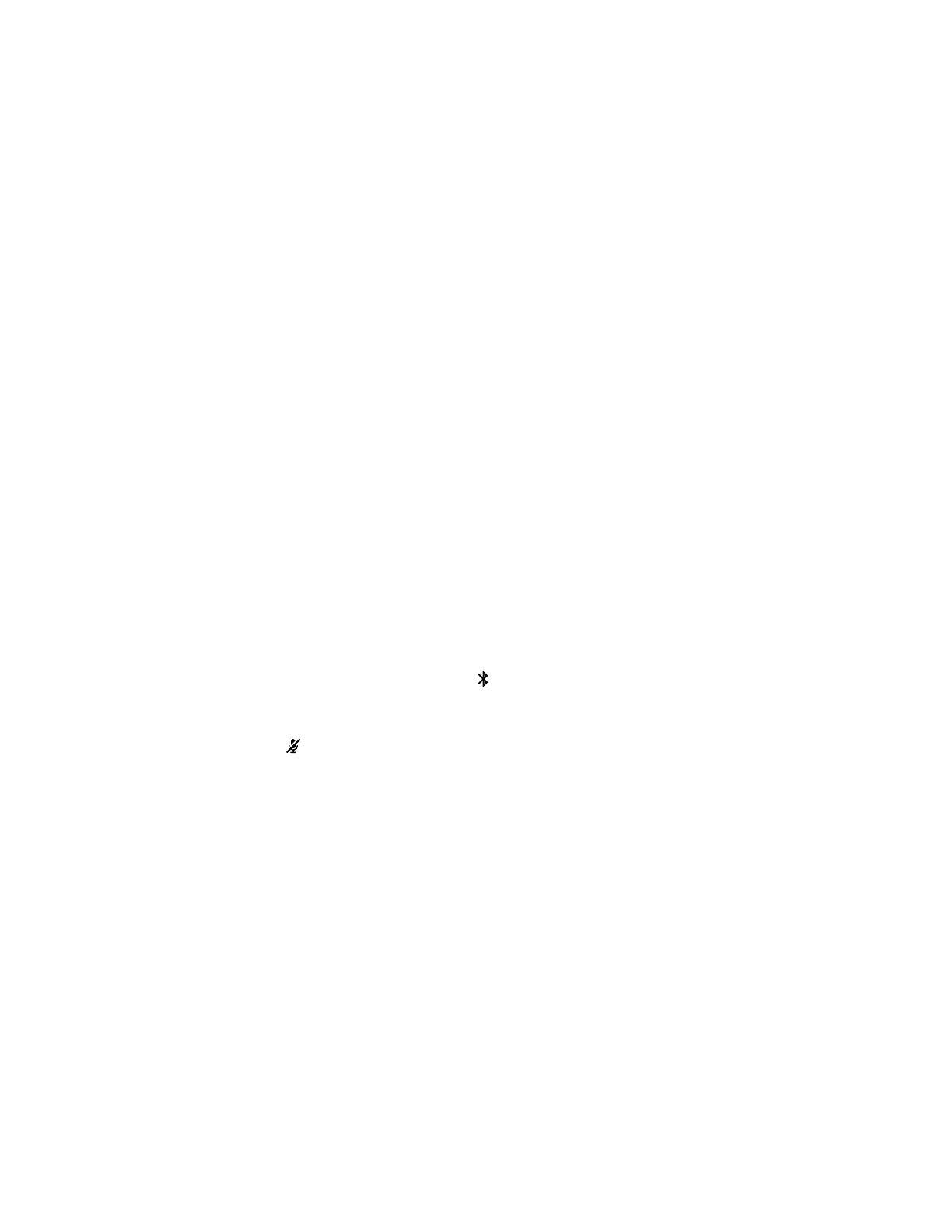The Poly Studio USB video bar reboots with pulsing amber LED lights.
The Poly Studio USB video bar rolls back to the factory software version and loses all configuration and
logs.
Factory Reset Your Poly Studio USB Device Using
Polycom Companion
You can factory reset your Poly Studio USB device, which removes all configurations and stored settings.
Procedure
1. Connect the Poly Studio USB device to your computer, then select the Poly Studio USB video bar
tile in Polycom Companion.
2. Go to Admin Settings > Factory Reset.
3. Select Reset.
4. Select OK to confirm the factory reset.
The system restarts automatically.
Pair the Bluetooth Remote Control with Poly Studio
If you reset or restore your Poly Studio USB video bar or replace the remote control, you must pair the
remote control to the USB video bar.
Procedure
1. Optional: If you want to replace an old remote control, remove the battery to disable it.
2. Press and hold the Remote Control Pairing button on the bottom of the USB video bar until
the LEDs blink blue in the middle with a notification sound.
The LED lights blink blue in the middle during the pairing process.
3. Long press Mute on the remote control until you hear a notification sound.
The middle LED lights keep solid blue for three seconds with a notification sound.
Troubleshoot the Remote Control
When the remote control power is lower than 7%, its performance becomes unstable.
You may experience issues like slow or no response from the remote control, or a random button keeps
functioning.
Procedure
1. Go to Polycom Companion to the check the battery status.
2. If the battery runs out of power, change the battery. Refer to the Poly Studio Setup Sheet for
details.
Troubleshooting
31
