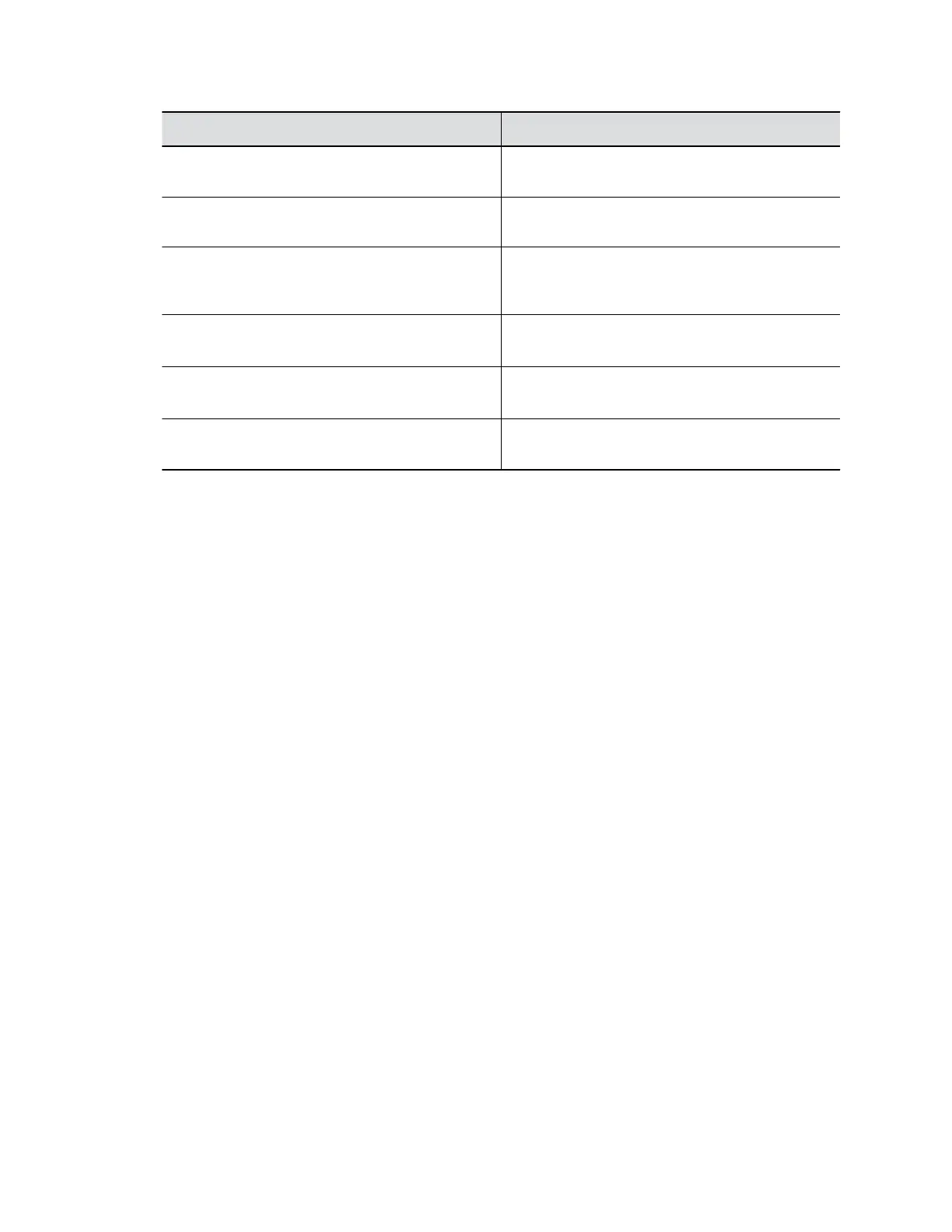Button Name Description
Zoom In or Out Adjusts camera zoom in or out when the Tracking
Mode is off.
Adjust Camera Directions Adjusts the direction of camera when the Tracking
Mode is off.
Preset Home/1/2/3/4/ Pre-defines EagleEye Cube zoom and position
settings. This feature is available only when the
Tracking Mode is off.
Skin Enhancement Enables or disables natural skin color
enhancements for participants.
Wide Dynamic Range Enables or disables re-exposure according to the
framed area instead of full view.
Participant Count Reports participant count in the meeting room
when the host queries through API commands.
Save Camera Presets
You can save up to five camera zoom and direction settings as presets for your EagleEye Cube USB
device.
You must set Admin Settings > Camera Tracking > Tracking Mode to Off before you can set the
EagleEye Cube presets.
Procedure
1. Connect the EagleEye Cube USB device to your computer, then select the Poly EagleEye Cube
tile in Polycom Companion.
2. Go to User Settings > Camera Control.
3. Position the camera using pan, tilt, and zoom.
4. Select a preset card, then select Save to store the camera settings.
Load a Camera Preset
You can load a preset to position the EagleEye Cube USB device quickly.
You must set Admin Settings > Camera Tracking > Tracking Mode to Off before you can use the
EagleEye Cube presets.
Procedure
1. Connect the EagleEye Cube USB device to your computer, then select the Poly EagleEye Cube
tile in Polycom Companion.
2. Go to User Settings > Camera Control.
3. Select a preset card, and click Select.
Configure Advanced Camera Settings
You can improve the video quality of the EagleEye Cube USB device by configuring advanced camera
settings.
Managing the EagleEye Cube USB Device
29