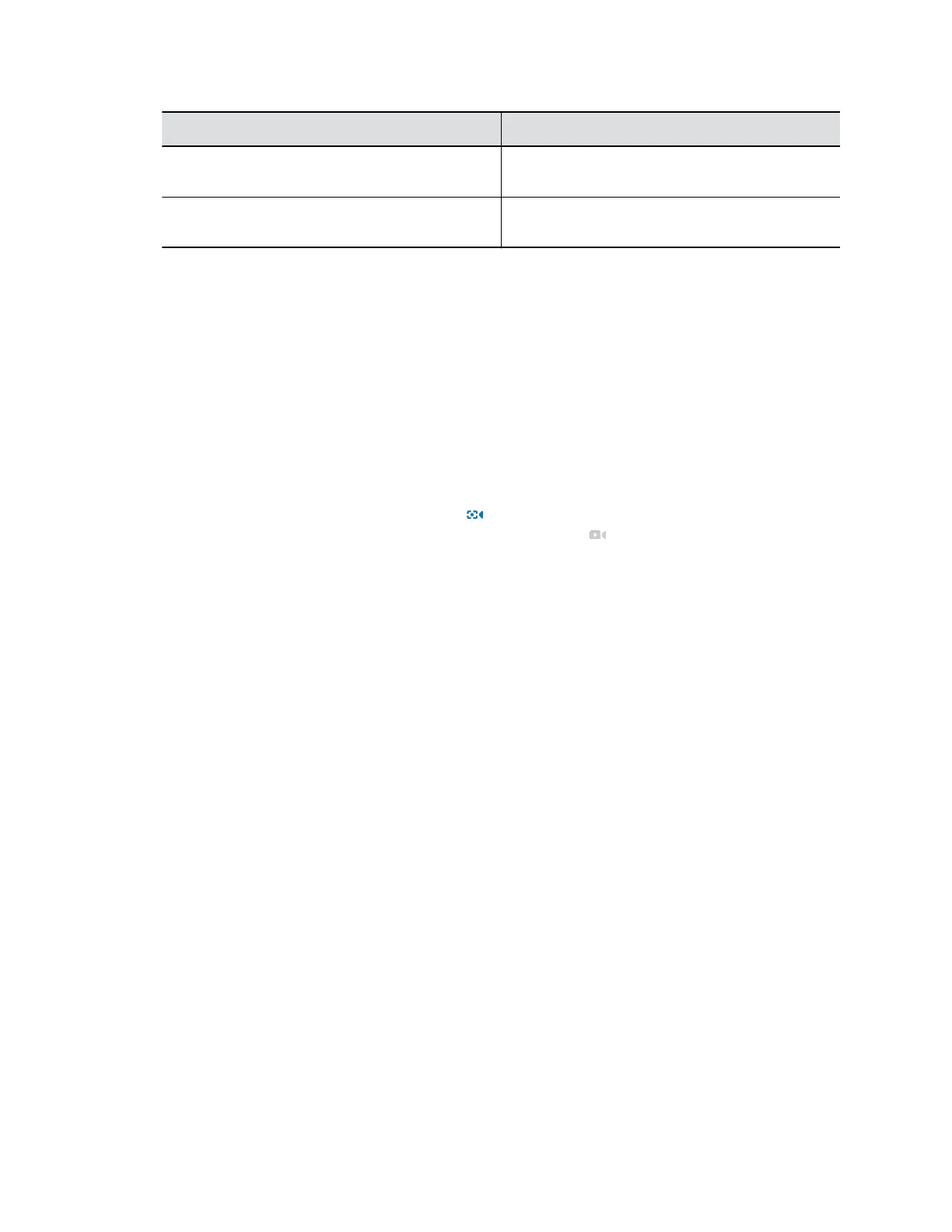Parameter Description
NTP Mode Selects the NTP mode. If you select Manual,
specify the NTP Server manually.
NTP Server Specifies the NTP server IP address. Only
available when you select Manual in NTP Mode.
4. Select Save.
Configuring Camera Tracking
The EagleEye Cube USB device can detect the people in the room and provide framing during a
conference.
You can set the tracking mode, tracking speed, and tracking framing size. Camera tracking enables
automatic tracking of group participants or the active speaker in the room.
Configure Camera Tracking Mode
You can configure the EagleEye Cube USB device to track the group participants in the room, track only
the active speaker, or disable camera tracking.
When you enable Camera Tracking, Tracking On
appears on the upper-right corner of the Camera
Control window. When you disable Camera Tracking, Tracking Off appears instead.
Procedure
1. Connect the EagleEye Cube USB device to your computer, then select the Poly EagleEye Cube
tile in Polycom Companion.
2. Go to Admin Settings > Camera Tracking > Tracking Mode and select one of the following
options:
▪ Frame Group: The camera automatically frames the participants in the room.
▪ Frame Speaker: The camera zooms in on an active speaker without use of a remote control
or camera preset.
▪ Off: Disables the camera tracking.
Note: To use the camera pan, tilt, and zoom options, you must set Tracking Mode to Off.
3. Select Save.
Configure Camera Tracking Speed
You can configure the camera tracking speed of the EagleEye Cube USB device.
Procedure
1. Connect the EagleEye Cube USB device to your computer, then select the Poly EagleEye Cube
tile in Polycom Companion.
2. Go to Admin Settings > Camera Tracking > Tracking Speed and select one of the following
options:
▪ Normal(default): Detects meeting participants at a normal speed rate.
▪ Slow: Detects meeting participants at a slow speed rate.
▪ Fast: Detects meeting participants at a fast speed rate.
3. Select Save.
Managing the EagleEye Cube USB Device
32